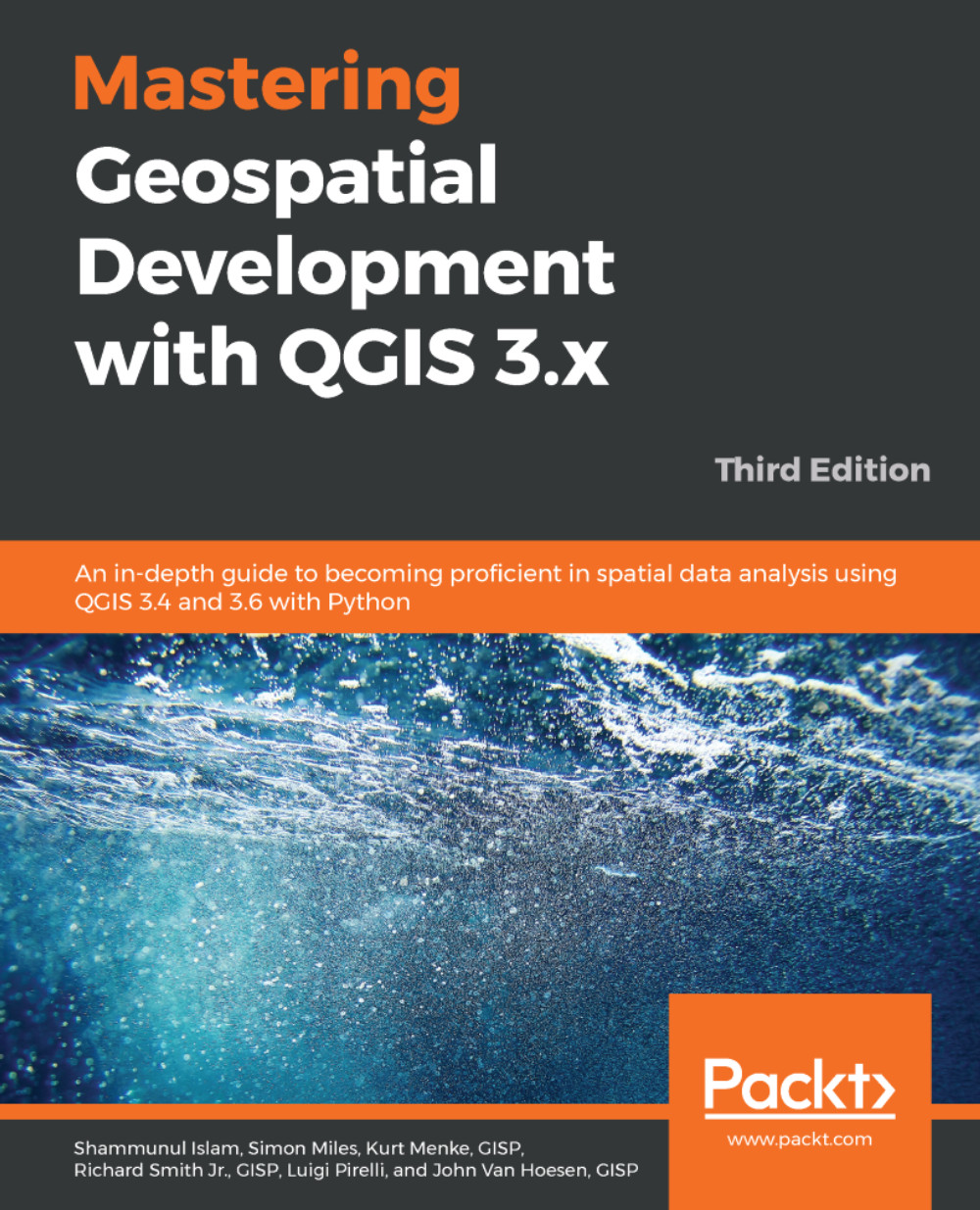Rasters can have limitations when it comes to querying them, and so it might be necessary to export a raster to a vector layer from time to time.
While this tool is very useful, we would urge you not to convert rasters that cover a large geographic area. It may be better to process individual tiles into vectors and then merge the vectors together at a later time.
Using the output from the previous section (if this is a temporary file, this will be called Clipped (Mask)), perform the following steps:
- Go to Raster | Conversion | Polygonize (Raster to vector).
- In the Polygonize (Raster to Vector) window, choose the Input Layer via the drop-down menu or Browser button. Choose Clipped (Mask).
- Choose the Band number (Band 1 (Gray)). You might want to experiment to see what the other bands produce.
- You can change the name of the field to be...