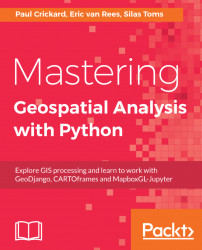We have covered the basic installation of Jupyter Notebook in Chapter 1, Package Installation and Management and in the previous chapter at various instances to run code and get the desired output.
Here, we will be using Jupyter Notebook for CARTOframes to connect to an account and analyze geospatial data and display it.