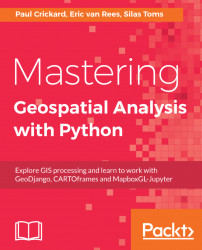Writing custom toolboxes
Writing toolboxes will allow you to automate several tasks and make that code available to users as a GUI, or to other developers as an algorithm that can be executed using processing. In this section, you will learn how to create a toolbox and call it from processing.
In this chapter, you have learned how to load data from a file and from a PostGIS database. In this example, you will learn how to bring data in to QGIS from the SeeClickFix Application Program Interface (API).
Note
SeeClickFix is a 311 reporting system that is used by many cities in the United States. It contains geospatial data and has a very well documented, and user-friendly API.
To create a new script, open the processing toolbox in QGIS. This will open an editor window. You will write your code in this window and save it using the save icon. The file name will become a toolbox under Tools|User scripts|File name. Save the file and name it SeeClickFix.
Now that you have an empty toolbox, we can start...