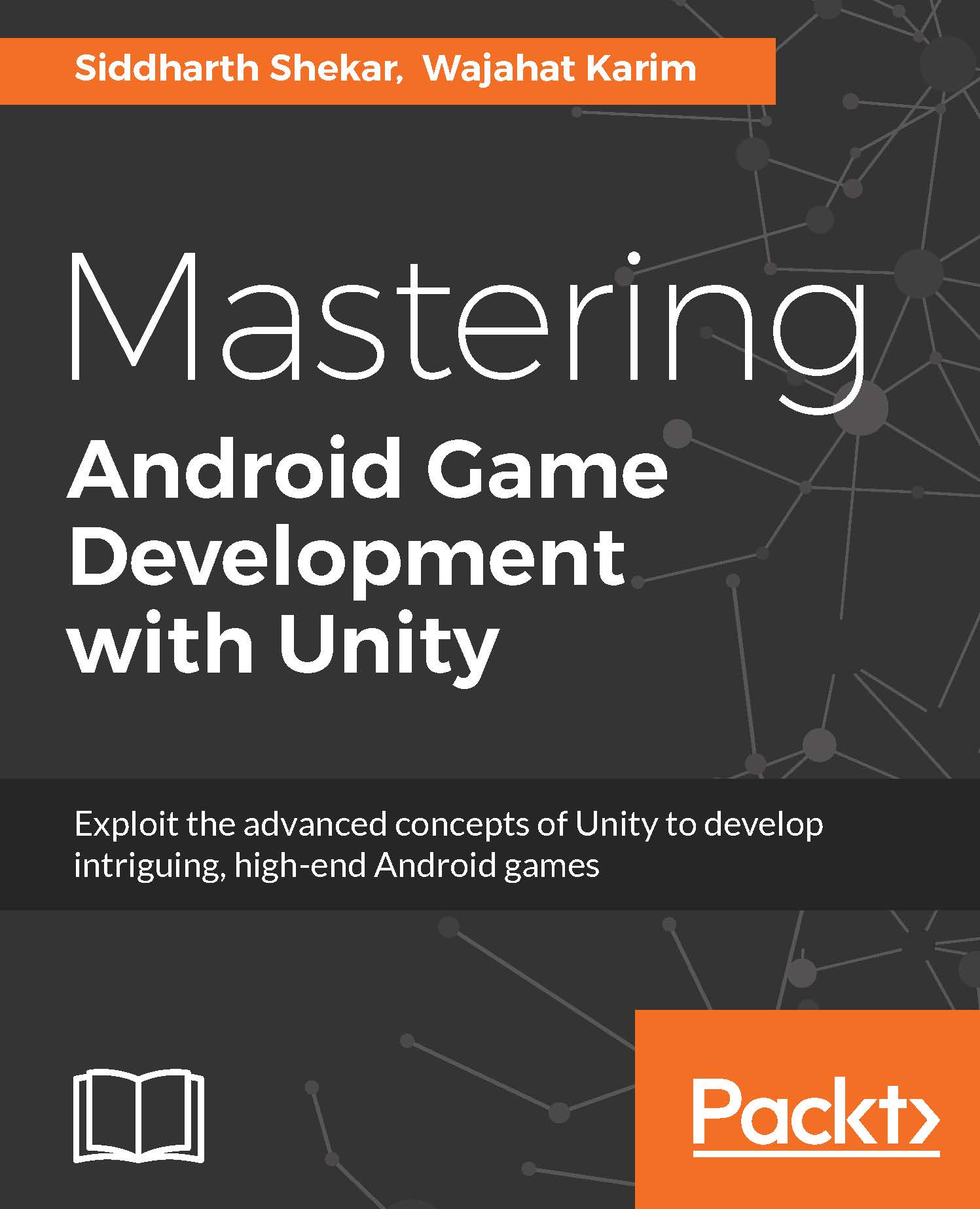Configuring Project for 3D Games in Unity
In previous chapters, we were learned about 2D games and we also learned about how 2D game projects are created and configured in Unity. For 3D projects, the procedure is almost identical, except some changes need to be done. Let's start by launching Unity 5 and creating an empty project with it.
If you are already aware of 3D game projects configuration or have worked on any 3D game before, you can safely skip this section. When you launch Unity 5, it shows a project wizard, as shown in the following screenshot:
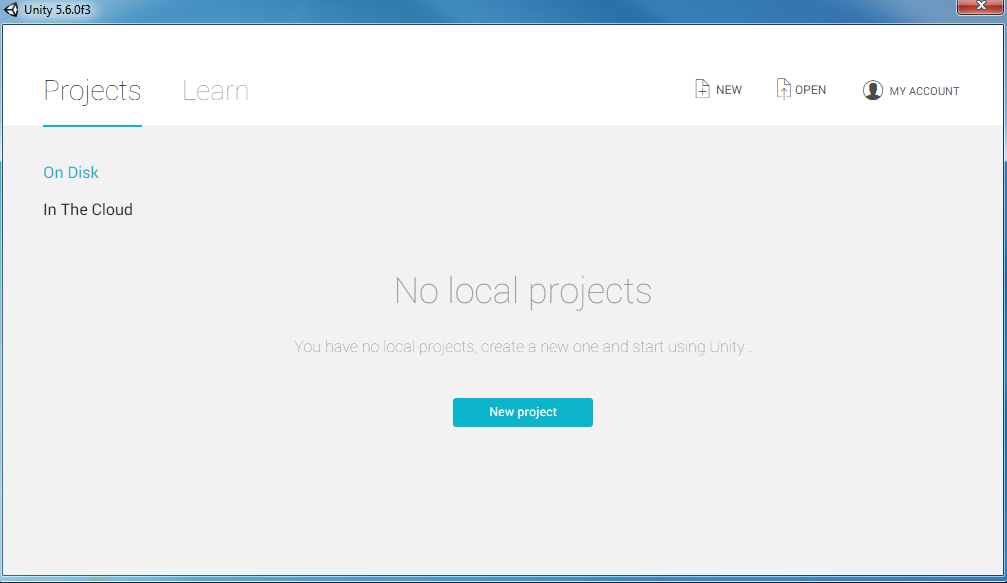
Figure 3.2 Unity 5 new project wizard
The project wizard shows a list of all the recent projects along with their names. The most recent project is highlighted for quick opening. On the top-right side of the wizard, there are controls to create a new project from scratch and open any specific project from any directory. Let's start by creating a new project by clicking on the New project button on the top right. You will be presented with the...