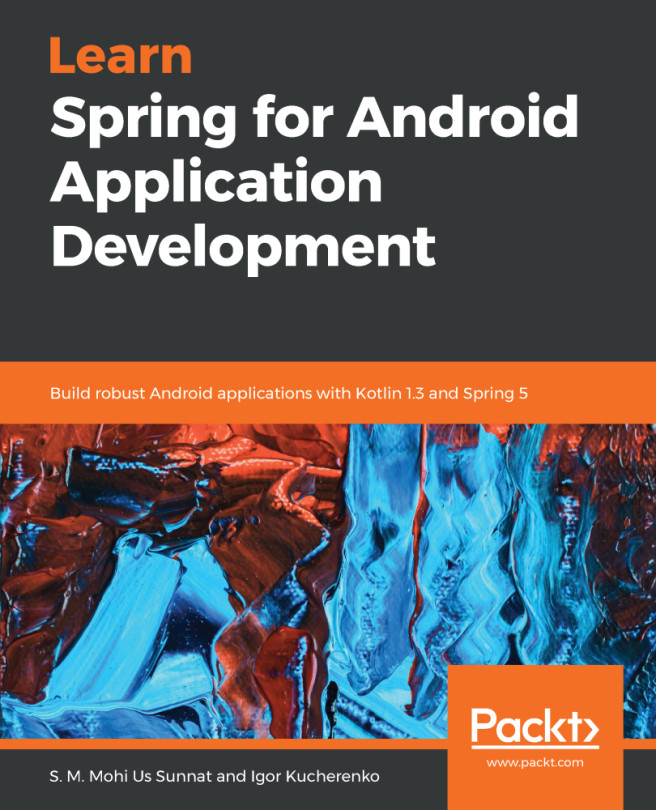The last step before we upload the release to the Google Play store is to generate a signed APK. Open your project and choose Build | Generate Signed APK:

Choose the main application module and continue by clicking on Next:

Since we don't have the key store yet, we will create a new one. Click on Create new... as follows:

Populate the data and click on OK. Click on Next and enter your master password if asked. Check both signatures and choose the complete flavor to build. Click on Finish:

Wait until the build is ready. We will also update our build.gradle so the build is signed each time we build a release:
...
android {
signingConfigs {
release {
storeFile file("Releasing/keystore.jks")
storePassword "1234567"
keyAlias "key0"
keyPassword "1234567...