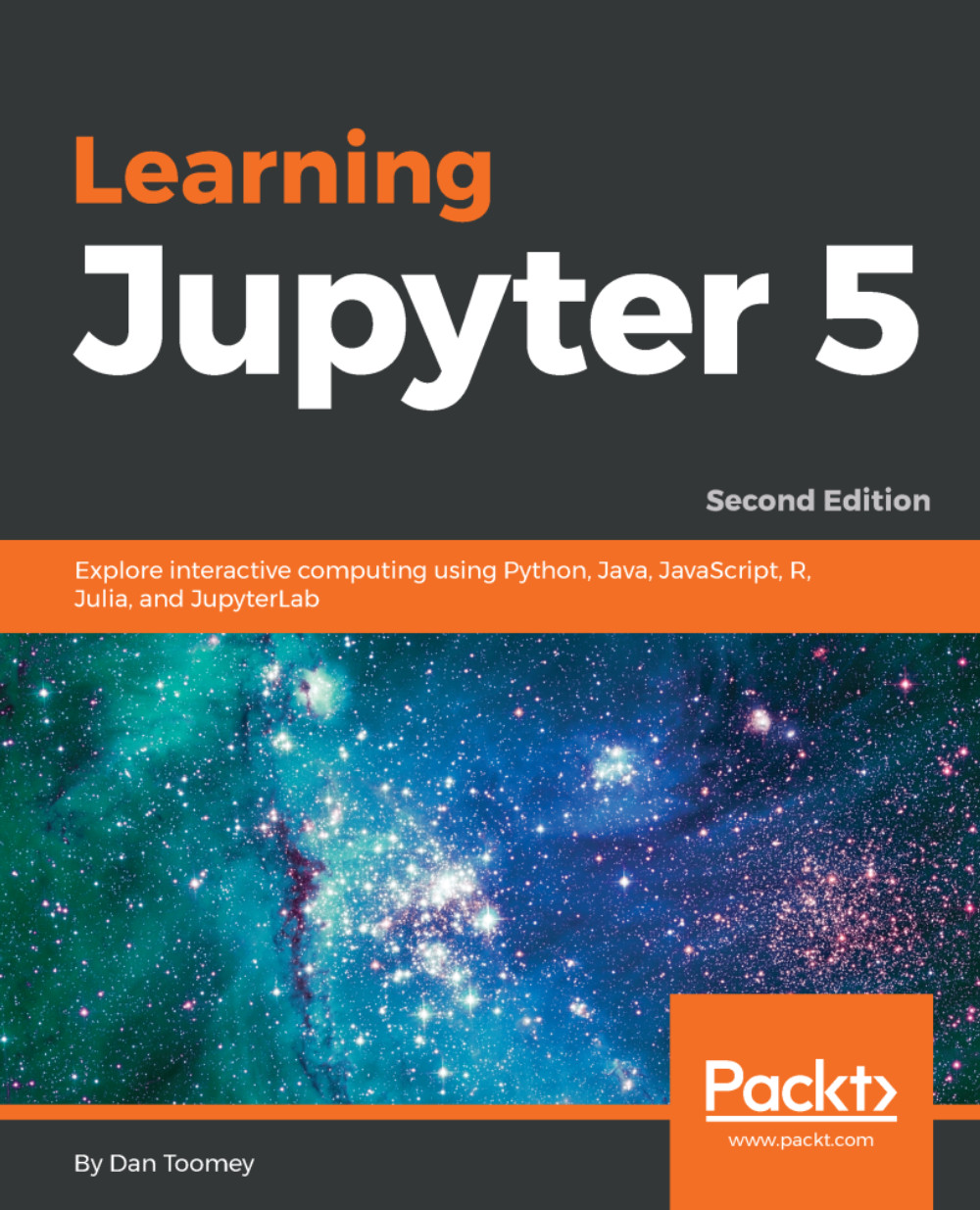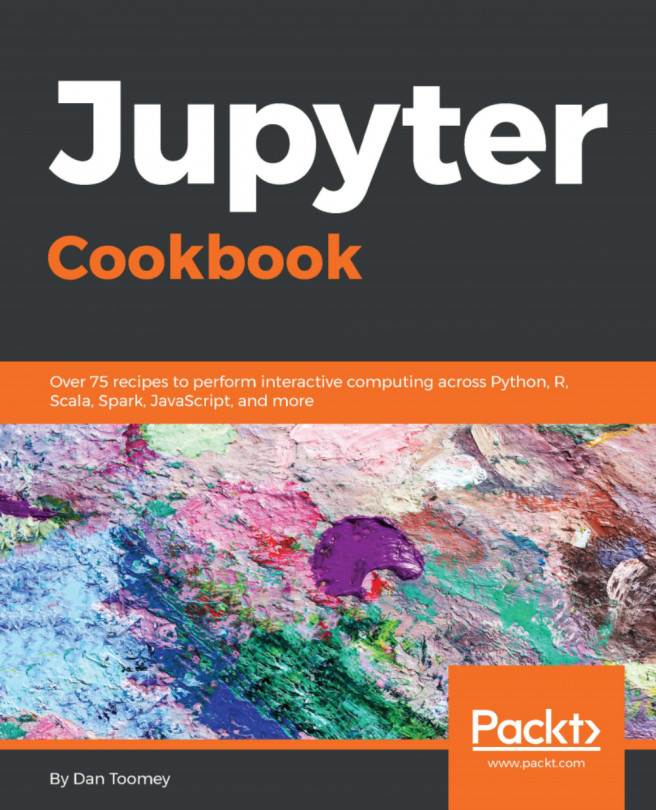We must open a Python section of our Notebook to use Python coding. So, start your Notebook, and then in the upper-right menu, select Python 3:
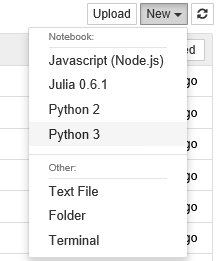
This will open a Python window to work in:

As mentioned in the previous chapter, the new window shows an empty cell so that you can enter Python code.
Let's give the new work area a name, Learning Jupyter 5, Chapter 2. Autosave should be on (as you can see next to the title). With an accurate name, we can find this section again easily from the Notebook home page. If you select your browser's Home tab and refresh it, you will see this new window name being displayed:

Note that it has an Notebook icon versus a folder icon. The extension that's automatically assigned is .ipynb (Python Notebook). And, since the item is in a browser in a Jupyter environment, it is marked as running. There is...