Installing Git on Windows/Linux
The steps mentioned in the following sections are required to install Git on Windows and Linux:
Installing Git on Windows
To install Git on Windows, follow these steps:
- You can download Git from https://git-scm.com/downloads:
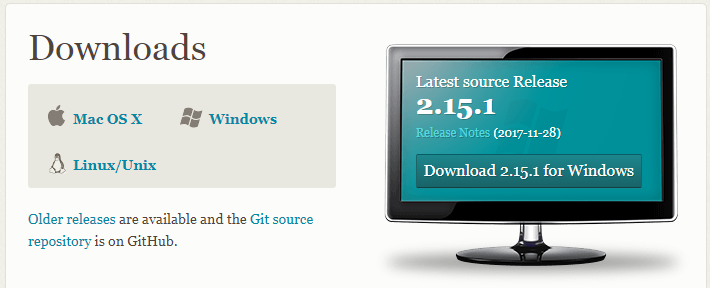
- Click on the downloaded executable and proceed with the installation steps.
- Accept the license agreement and click on
Next.
- Select all the components and click on
Next, as shown in the following screenshot:
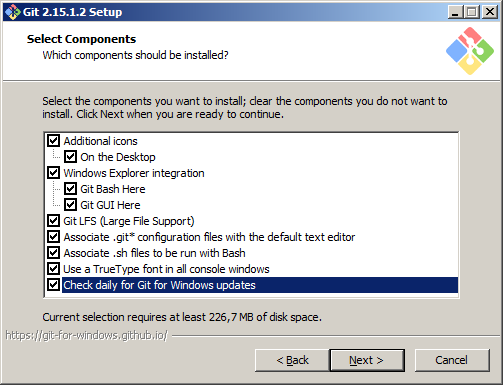
- Choose the default editor used by Git, and click on
Next. - Adjust your path environment by selecting the appropriate environment and click on
Next, as shown in the following screenshot:
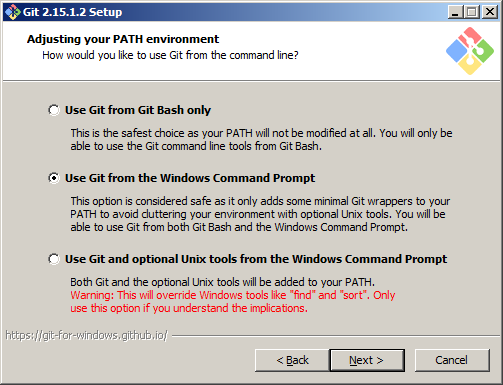
- Choose
Use OpenSSHas the SSH executable and click onNext:
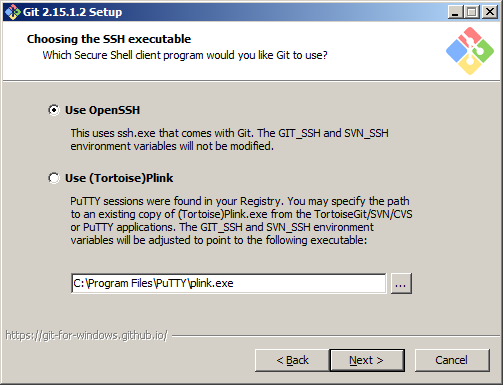
- Select
Use the OenSSL libraryas the HTTPS transport backend and click onNext:
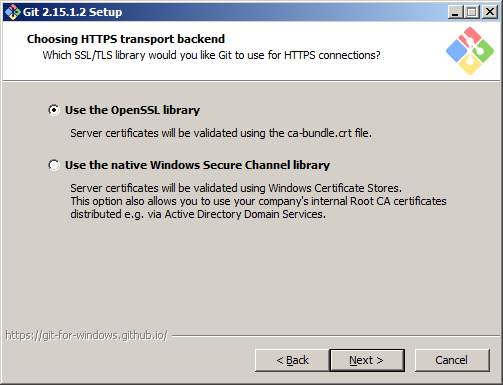
- Choose the line ending conversion that suits you the best and click on
Next. - Choose the terminal emulator and click on
Next. - Select the
Enable file system cachingandEnable Git Credentials Manageroptions, as shown in...



























































