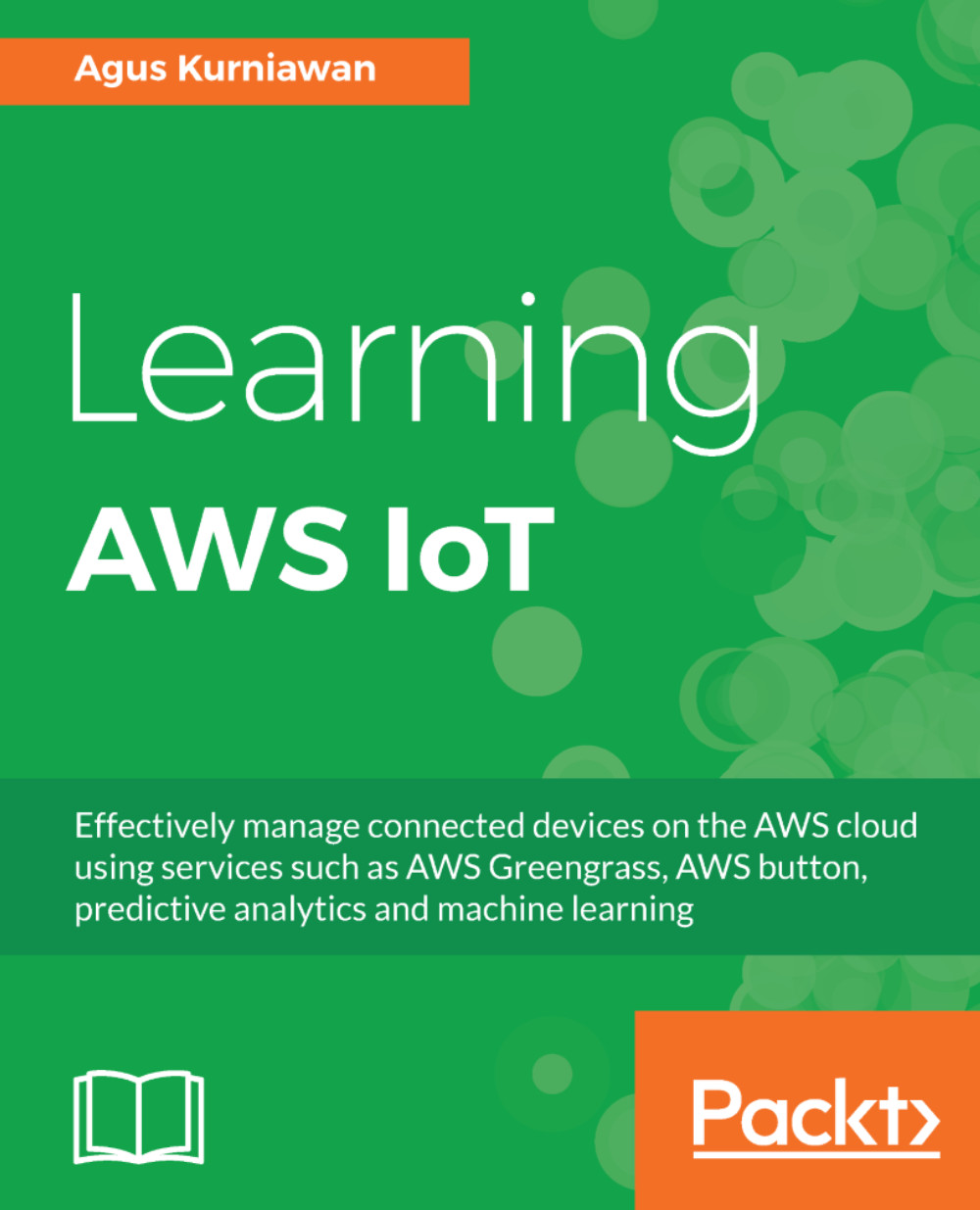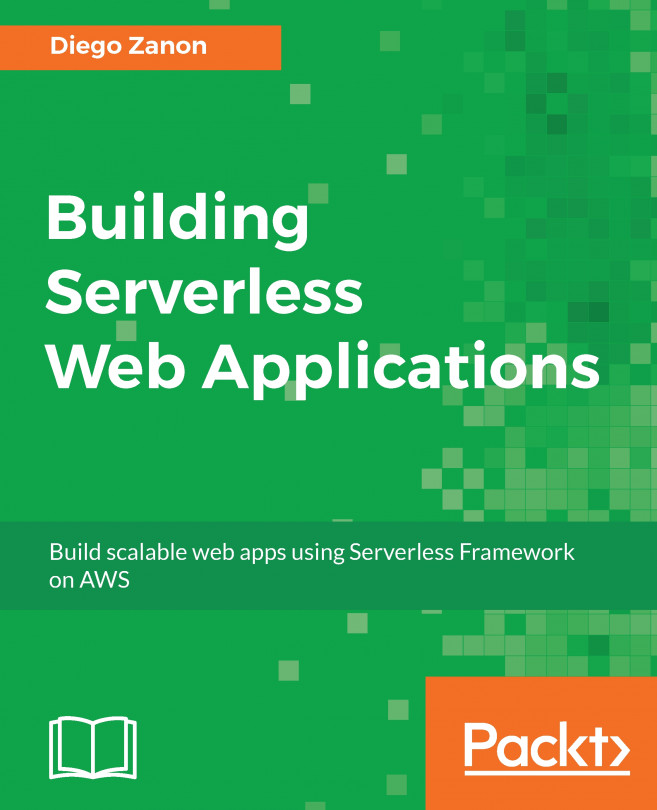In this section, you will learn how to set up your IoT project, utilizing the AWS IoT platform. The following is a list of steps to build your AWS IoT project:
- Register on AWS
- Select the IoT device
- Register AWS IoT
- Create a security certificate
- Configure security access
Let's go through these steps.