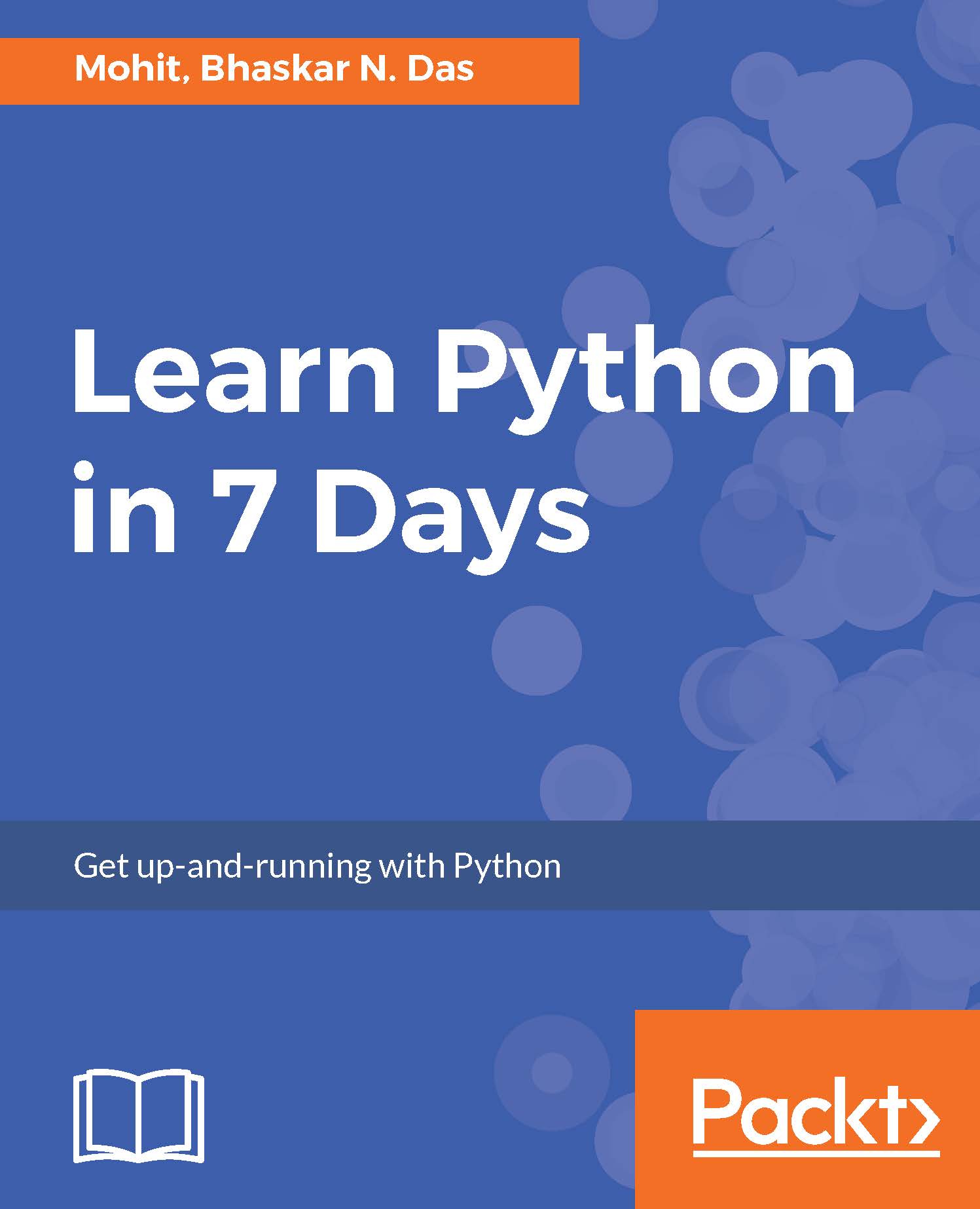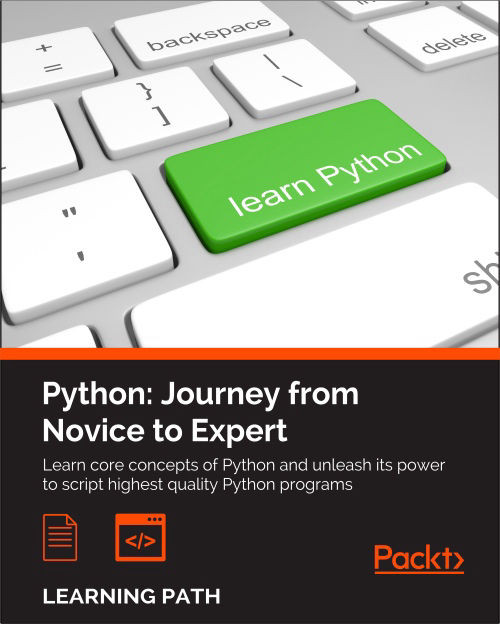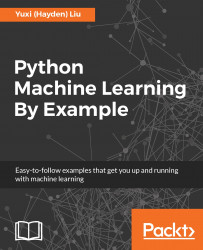Consider an example where you would want to print the name, marks, and the age of the person:
print "Name", "Marks", "Age"
print "John Doe", 80.67, "27"
print "Bhaskar", 76.908, "27"
print "Mohit", 56.98, "25"
The output will be as follows:
C:pydev>python hello.py
Name Marks Age
John Doe 80.67 27
Bhaskar 76.908 27
Mohit 56.98 25
You can see the output, but the output that is displayed is not formatted. Python allows you to set the formatted output. If you have done some coding in C language, then you should be familiar with %d, %f, %s. In order to represent an integer %d is used, %f is used for float, and %s is used for string. If you used %5d, it means 5 spaces. If you used %5.2f, it means 5 spaces and .2 means precision. The decimal part of the number or the precision is set to 2. Let's use the formatting on the preceding example:
print "Name Marks Age"
print ( "%s %14.2f %11d" % ("John Doe", 80.67, 27))
print ( "%s %12.2f %11d" %("Bhaskar" ,76.901, 27))
print ( "%s %3.2f %11d" %("Mohit", 56.98, 25))
The output we get is as follows:
C:pydev>python hello.py
Name Marks Age
John Doe 80.67 27
Bhaskar 76.90 27
Mohit 56.98 25
The preceding output is much better than the previous one. You can see Marks 76.901 set to 76.90 automatically.
 United States
United States
 Great Britain
Great Britain
 India
India
 Germany
Germany
 France
France
 Canada
Canada
 Russia
Russia
 Spain
Spain
 Brazil
Brazil
 Australia
Australia
 Singapore
Singapore
 Hungary
Hungary
 Philippines
Philippines
 Mexico
Mexico
 Thailand
Thailand
 Ukraine
Ukraine
 Luxembourg
Luxembourg
 Estonia
Estonia
 Lithuania
Lithuania
 Norway
Norway
 Chile
Chile
 South Korea
South Korea
 Ecuador
Ecuador
 Colombia
Colombia
 Taiwan
Taiwan
 Switzerland
Switzerland
 Indonesia
Indonesia
 Cyprus
Cyprus
 Denmark
Denmark
 Finland
Finland
 Poland
Poland
 Malta
Malta
 Czechia
Czechia
 New Zealand
New Zealand
 Austria
Austria
 Turkey
Turkey
 Sweden
Sweden
 Italy
Italy
 Egypt
Egypt
 Belgium
Belgium
 Portugal
Portugal
 Slovenia
Slovenia
 Ireland
Ireland
 Romania
Romania
 Greece
Greece
 Argentina
Argentina
 Malaysia
Malaysia
 South Africa
South Africa
 Netherlands
Netherlands
 Bulgaria
Bulgaria
 Latvia
Latvia
 Japan
Japan
 Slovakia
Slovakia