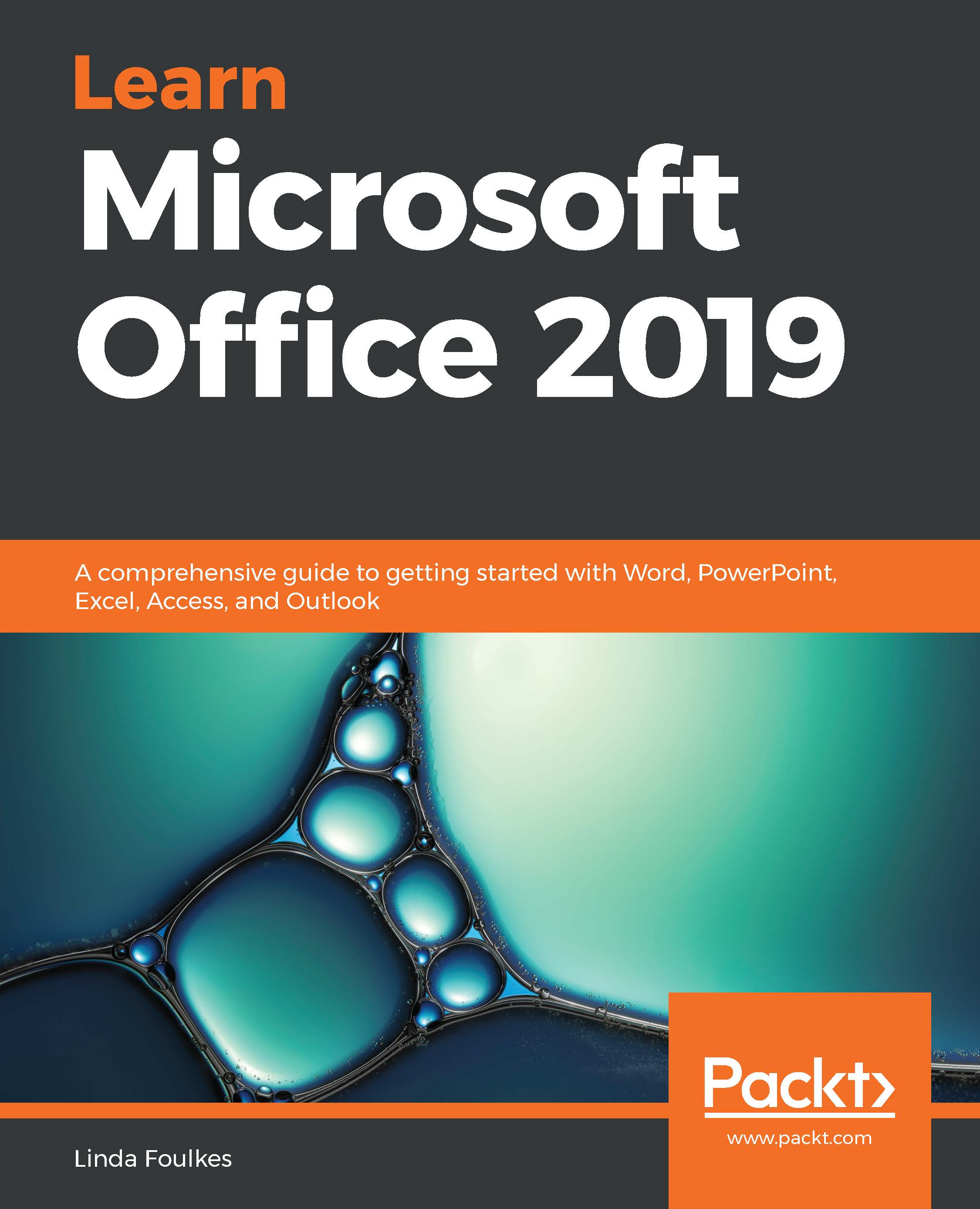If you want to share a workbook with colleagues, Excel 2019 offers browser view options when displaying data through a browser window. Browser view allows you to display Excel workbook data—for example, as a single-screen visual dashboard layout (such as tables and charts) that you prefer the user to interact with. So, instead of just sharing a normal workbook, you can be more creative by pushing content to users by sharing with different browser methods. There are different view options available, such as Worksheet View, Gallery View, and in an Excel Web Access part on SharePoint.
Follow these steps to learn about and set up Browser View Options in Excel:
- Open the ChoclatoBrowse.xlsx workbook. Notice that there are two sheets containing the worksheet data.
- Go to File | Info.
- Locate Browser View Options at the bottom...