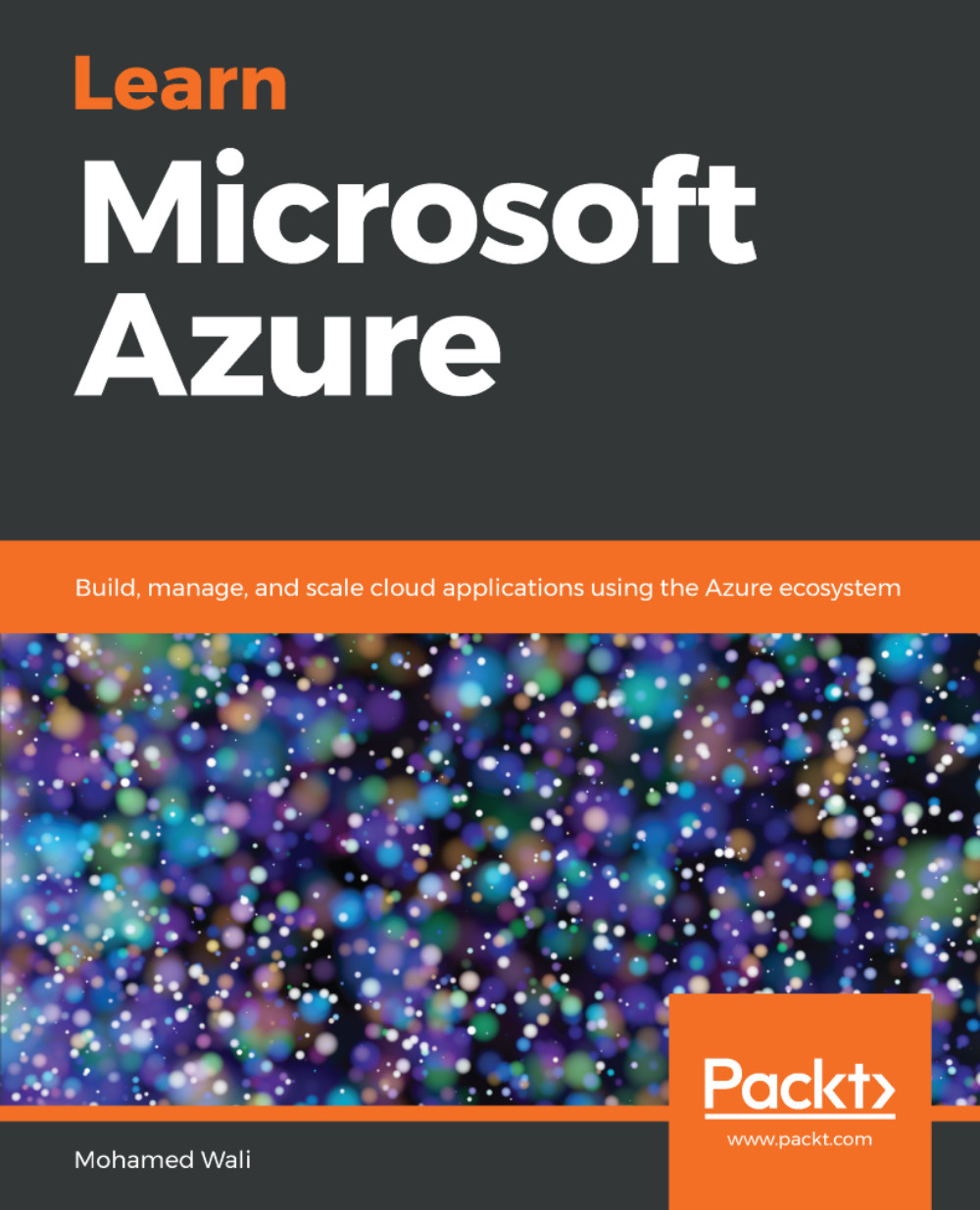In this section, we will get create an Azure storage account. To do so, perform the following steps:
- Open the Azure portal from here: https://portal.azure.com/.
- Click on All services and a new blade will open. In the search bar, write storage account, as shown in the following screenshot:
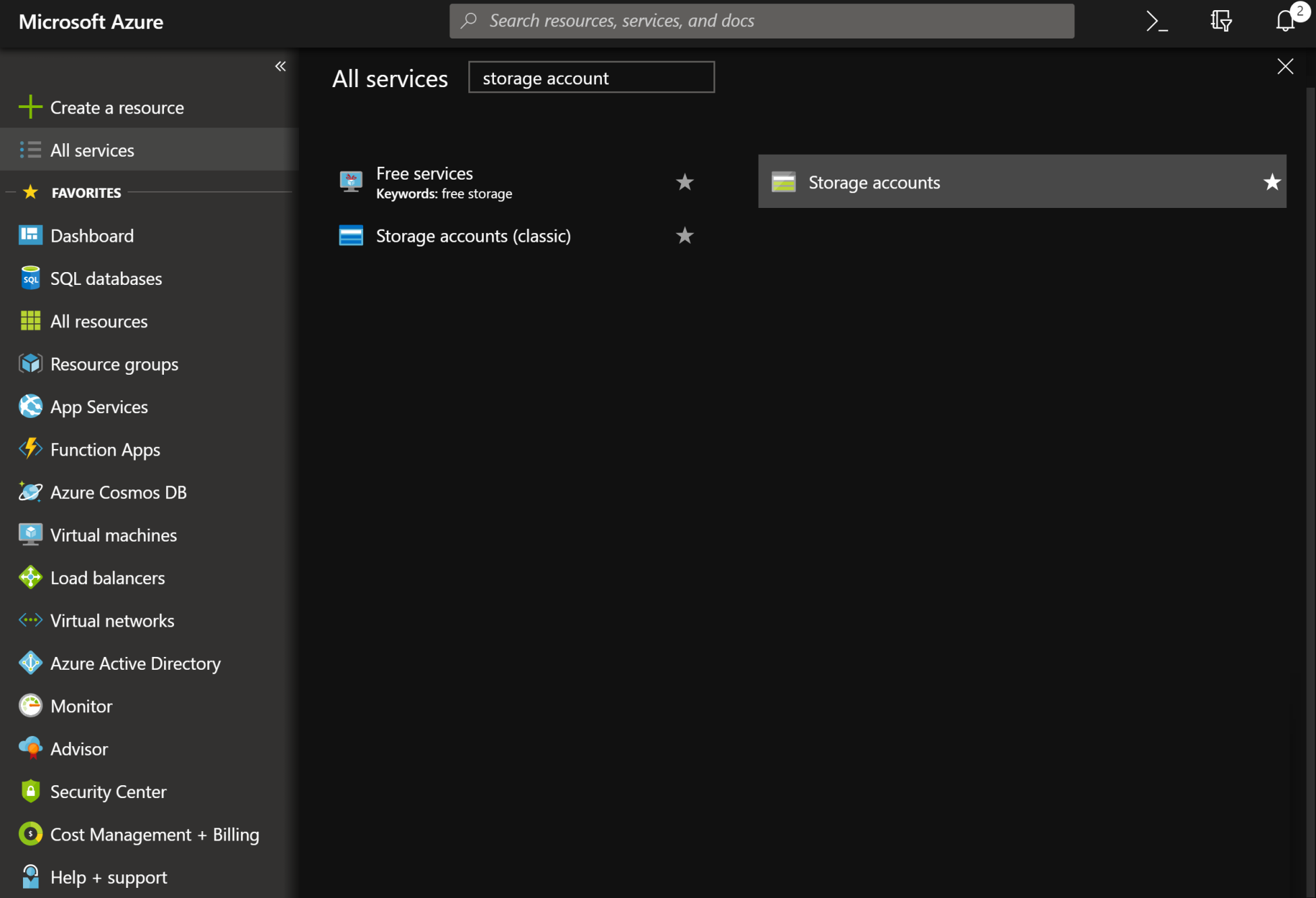
Figure 2.1: Searching for a storage account service
- Click on Storage accounts and a new blade will open. Click on Add, as shown in the following screenshot:
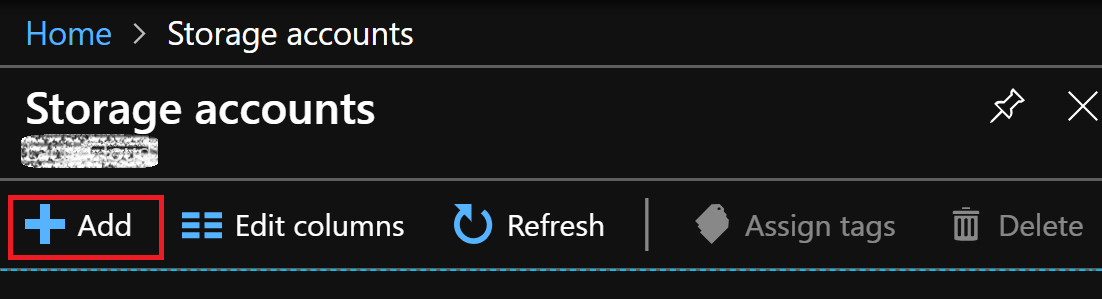
Figure 2.2: Adding a new storage account
- A new blade will open. You need to fill in the fields and determine the following:
- Name: The name of the storage account.
- Deployment model: Select the deployment model that fits you. Only use Classic if you have other classic resources that need this resource to be classic too.
- Account kind: Select the account kind that fulfill your needs.
- Location: Select...