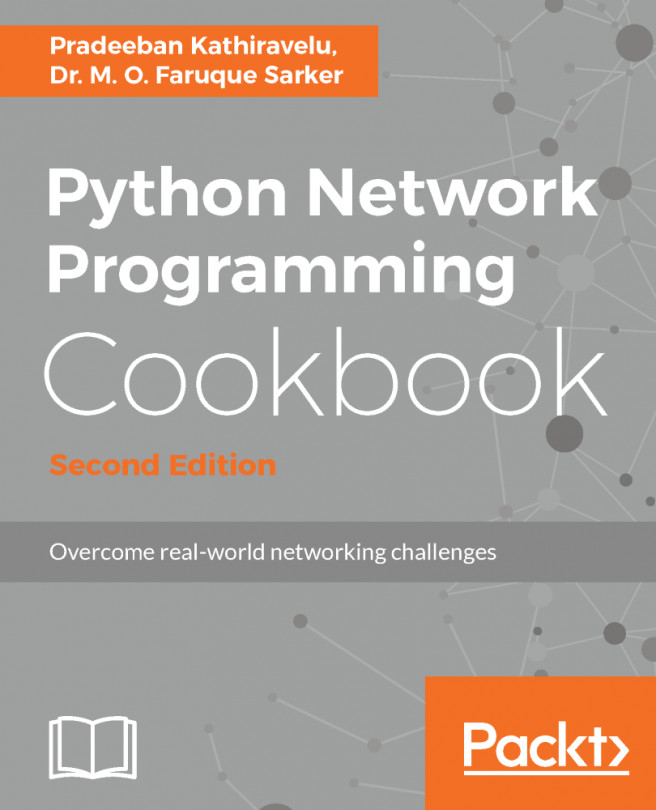In the previous recipe, we created a blank raw image. In this recipe, we are going to make a partition and a filesystem on it, getting the image ready for full guest OS installation. When creating the partition and file system, you should consider the type of load that the virtual instance will create. If your applications running inside VM are IO bound, you might consider XFS for the image filesystem. For this recipe, we are going to use EXT4, as most Linux distributions support it out of the box.
Preparing images for OS installation with qemu-nbd
Getting ready
For this recipe, we are going to use the following tools:
- qemu-nbd
- sfdisk
- The nbd kernel module
- mkfs
Most Linux distributions should already have the tools installed. If that's not the case, consult your distribution's documentation on how to install them.
How to do it...
Perform the following steps outlined to partition and create a filesystem on the blank image:
- Load the nbd kernel module:
root@kvm:~# modprobe nbd
root@kvm:~#
- Using the qemu-nbd tool, associate the blank image file to the /dev/nbd0 block device:
root@kvm:~# qemu-nbd --format=raw --connect=/dev/nbd0 debian.img
root@kvm:~#
- Create two partitions on the block device. One will be used for swap, and the other as the root partition for the guest OS:
root@kvm:~# sfdisk /dev/nbd0 << EOF
>,1024,82
>;
>EOF
Checking that no-one is using this disk right now ...
OK
Disk /dev/nbd0: cannot get geometry
Disk /dev/nbd0: 1305 cylinders, 255 heads, 63 sectors/track
sfdisk: ERROR: sector 0 does not have an msdos signature
/dev/nbd0: unrecognized partition table type
Old situation:
No partitions found
New situation:
Units = cylinders of 8225280 bytes, blocks of 1024 bytes, counting from 0
Device Boot Start End #cyls #blocks Id System
/dev/nbd0p1 0+ 1023 1024- 8225279+ 82 Linux swap / Solaris
/dev/nbd0p2 1024 1304 281 2257132+ 83 Linux
/dev/nbd0p3 0 - 0 0 0 Empty
/dev/nbd0p4 0 - 0 0 0 Empty
Warning: no primary partition is marked bootable (active)
This does not matter for LILO, but the DOS MBR will not boot this disk.
Successfully wrote the new partition table
Re-reading the partition table ...
If you created or changed a DOS partition, /dev/foo7, say, then use dd(1)
to zero the first 512 bytes: dd if=/dev/zero of=/dev/foo7 bs=512 count=1
(See fdisk(8).)
root@kvm:~#
- List the available block devices after the partitioning:
root@kvm:~# ls -la /dev/nbd0*
brw-rw---- 1 root disk 43, 0 Feb 10 18:24 /dev/nbd0
brw-rw---- 1 root disk 43, 1 Feb 10 18:24 /dev/nbd0p1
brw-rw---- 1 root disk 43, 2 Feb 10 18:24 /dev/nbd0p2
root@kvm:~#
- Create the swap partition:
root@kvm:~# mkswap /dev/nbd0p1
Setting up swapspace version 1, size = 508 KiB (520192 bytes)
no label, UUID=c246fe39-1bc5-4978-967c-806264771d69
root@kvm:~#
- Make the EXT4 filesystem on the root partition:
root@kvm:~# mkfs.ext4 /dev/nbd0p2
mke2fs 1.42.13 (17-May-2015)
Discarding device blocks: failed - Input/output error
Creating filesystem with 2620928 4k blocks and 655360 inodes
Filesystem UUID: 2ffa23de-579a-45ad-abbc-2a179de67f11
Superblock backups stored on blocks:
32768, 98304, 163840, 229376, 294912, 819200, 884736, 1605632
Allocating group tables: done
Writing inode tables: done
Creating journal (32768 blocks): done
Writing superblocks and filesystem accounting information: done
root@kvm:~#
How it works...
We take advantage of the functionality that the nbd kernel module provides by allowing us to associate a raw image file to a block device using the qemu-nbd utility. To get more information about the kernel module run the following code:
root@kvm:~# modinfo nbd
filename: /lib/modules/4.4.0-62-generic/kernel/drivers/block/nbd.ko
license: GPL
description: Network Block Device
srcversion: C67096AF2AE3C738DBE0B7E
depends:
intree: Y
vermagic: 4.4.0-62-generic SMP mod_unload modversions
parm: nbds_max:number of network block devices to initialize (default: 16) (int)
parm: max_part:number of partitions per device (default: 0) (int)
root@kvm:~#
We can examine the block device metadata created in step 2 by running the following command:
root@kvm:~# file -s /dev/nbd0
/dev/nbd0: x86 boot sector
root@kvm:~#
After creating the two new partitions in step 3, the type of the image file has changed. Let's examine it again:
root@kvm:~# file -s debian.img
debian.img: x86 boot sector
root@kvm:~#
Now that we have an image file that contains two partitions and a filesystem, we can proceed with installing the guest OS in the next recipe.