JupyterLab display
We can see several points of interest in the display:
- We are running JupyterLab versus Jupyter
- The code is installed as part of Anaconda
- New information: 0 active kernels, so we have the idea of multiple kernels running simultaneously
- We see the URL to use if we want to use token authentication (as described in the previous chapter)
- Then, there are several invocation lines as I moved around to different Notebooks in the system
How to do it...
- Now for something completely different: the JupyterLab display. Once the application starts, we open a new browser window, shown as follows:
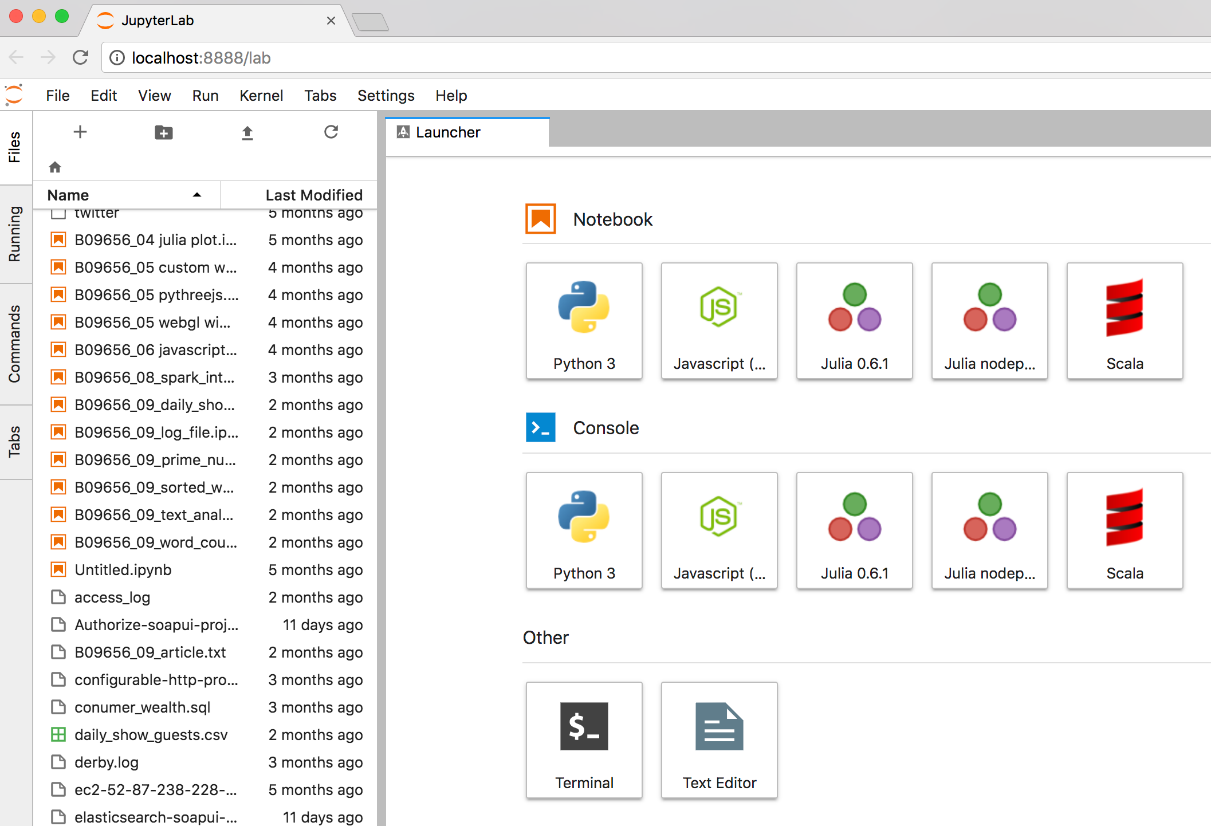
- The initial display (which is configurable) looks very different to Jupyter, as shown in the preceding screenshot.
- We have the screen split in two (this can be configured for more).
- The left panel is the familiar directory display we have seen before. Note that we are seeing filenames rather than the titles applied to the Notebooks.
- The right panel (also known as Launcher) is broken up into three sections...



























































