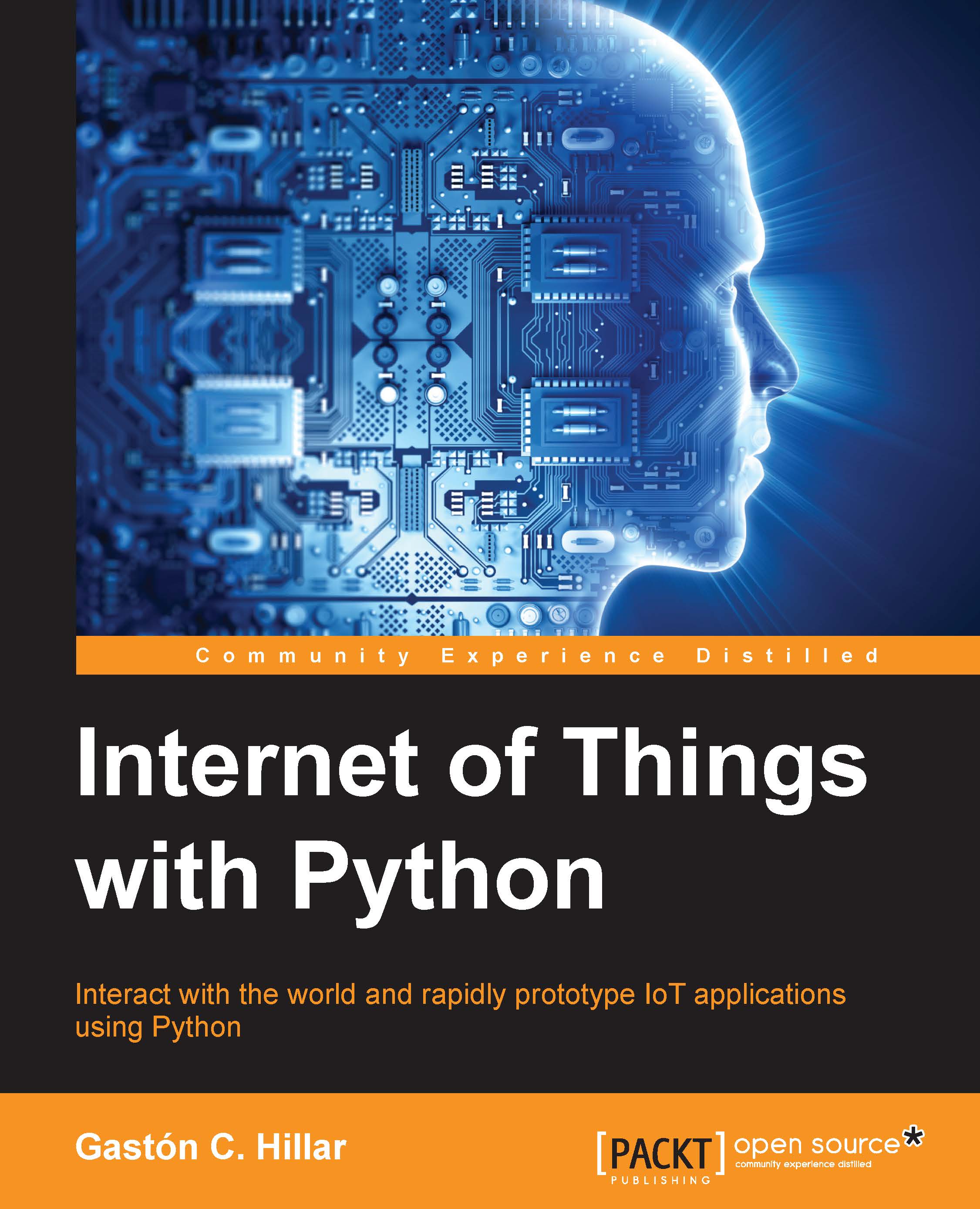Generating analog values via HTTP requests
The HTTP server is running in Yocto Linux and waiting for our HTTP requests to control the LEDs on connected to the Intel Galileo Gen 2 board. Now, we will compose and send HTTP requests from other computer or devices connected to our LAN and we will control the brightness levels for the red, green and blue LEDs.
Open a new terminal, command-line or the GUI tool that we want to use to compose and send HTTP requests from a computer or any device connected to the LAN. Don't forget to replace 192.168.1.107 with your board's IP address in the next requests.
Run the following HTTPie command in a computer or device to use the RESTful API to make the board set the brightness level for the red LED to 30. After you enter the command, you will notice the SSH terminal that displays the output for the Python code will display the following message: Red LED connected to PWM Pin #6 set to brightness 30. In addition, you will see the red LED turned on with a very...