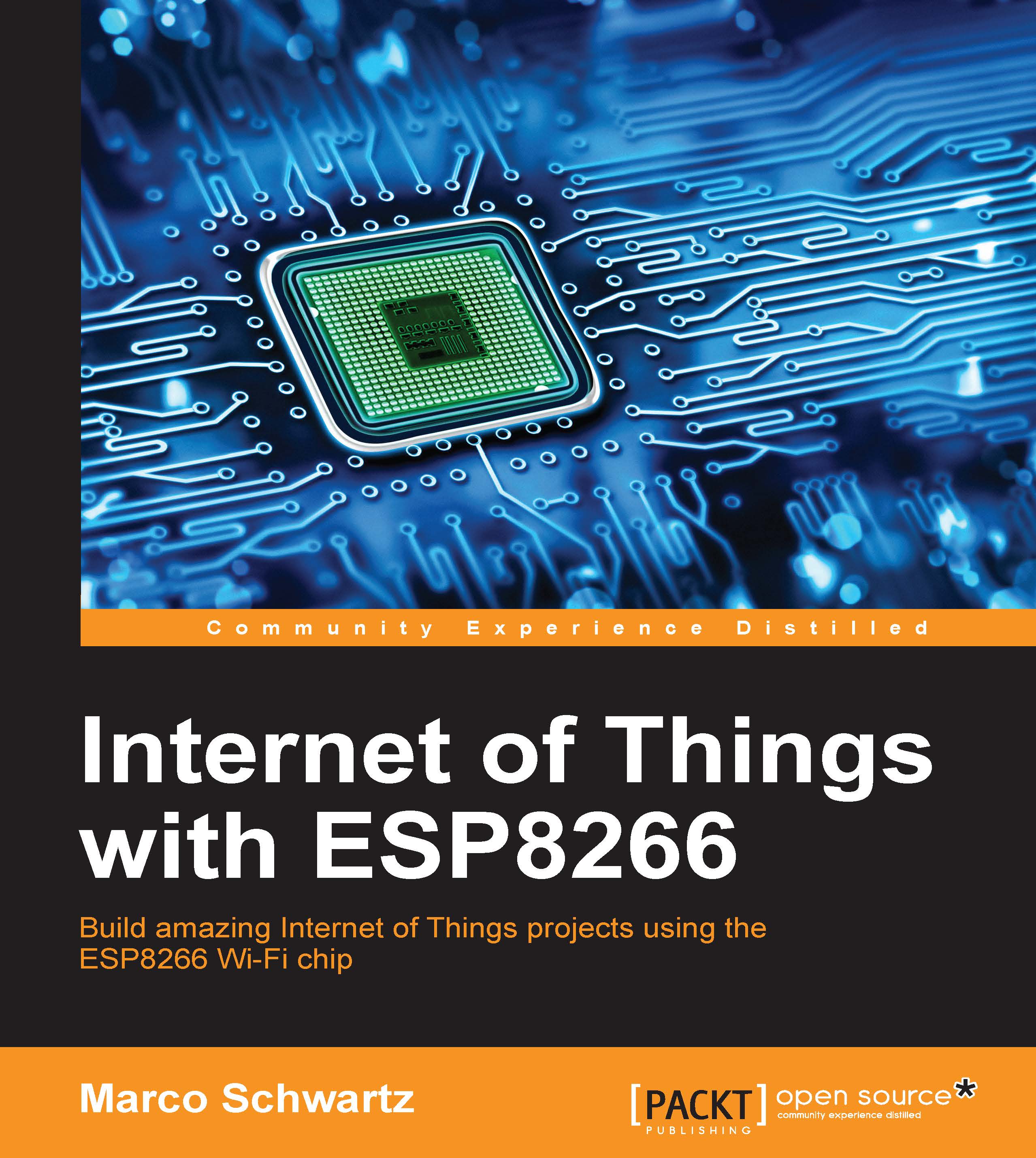Posting temperature and humidity data to Twitter
In this second project of the chapter, we are going to see how to actually post measured data on your Twitter account.
We first need to configure the ESP8266 module, which means building the hardware with the DHT11 sensor.
Simply place the ESP8266 board on your breadboard, and then place the DHT11 sensor next to it. Connect the first pin of the DHT11 sensor to the VCC pin of the ESP8266, the second pin to pin 5 of the ESP board, and finally the last pin of the sensor to one GND pin of the ESP board.
This the final result:

Now, we need to register an application with Twitter before we can create new tweets with our data. To do that, go over to:
You will be asked to log in with your Twitter account. Then, you can see your existing apps if you have some:

Click on the CreateNew App button, and give it a name and a default URL (this doesn't matter):

Once it's created, you will be able to access important parameters, such as...