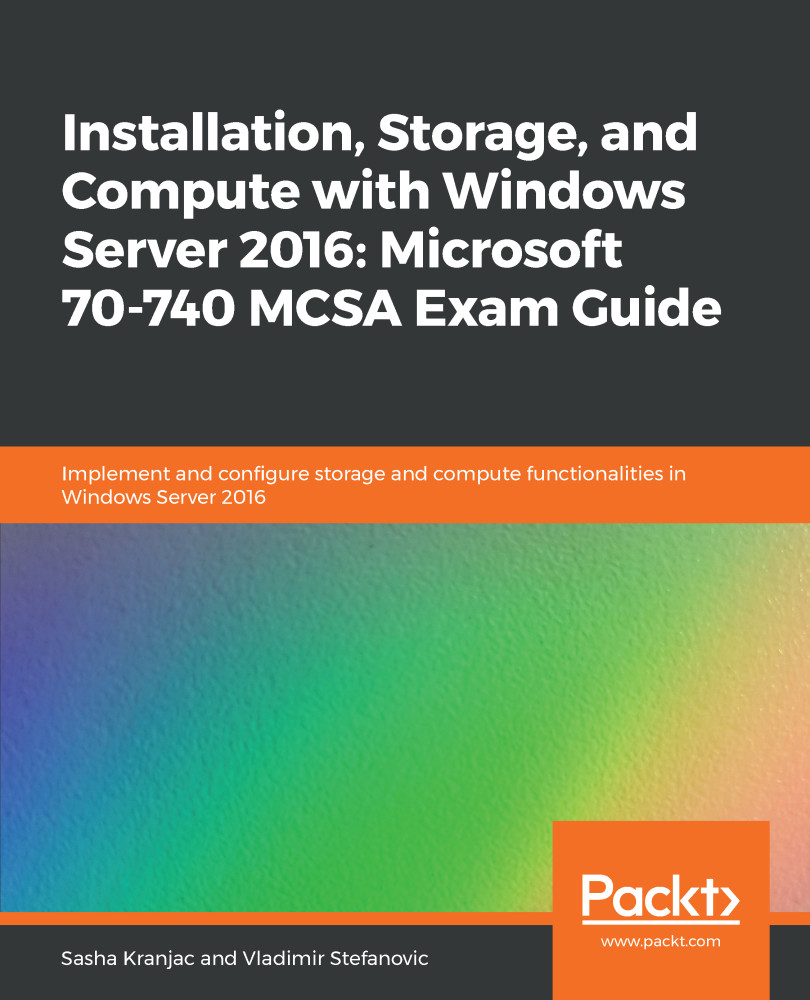In most cases, Windows Server 2016 will be deployed in environments that are already in production, meaning existing Windows Server editions prior to Windows Server 2016 will most likely already be on the hardware. Obviously, you will eventually need to perform a bare metal installation of Windows Server 2016 on some computers. It is also possible that you will need to change to a different Windows Server 2016 edition on an existing Windows Server 2016 installation, too. The two main approaches to install Windows Server 2016 are as follows:
- Migration: Migration is the preferred method for installing Windows Server 2016 and involves two computers. The first computer already runs a version of Windows Server, from which roles are moved. The second computer has a freshly installed Windows Server version, to which roles are moved.
- Upgrade: While migration involves two computers, upgrading only involves one computer. If you have a Windows Server machine configured and running but you want to keep the existing hardware, configuration, and installed applications, you should choose to do an upgrade instead of a migration. This process involves copying newer installation files to an existing, usually older, Windows Server installation version. This limits available upgrade options. Not every combination of older and newer Windows Server versions is supported, so you have to take supported upgrade paths into consideration.
The following table lists supported upgrade paths from older Windows Server versions to Windows Server 2016 version:
| Upgrade from version | Upgrade to version |
| Windows Server 2012 Standard | Windows Server 2016 Standard or Datacenter |
| Windows Server 2012 Datacenter | Windows Server 2016 Datacenter |
| Windows Server 2012 R2 Standard | Windows Server 2016 Standard or Datacenter |
| Windows Server 2012 R2 Datacenter | Windows Server 2016 Datacenter |
| Hyper-V Server 2012 R2 | Hyper-V Server 2016 (using the Cluster OS Rolling Upgrade feature) |
| Windows Server 2012 R2 Essentials | Windows Server 2016 Essentials |
| Windows Storage Server 2012 Standard | Windows Storage Server 2016 Standard |
| Windows Storage Server 2012 Workgroup | Windows Storage Server 2016 Workgroup |
| Windows Storage Server 2012 R2 Standard | Windows Storage Server 2016 Standard |
| Windows Storage Server 2012 R2 Workgroup | Windows Storage Server 2016 Workgroup |
Transitioning to a newer Windows Server 2016 operating system is also not possible the following circumstances:
- Upgrading from Windows Server with a GUI to Windows Server Core edition. However, in prior versions, transitioning from Windows Server 2012 (or R2) Core edition to Windows Server 2012 (or R2) with a GUI is possible. After transitioning, you can proceed to upgrade.
- Upgrading from Windows Server Core edition to Windows Server with a GUI. Like in the previous scenario, prior to upgrading, transitioning from Windows Server 2012 (or R2) with a GUI to Windows Server 2012 (or R2) Core edition is possible, following which, upgrading is possible.
- Upgrading from one language to another, for example from an Italian edition of Windows Server 2012 to a Swedish version of Windows Server 2016.
- Upgrading from a licensed version of Windows Server to an evaluation version of an operating system.
- Upgrading from a 32-bit to a 64-bit architecture.
Converting from an evaluation version of a Windows Server operating system to a licensed Windows Server 2016 version is possible. To check whether the operating system is an evaluation version, open System and Security and then click on System in the Control Panel. View Details will show you the license information. Alternatively, from an Command Prompt, type slmgr.vbs /dlv or DISM /online /Get-CurrentEdition to check the edition information. After that, type DISM /online /Set-Edition:<edition ID> /ProductKey:XXXXX-XXXXX-XXXXX-XXXXX-XXXXX /AcceptEula to convert an evaluation version of an operating system to a retail version.