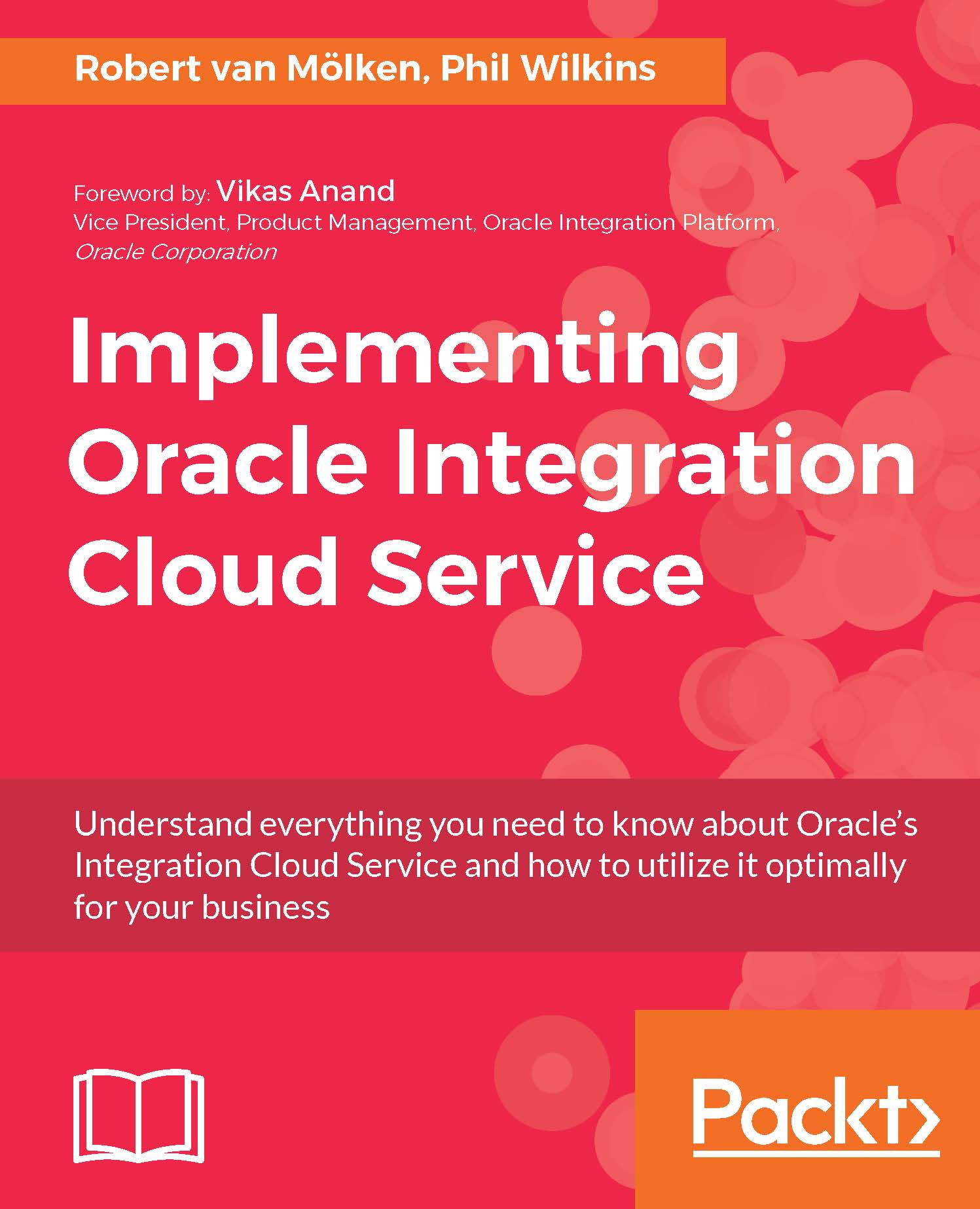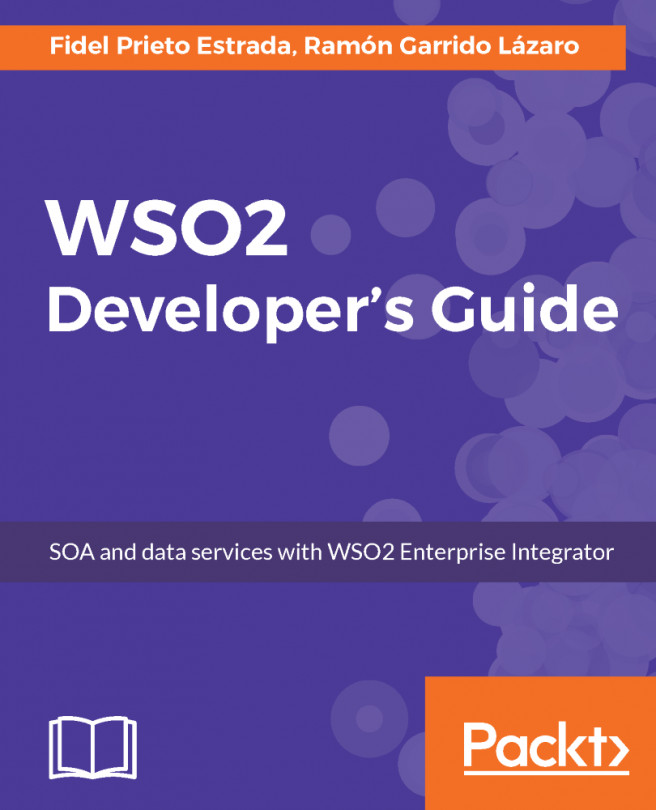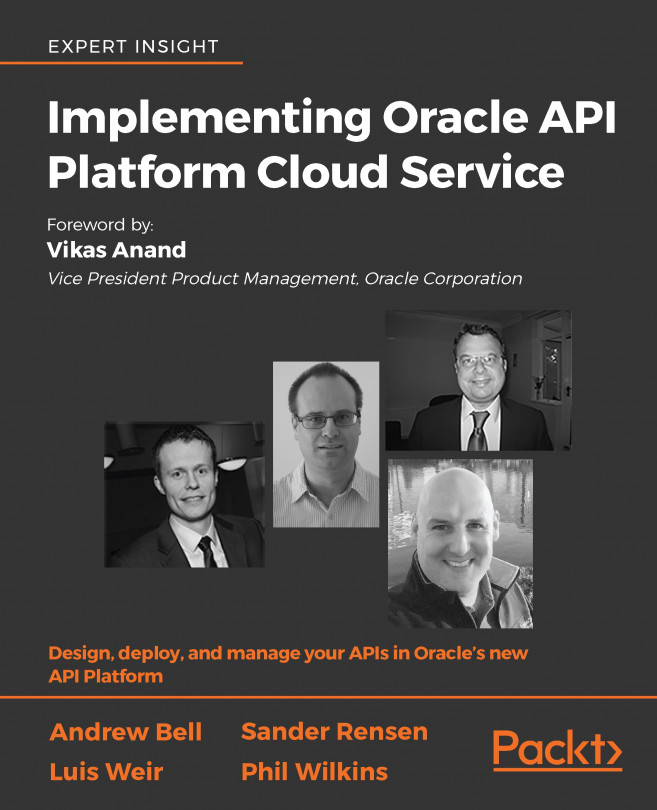Robert van Mölken lives in Utrecht, the Netherlands, and he studied Computer Science at the University of Applied Sciences in Utrecht and received his BCS in 2007. He started his professional career as a graphic designer and web developer, but soon shifted his focus to Fusion Middleware. Robert is now a Senior Application Integration Specialist and one of the expertise leads on Integration, Internet of Things, and cloud at AMIS with over 11 years of IT experience. Robert's transition from building service-oriented business processes using Fusion Middleware 12c, toward connecting the physical world with the world of IoT using Oracle Cloud offerings and open source solutions has helped him become a leader in this emerging technology. His fascination for using the latest technology led to the research of blockchain to replace the currently used B2B and B2C patterns and tooling. Besides this book, Robert is also the co-author of the first Oracle PaaS book, Implementing Oracle Integration Cloud Service, which was published by Packt in 2017. Robert is also heavily involved in the Oracle developer community. He is an international speaker at conferences, author/blogger on the AMIS Technology blog, the Oracle Technology Network, and participates in OTN ArchBeat Podcasts. Robert is a member of the board of the Dutch Oracle User Group (nlOUG) and organizes meetups. He works closely with several Oracle Product Management teams participating in Beta programs and takes what he learns and applies it to new presentations, blog posts, and community engagement. Robert was awarded Oracle ACE (Acknowledged Community Expert) Associate in 2015, Oracle ACE in 2016, and Developer Champion in 2017. As his designations expanded, so have his areas of expertise.
Read more