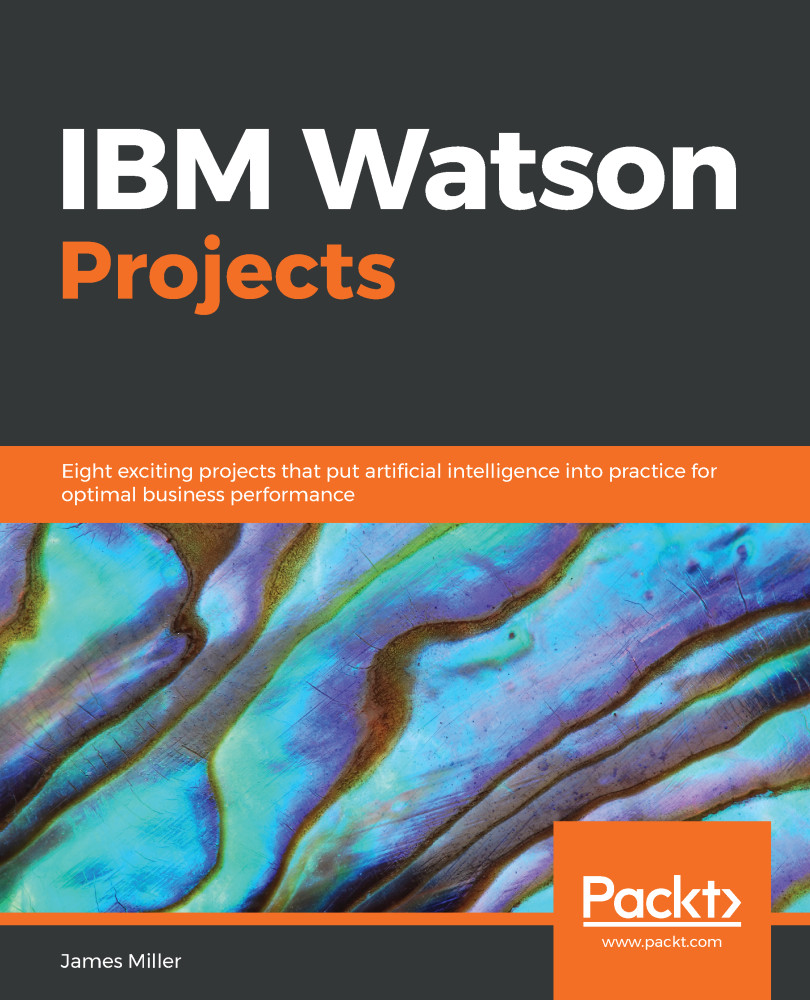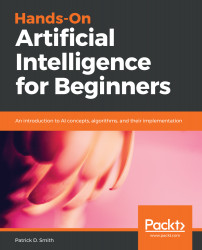Here's an interesting factoid—IBM Watson was named after IBM's first CEO and industrialist Thomas J. Watson (who has been credited with developing IBM's management style and corporate culture), and was specifically developed to answer questions on the quiz show Jeopardy!
IBM Watson has been described as a computer system that is based on cognitive computing and that, conceptually, can deliver answers to your questions.
Now the term cognitive also has an interesting definition. It is defined as being concerned with the act or process of knowing, or perceiving, which, as you can imagine, is enormously valuable to any business.
Cognitive algorithms have the ability to create insights and make evidence-based decisions in ambiguous circumstances, based upon as much data as possible.
IBM Watson is the AI platform for professionals. Watson gives your business distinct advantages. Beyond optimizing the tasks that you already do, AI enables new ways of doing business. Find out more at the Watson website at:
https://www.ibm.com/watson/about.
IBM Watson is exciting because it attempts (in much the same way as a human would) to review the provided raw data and reason out an answer. In fact, Watson yields more of a hypothesis than an answer (based upon both the data and other dependencies or circumstances).
The concept of answering with a best-suited answer rather than simply providing a calculated response is an important mind shift that opens organizations up to processing all types and formats of data to produce new and valuable insights as a return on their data investment. These insights aren't typically exposed by using only mainstream, noncognitive approaches.
Another Watson plus is that while consuming data, Watson converts unstructured data into structured data, which then allows that data to be available for those traditional downstream, noncognitive, more mainstream analytical and reporting tools and solutions.
The techniques applied by IBM Watson allow the possibility of using not just the original questions but also subsequent questions to find the right answers, possibly inferred by assembling multiple fragments of raw data and artifacts from multiple sources via machine learning algorithms. Watson provides this expertise to everyone, with the goal of addressing an entirely new class of problems and solutions that will fundamentally change the relationship of people, business, and computers.
This is the objective of IBM Watson, and is most likely one of the objectives of you, the reader of this book.
With any luck, as you work through the following chapters and gain a level of comfort in using IBM Watson Analytics, you will begin to think about and approach problems and opportunities in a new way.
In the following sections of this chapter, we will review the fundamentals of the IBM Watson interface, as well as some of the basic tasks you'll need to be familiar with in order to successfully work through the case study examples given in the following chapters.
Let's go!
 United States
United States
 Great Britain
Great Britain
 India
India
 Germany
Germany
 France
France
 Canada
Canada
 Russia
Russia
 Spain
Spain
 Brazil
Brazil
 Australia
Australia
 Singapore
Singapore
 Hungary
Hungary
 Philippines
Philippines
 Mexico
Mexico
 Thailand
Thailand
 Ukraine
Ukraine
 Luxembourg
Luxembourg
 Estonia
Estonia
 Lithuania
Lithuania
 Norway
Norway
 Chile
Chile
 South Korea
South Korea
 Ecuador
Ecuador
 Colombia
Colombia
 Taiwan
Taiwan
 Switzerland
Switzerland
 Indonesia
Indonesia
 Cyprus
Cyprus
 Denmark
Denmark
 Finland
Finland
 Poland
Poland
 Malta
Malta
 Czechia
Czechia
 New Zealand
New Zealand
 Austria
Austria
 Turkey
Turkey
 Sweden
Sweden
 Italy
Italy
 Egypt
Egypt
 Belgium
Belgium
 Portugal
Portugal
 Slovenia
Slovenia
 Ireland
Ireland
 Romania
Romania
 Greece
Greece
 Argentina
Argentina
 Malaysia
Malaysia
 South Africa
South Africa
 Netherlands
Netherlands
 Bulgaria
Bulgaria
 Latvia
Latvia
 Japan
Japan
 Slovakia
Slovakia