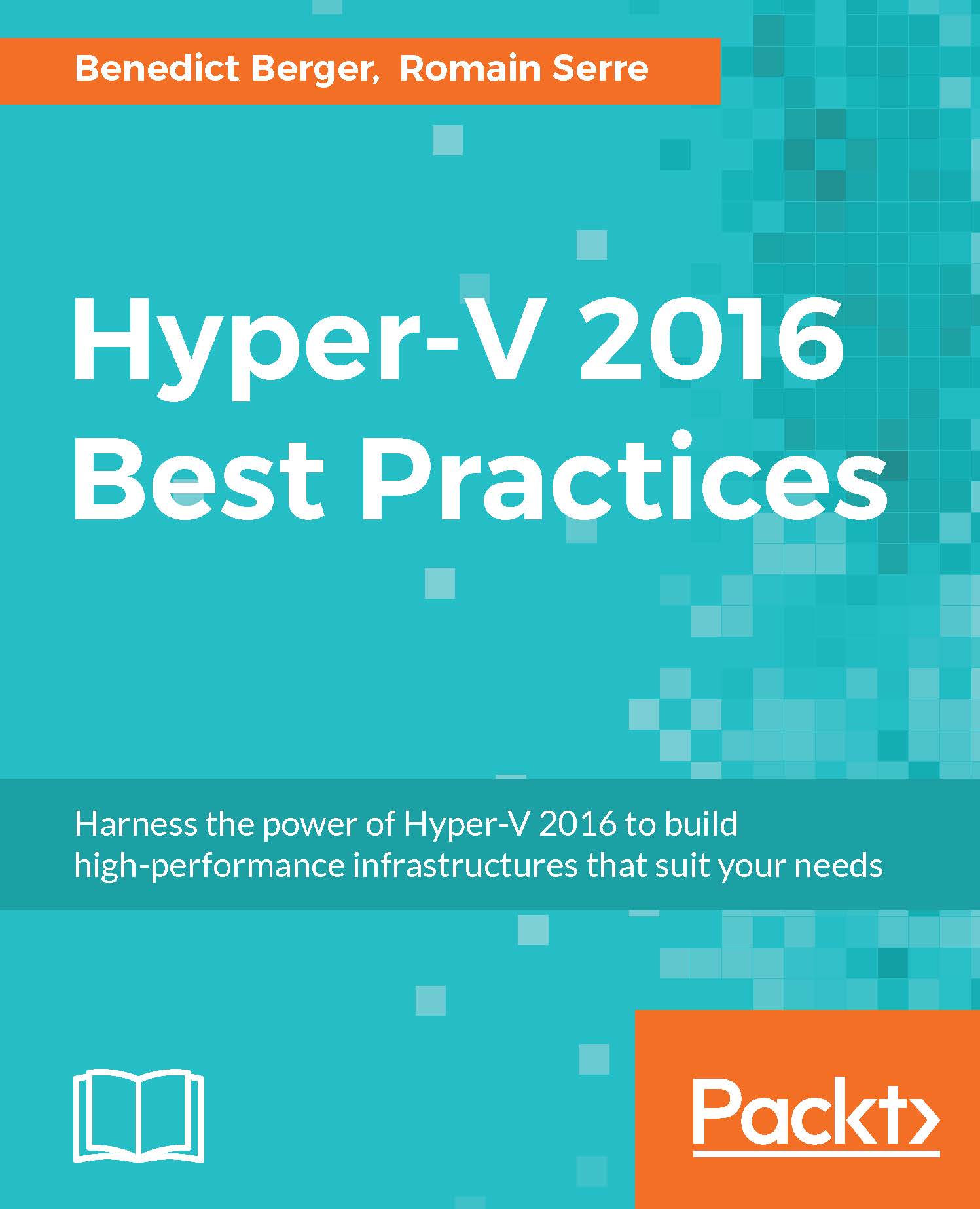Hyper-V for virtual desktops
Most of the time, Hyper-V is used to host virtual machines with server operating systems installed. Hyper-V also offers great capabilities for hosting virtual desktops, but because special licensing is needed, Hyper-V VDI implementations are not seen very often. This topic focuses on using Hyper-V with virtual desktops and its tuning for client operating systems.
Be aware that a VDI deployment is, in most cases, not cheaper than a deployment of remote desktop session hosts (Terminal Services), but can offer a standardized architecture with a central point of management.
To create a hosting infrastructure for virtual desktops, use the server manager on an existing Windows Server 2016. The Add Roles wizard has a full VDI deployment wizard on board. Of course, you can alternatively use PowerShell to install a full VDI environment:
New-RDVirtualDesktopDeployment -ConnectionBroker VDI01.int.homecloud.net -
WebAccessServer VDI02.int.homecloud.net -VirtualizationHost...