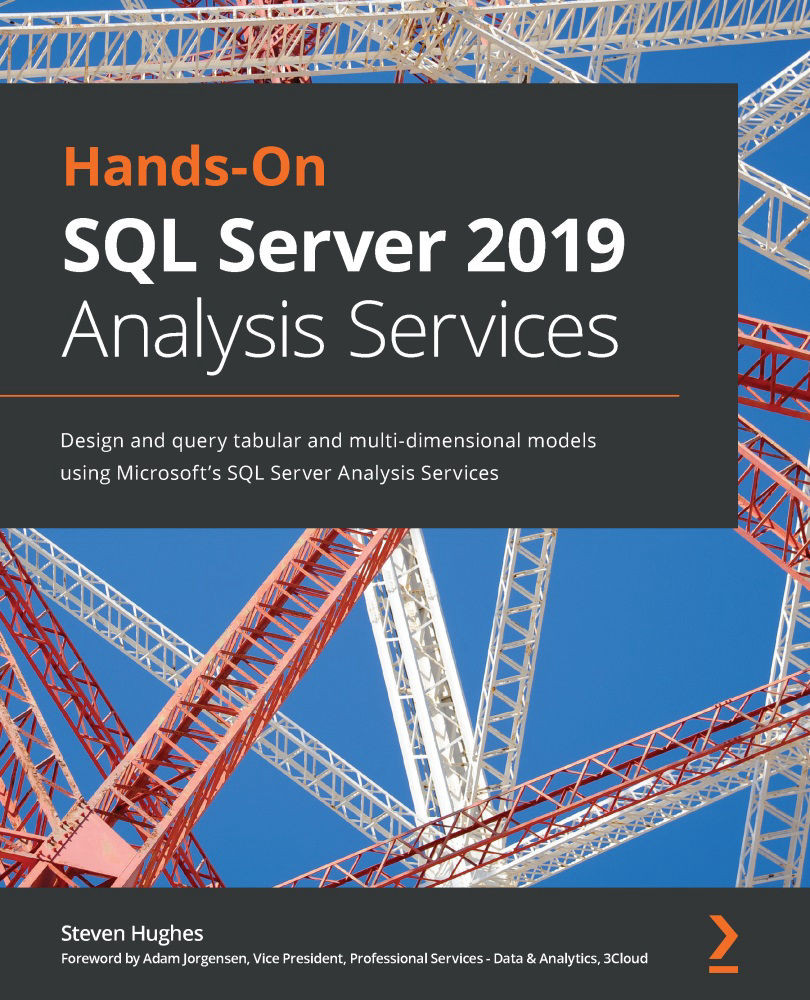Creating the solution and first tabular model
We will be creating four tabular models in this chapter. The first and second models will be built on the data warehouse and the third one will be built on the transactional database. We will then wrap up with the imported model. Each of these will be created as projects in a single Visual Studio solution. This will allow us to manage the shared settings effectively. Let's get started:
- Open Visual Studio and create a new project. Choose the Analysis Services Tabular Project as shown in the following screenshot. If you don't see it in your list, search for
Tabularto find the correct template:Figure 7.1 – Creating a new Analysis Services tabular project
- Configure your new project. Give the project and the solution a name. We are naming our first project
WideWorldImportersTABas this will be the primary model we will work with in the following chapters:Figure 7.2 – Configuring your Analysis Services tabular...