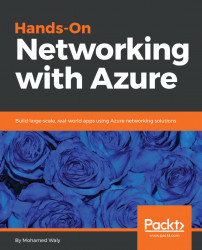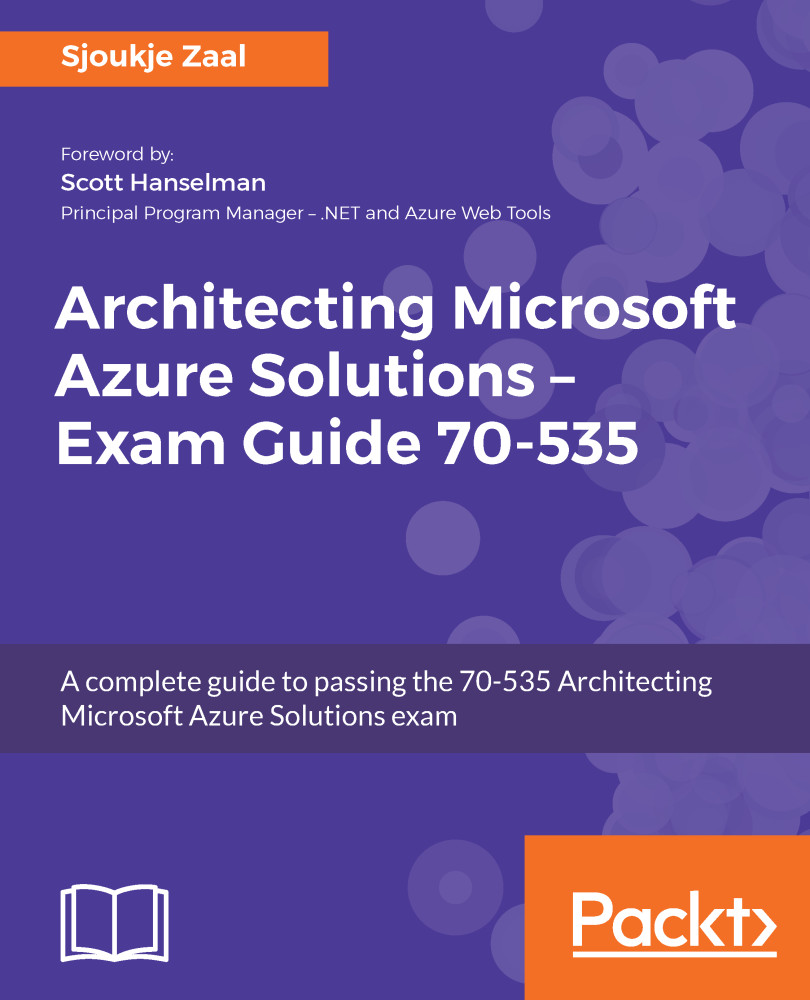Previously, Azure used to provide its services via two portals, but recently, Microsoft discontinued the ASM (Classic) portal. However, if you have any services that were running in the classic portal you do not have to worry about them because they have been migrated to Azure ARM portal. Considering that these services would follow the old ASM model. Also, you will note that in the new Azure portal there are two flavors for them. For example, there will be Virtual Machines, and Virtual Machines (Classic).
Historically, Azure services were provided via one portal before 2014, the classic portal, which can be accessed via the following link https://manage.windowsazure.com/. As of now, this portal will redirect to the ARM portal.
The model that was used for that portal is called the ASM model, within which each resource existed independently. You could not manage your resources together, you had to build up and track each resource. For example, you will have to manage the networks from the NETWORKS blade, and the same goes for the storage, virtual machines, and so on. So, when your environment gets bigger, there will be chaos in the management scheme. You will have to know which Azure Virtual Machines are using which virtual networks to do its communications, and that might lead to some critical situations, such as reaching the limits of the allowed number of public IPs, and whenever you need to add a new public IP to be used for a VM in your environment, you would not be able to do so because of the poor management of resources. This would not be your only concern while working with the ASM model. If you want to delete a solution with multiple resources, you will have to do it with each resource manually, and so on.
This is how the classic portal looked:
Figure 1.1: Azure Classic portal
 United States
United States
 Great Britain
Great Britain
 India
India
 Germany
Germany
 France
France
 Canada
Canada
 Russia
Russia
 Spain
Spain
 Brazil
Brazil
 Australia
Australia
 Singapore
Singapore
 Hungary
Hungary
 Ukraine
Ukraine
 Luxembourg
Luxembourg
 Estonia
Estonia
 Lithuania
Lithuania
 South Korea
South Korea
 Turkey
Turkey
 Switzerland
Switzerland
 Colombia
Colombia
 Taiwan
Taiwan
 Chile
Chile
 Norway
Norway
 Ecuador
Ecuador
 Indonesia
Indonesia
 New Zealand
New Zealand
 Cyprus
Cyprus
 Denmark
Denmark
 Finland
Finland
 Poland
Poland
 Malta
Malta
 Czechia
Czechia
 Austria
Austria
 Sweden
Sweden
 Italy
Italy
 Egypt
Egypt
 Belgium
Belgium
 Portugal
Portugal
 Slovenia
Slovenia
 Ireland
Ireland
 Romania
Romania
 Greece
Greece
 Argentina
Argentina
 Netherlands
Netherlands
 Bulgaria
Bulgaria
 Latvia
Latvia
 South Africa
South Africa
 Malaysia
Malaysia
 Japan
Japan
 Slovakia
Slovakia
 Philippines
Philippines
 Mexico
Mexico
 Thailand
Thailand