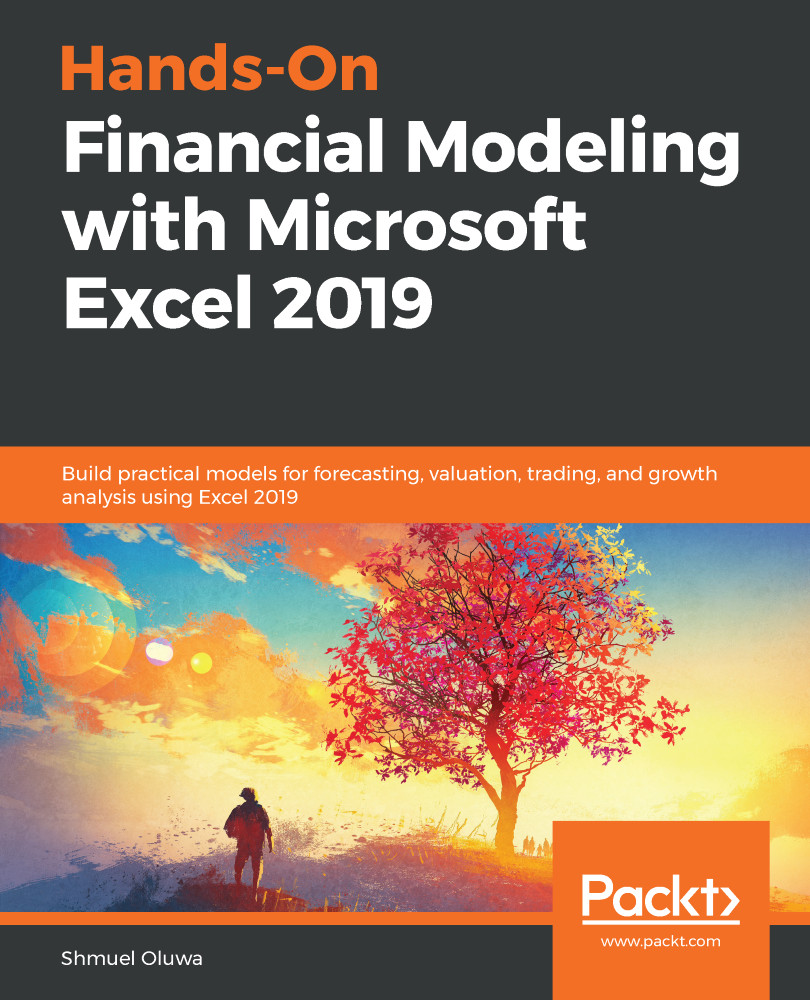Now that you are all caught up with the theory behind each type of referencing framework and know where to use each of them, let's apply that knowledge to a real-life scenario.
Assume that you are a teacher and that you have the marks of the students in an entire class, and you need to sort and divide the data into different groups, based on the following criteria:
- Total marks scored by the student in all languages
- Total marks scored by the student in all sciences
- Overall marks scored
The referencing framework really comes into its own in such scenarios. We can sort our data using the required criteria by following these steps:
- Open the Marks.xlsx file provided to you, which contains the grades of 66 students who appeared for their midterms. The data will look similar to the following screenshot:
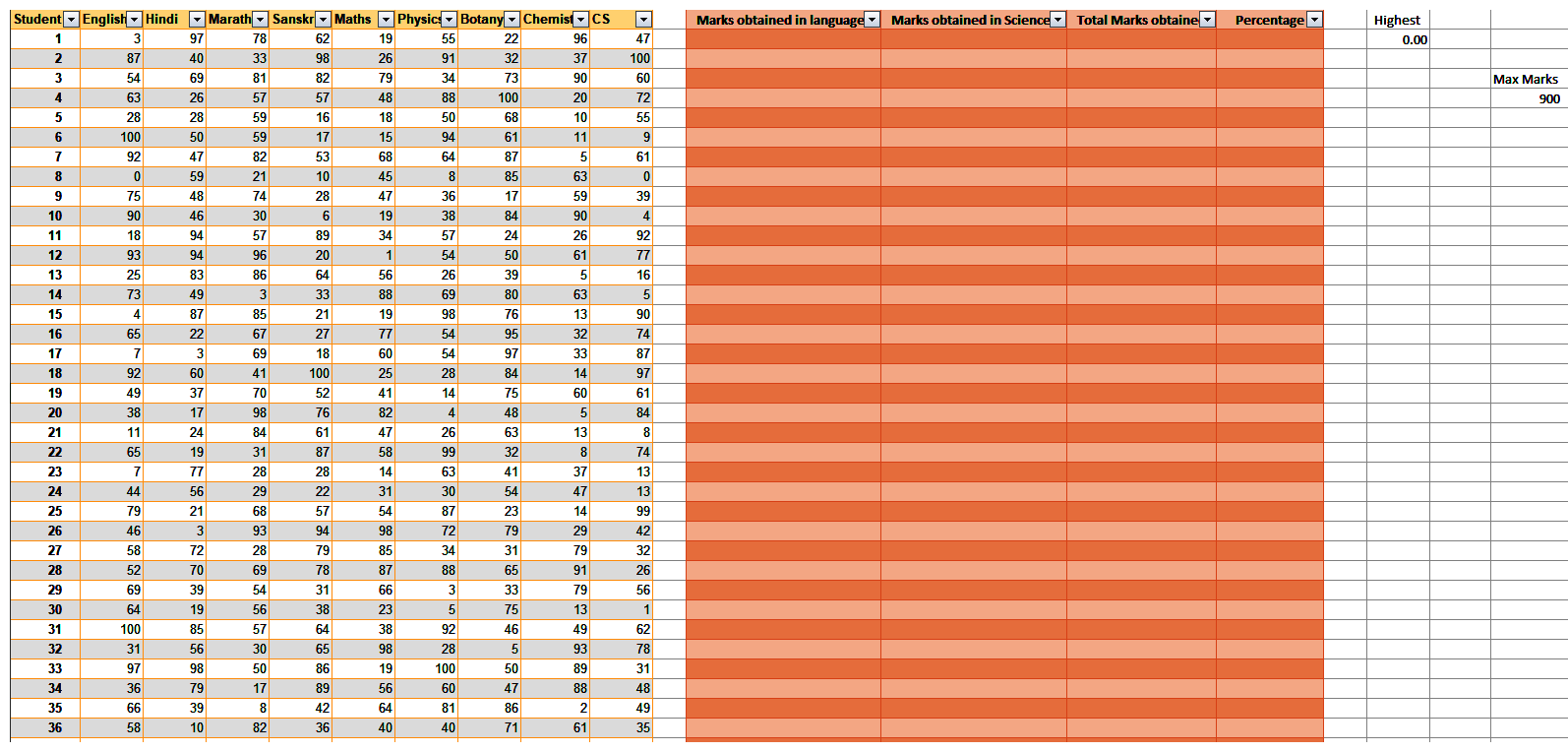
- Now, we will start sorting the...