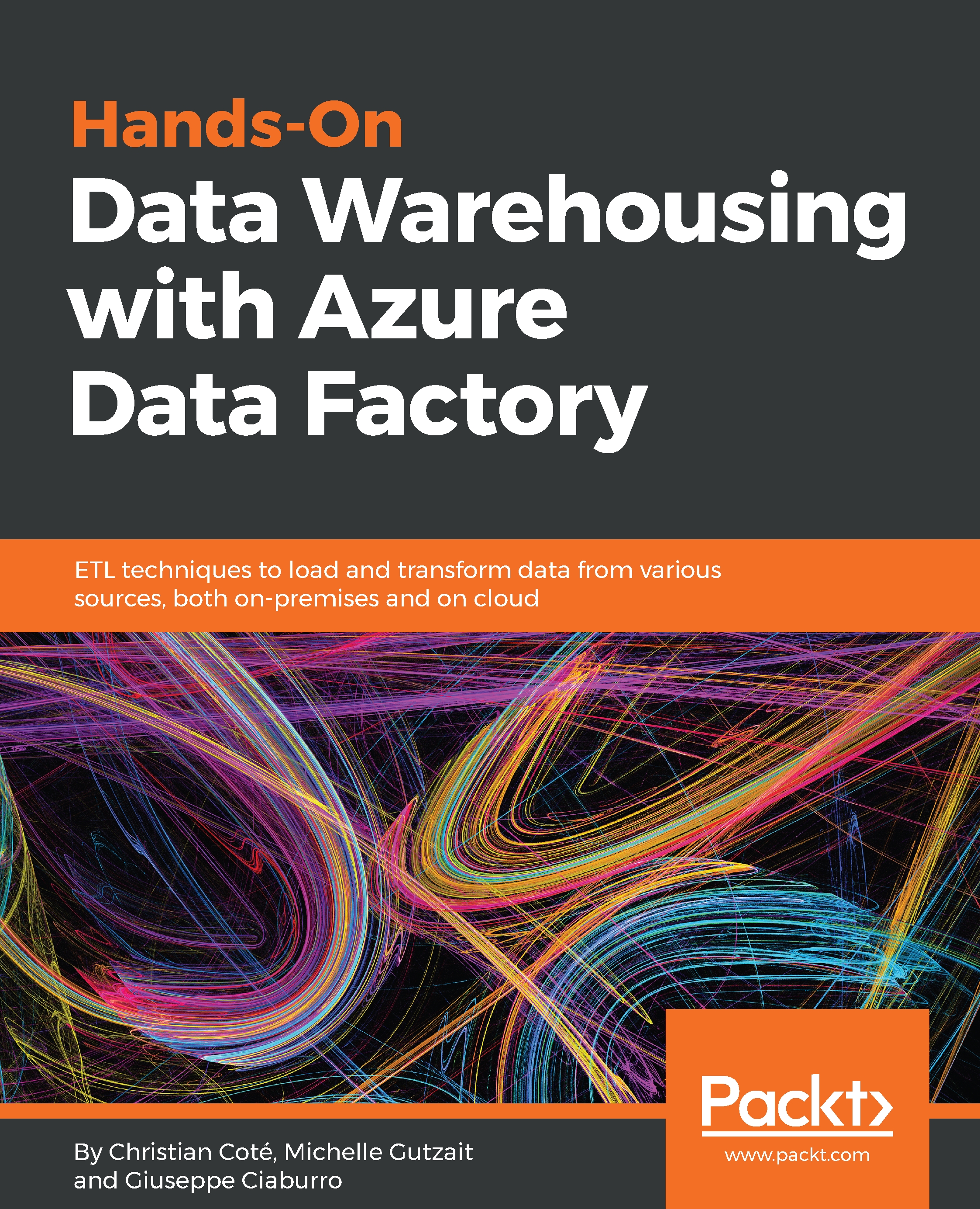Now, we'll create the factory. The goal of the exercise is to copy data from a SQL Server table and bring it in an Azure Blob storage.
Log in to the Azure portal (http://Portal.Azure.com). In the resource section, click the + New icon. Click on Data + Analytics and select Data Factory, as shown in the following screenshot:
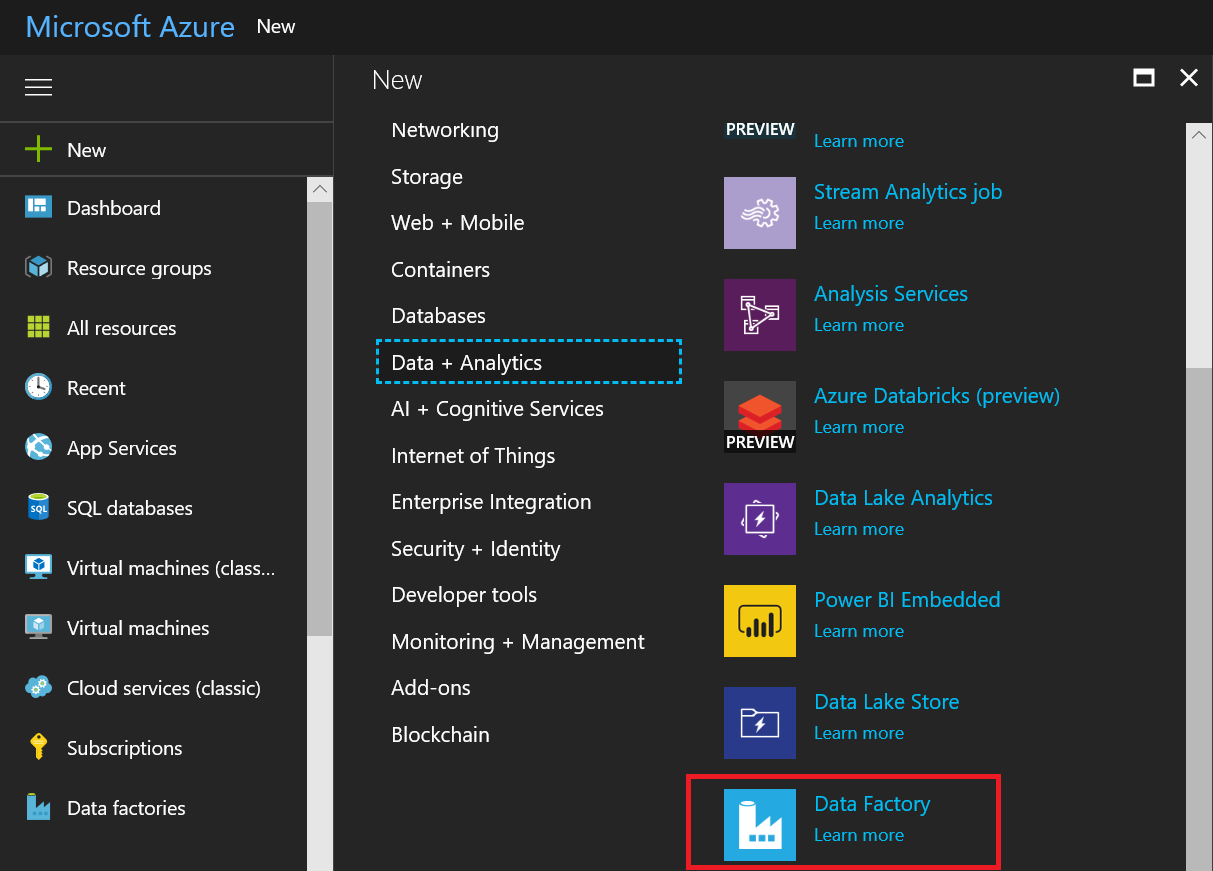
The New data factory blade opens. As shown in the following screenshot, fill the textboxes with the following values:
- Name: The name of the factory might be later registered as DNS. It should be unique if at all possible. To make it unique, we might use our initials in front of it. There are naming rules for data factories, which can be found at https://docs.microsoft.com/en-us/azure/data-factory/naming-rules.
- Subscription: Should be filled with the active subscription used to create the data factory.
- Resource Group: We're...