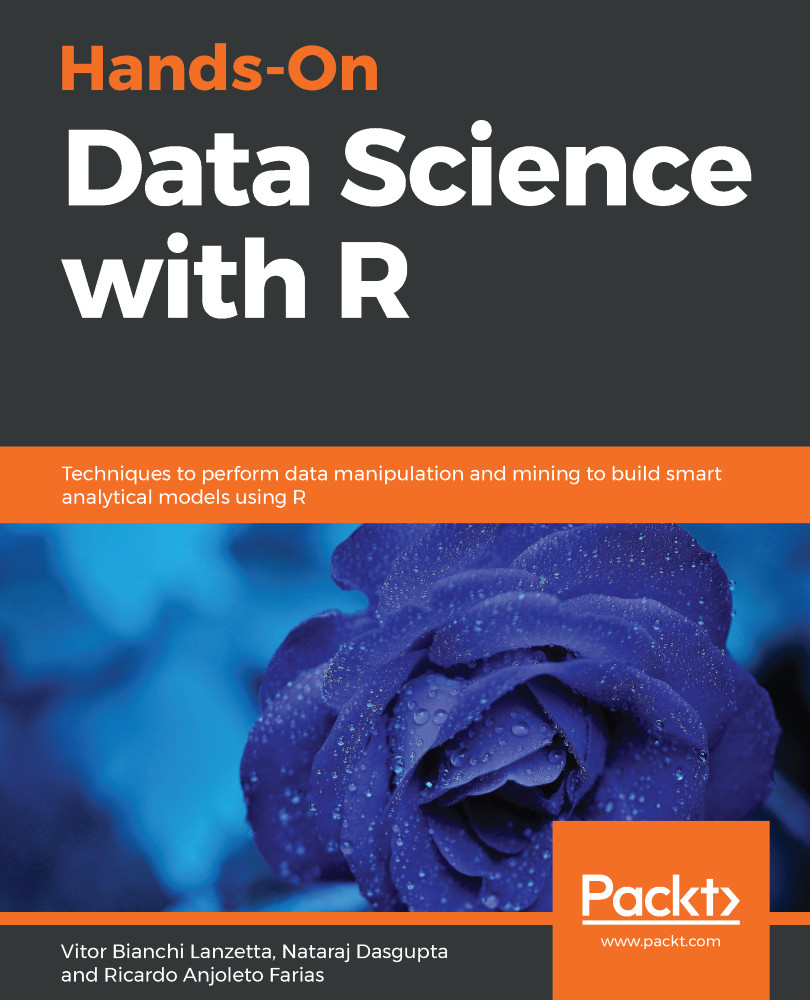Another simple way to start your Spark connections and browse your datasets is with the RStudio IDE. After you've installed the sparklyr package, it'll appear in the top-right part of your RStudio window, close to your R environment. If you aren't connected to Spark, it'll look like the following screenshot. If you are connected, call spark_disconnect_all() before continuing, so we'll be on the same page:
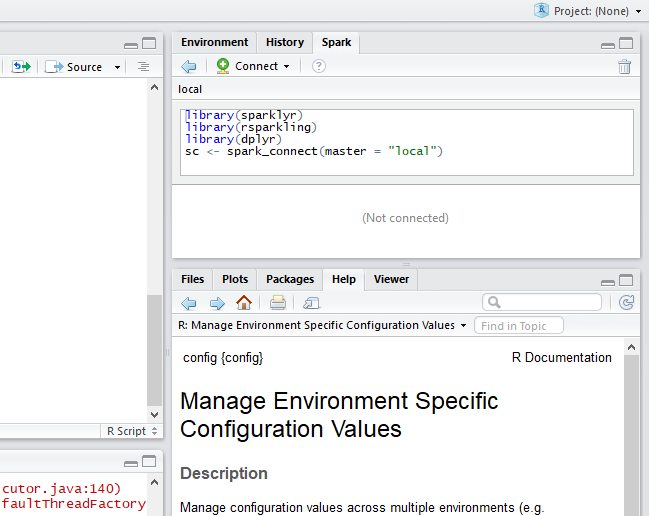
Figure 12.1: Spark shown in RStudio IDE
Click on the left arrow to see all connections, then click on the new connection button to establish a connection. A window will pop up where you can connect and manage Spark only with clicks:
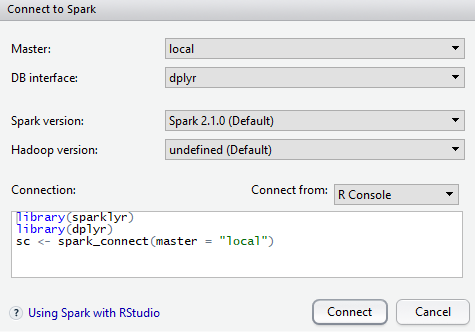
Figure 12.2: Spark connection guide from RStudio IDE
Once you upload a DataFrame into your Spark connection, you can browse it by selecting the file shown here, just as you are used...