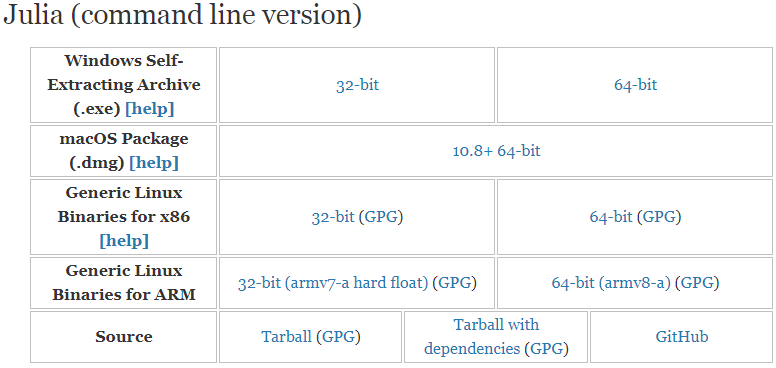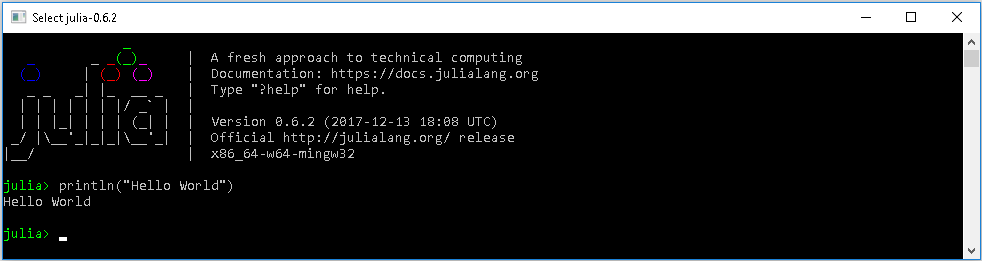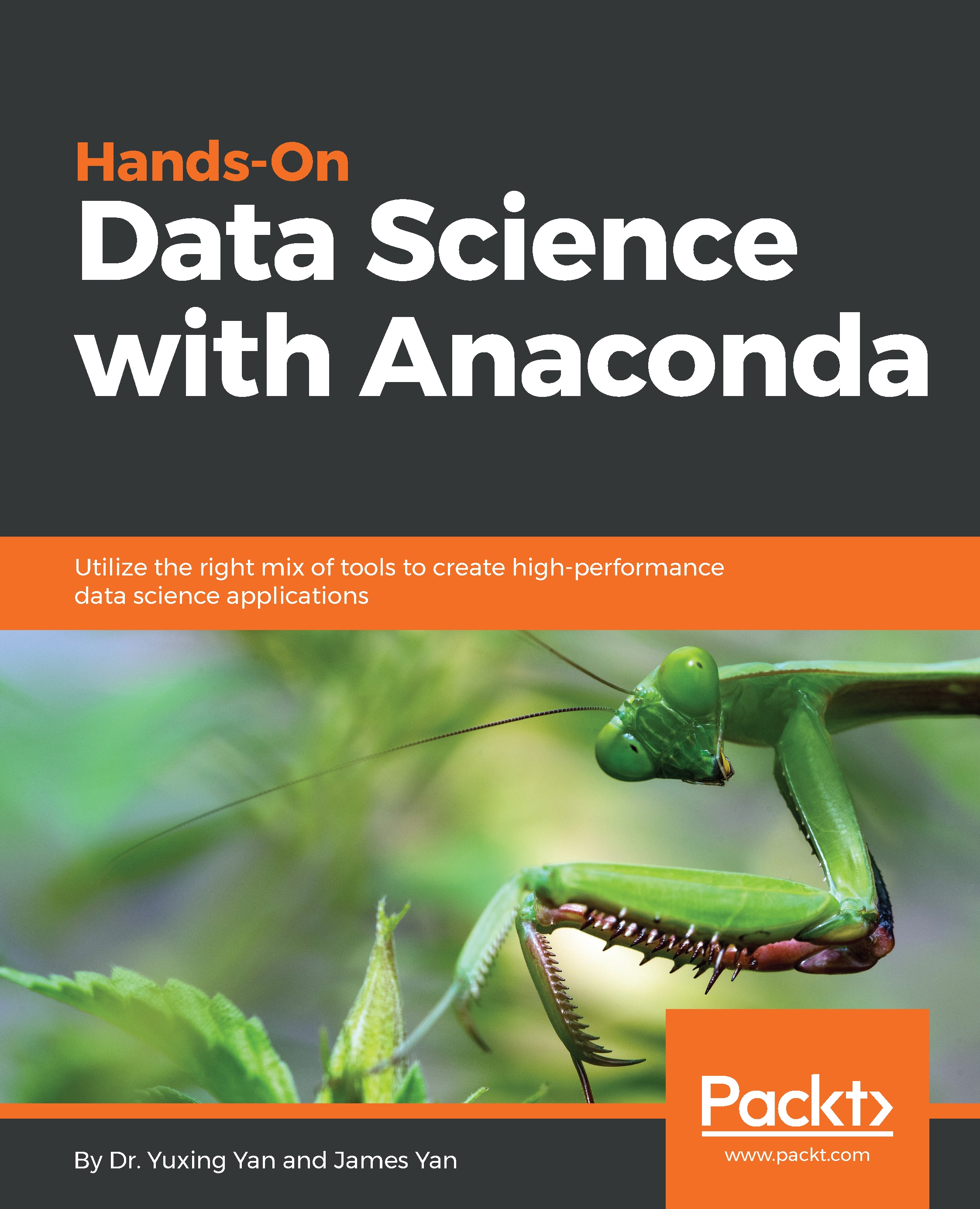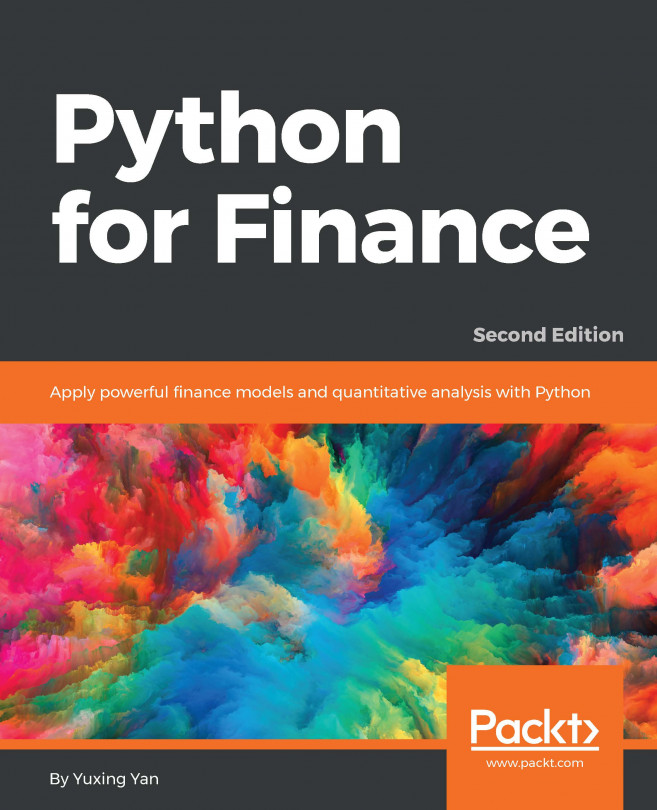Yuxing Yan graduated from McGill University with a PhD in finance. Over the years, he has been teaching various finance courses at eight universities: McGill University and Wilfrid Laurier University (in Canada), Nanyang Technological University (in Singapore), Loyola University of Maryland, UMUC, Hofstra University, University at Buffalo, and Canisius College (in the US). His research and teaching areas include: market microstructure, open-source finance and financial data analytics. He has 22 publications including papers published in the Journal of Accounting and Finance, Journal of Banking and Finance, Journal of Empirical Finance, Real Estate Review, Pacific Basin Finance Journal, Applied Financial Economics, and Annals of Operations Research. He is good at several computer languages, such as SAS, R, Python, Matlab, and C. His four books are related to applying two pieces of open-source software to finance: Python for Finance (2014), Python for Finance (2nd ed., expected 2017), Python for Finance (Chinese version, expected 2017), and Financial Modeling Using R (2016). In addition, he is an expert on data, especially on financial databases. From 2003 to 2010, he worked at Wharton School as a consultant, helping researchers with their programs and data issues. In 2007, he published a book titled Financial Databases (with S.W. Zhu). This book is written in Chinese. Currently, he is writing a new book called Financial Modeling Using Excel — in an R-Assisted Learning Environment. The phrase "R-Assisted" distinguishes it from other similar books related to Excel and financial modeling. New features include using a huge amount of public data related to economics, finance, and accounting; an efficient way to retrieve data: 3 seconds for each time series; a free financial calculator, showing 50 financial formulas instantly, 300 websites, 100 YouTube videos, 80 references, paperless for homework, midterms, and final exams; easy to extend for instructors; and especially, no need to learn R.
Read more