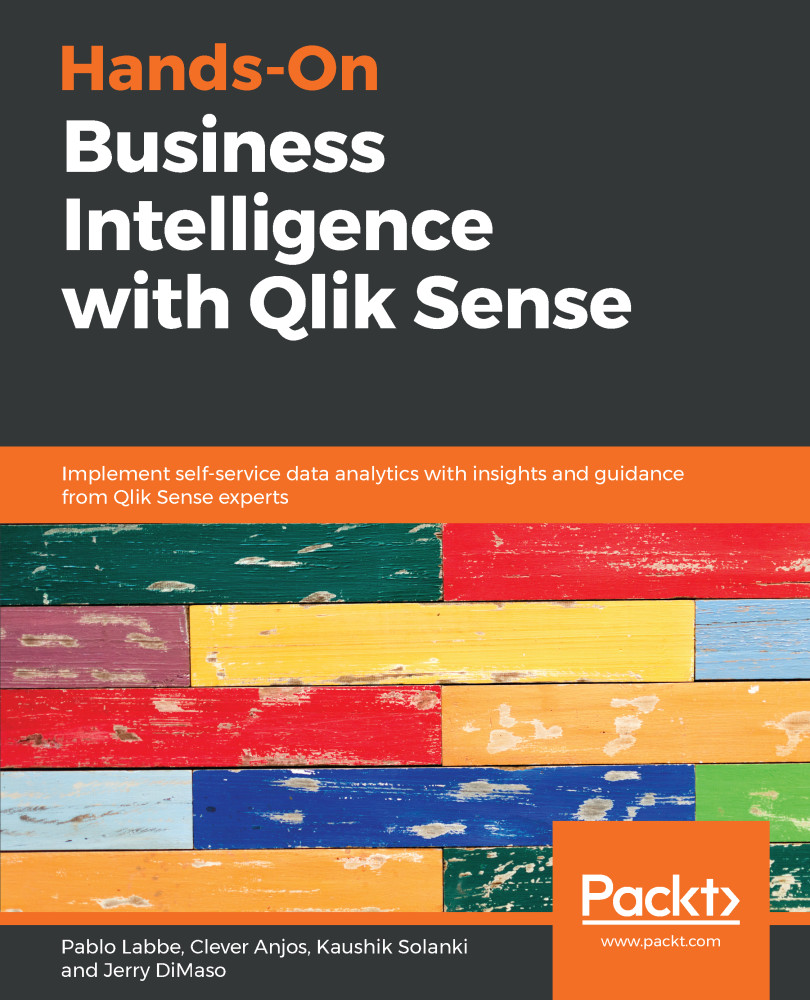So far, we have learned how to use several aggregation functions, such as sum, max, min, and avg. When used in a measure of a chart or table, these functions aggregate values over the dimension stated in that chart or table.
Sometimes you need to create a second aggregation based on the result of the first. An example of this could be the average value of sales over a sum of categories. Another example is to find the highest value for product sales in each category.
In these situations, we need to use the AGGR function.
Before starting the examples, we will create a new sheet with the name AGGR. The following steps will help us to create and use a new sheet:
- Open the app and click on Create new sheet
- Set the title of the sheet to AGGR
- Click on the sheet icon to save the title, and then open the sheet to start creating