Adding cucumbers to our terrain
Cucumbers will be used in our game to give the beetles something to search for and to eat. We will place several cucumbers in the sandbox area and, in Chapter 10, Scripting Our Points System, keep track of how many there are during gameplay. In this section, we will prepare the cucumbers for our use and populate them in our game.
You previously downloaded the necessary assets for the cucumber. As you can see in the following screenshot, Cucumber is accessible in the Assets/Cucumber folder. You will note that when we select Cucumber, the bottom of the Project panel identifies the Cucumber file as a .fbx file:
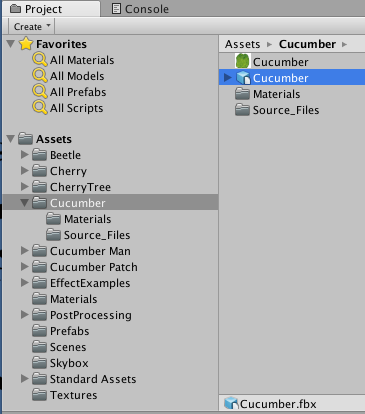
The .fbx file was exported from the 3D modeling software so we can use it in our game. When that asset is selected, the inspector view shows Import Settings. We want access to the transform, mesh renderer, and other components, so we will turn it into a prefab and make some changes. Here are some initial steps:
- Drag the
Cucumber.fbxfile fromAssets|Cucumber...





























































