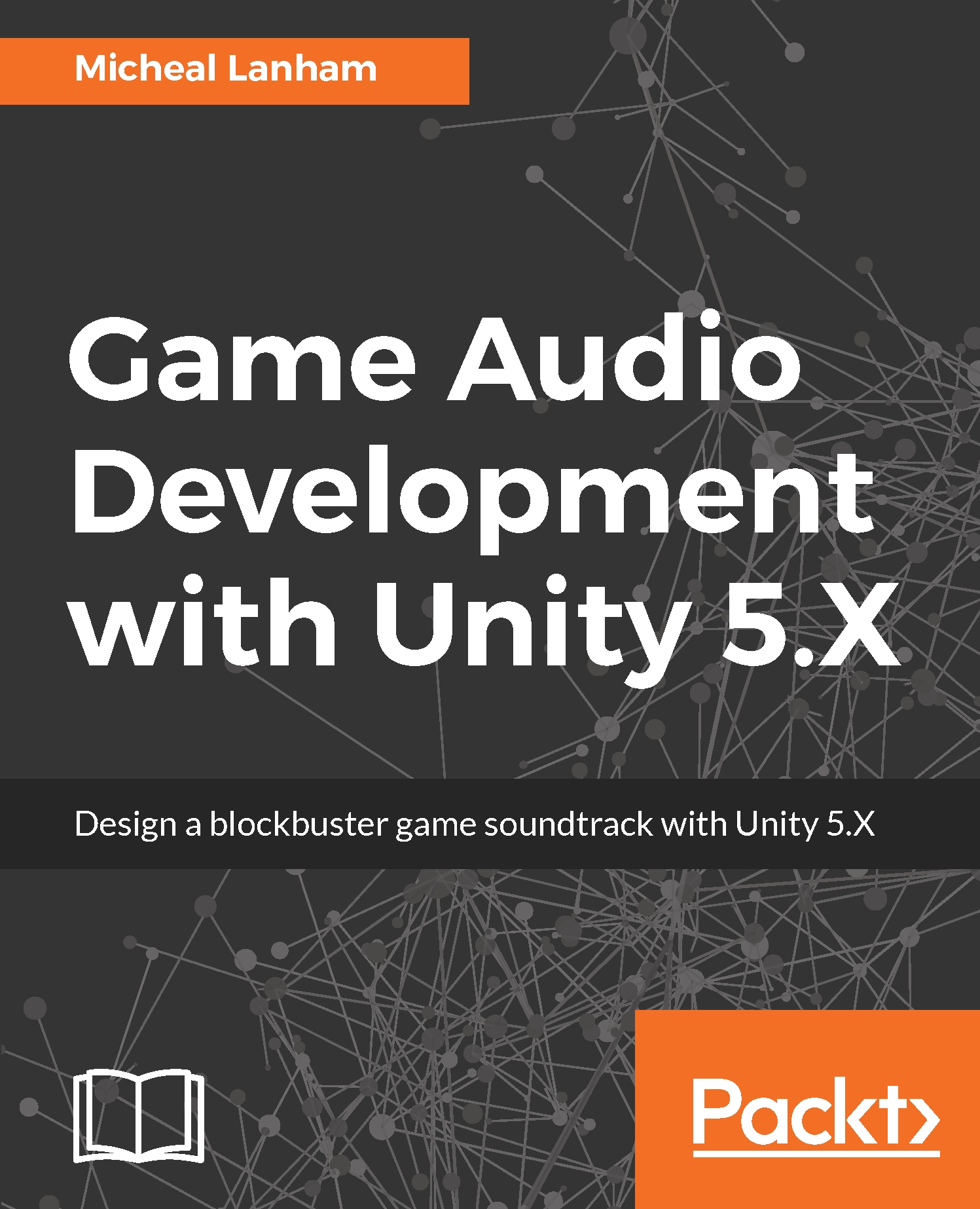In the last section and example, we looked at a partial way in which we can control the Audio Mixer through snapshots and transitions. While snapshots work well for setting multiple parameters quickly, they offer less control than being able to alter a parameter directly during every frame, for instance. That level of fine-grained control requires us to script directly against the mixer using exposed parameters. Let's take a quick look at how we expose parameters from the mixer in the exercise here:
- Open up Unity and direct your attention to the Audio Mixer window. Select the Ambient group and then in the Inspector window, right-click on (Ctrl + click on Mac) on the Volume setting to display the parameter context menu. Select the Expose 'Volume (of Ambient)' to script option as shown in the screenshot here:
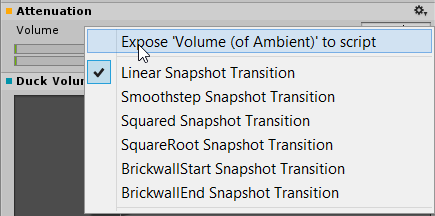
Exposing the Volume...