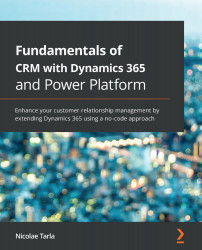Composite fields are another feature introduced with Dynamics CRM 2013. They group a set of fields together, resulting in optimized screen real estate usage. An example of a composite field is the Full Name field, which is comprised of a first, middle, and last name. Once the user selects one of these composite fields, a fly-out is presented. Each field can be edited separately as permissions allow.
The following screenshot shows the definition of the Full Name field:
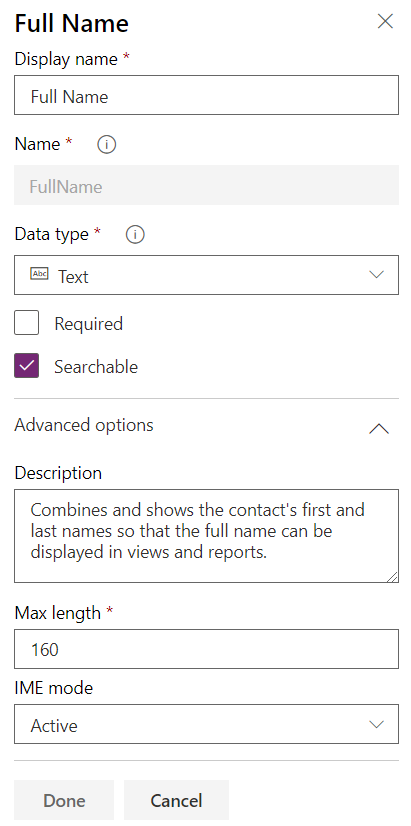
While some of these composite fields have been removed from the new UI in favor of individual fields, some are still used in other aspects, such as for presentation on certain views, or for integrations into other applications that only support a composed value made up of multiple fields. One such example is when integrating with ERP, where the expected street address must be a single field, rather than multiple fields available in Dynamics 365.
We can build our own composite fields and use...