Searching with Keywords
Time to reap the harvest: here, you will use the Keywords you've applied to find clips easily. You'll also discover how to take this further. But first: the simple, important, magic part.
As you've seen, when you apply a Keyword (such as gondolas) to a clip, you're also adding it to a matching Keyword Collection, gathering all the clips that share the same Keyword without actually moving those clips to a separate location.
You can see the clip in the Keyword Collection, but you can also see it in the Event where it was imported, and in the Keyword Collections for any other Keywords you've added to the same clips. There's no downside here; the clip is effectively in all these places at once. Magic!
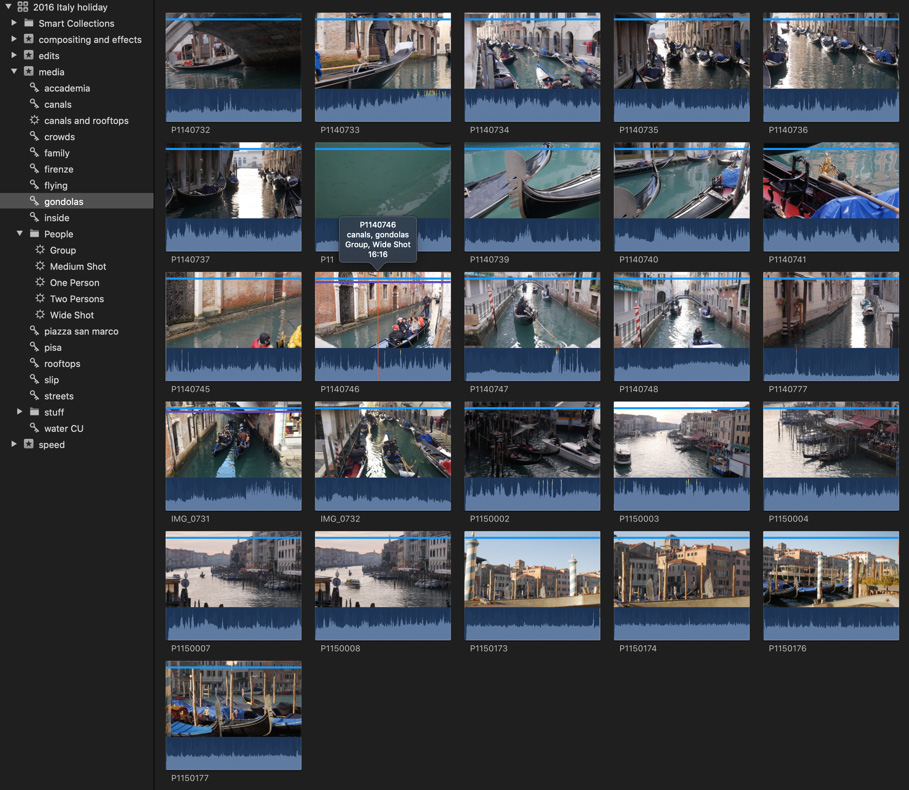
Figure 4.38: The "gondolas" Keyword Collection has anything with a gondola, and many of these clips have other Keywords applied too
Keyword Collections collect related clips just as well as...


























































