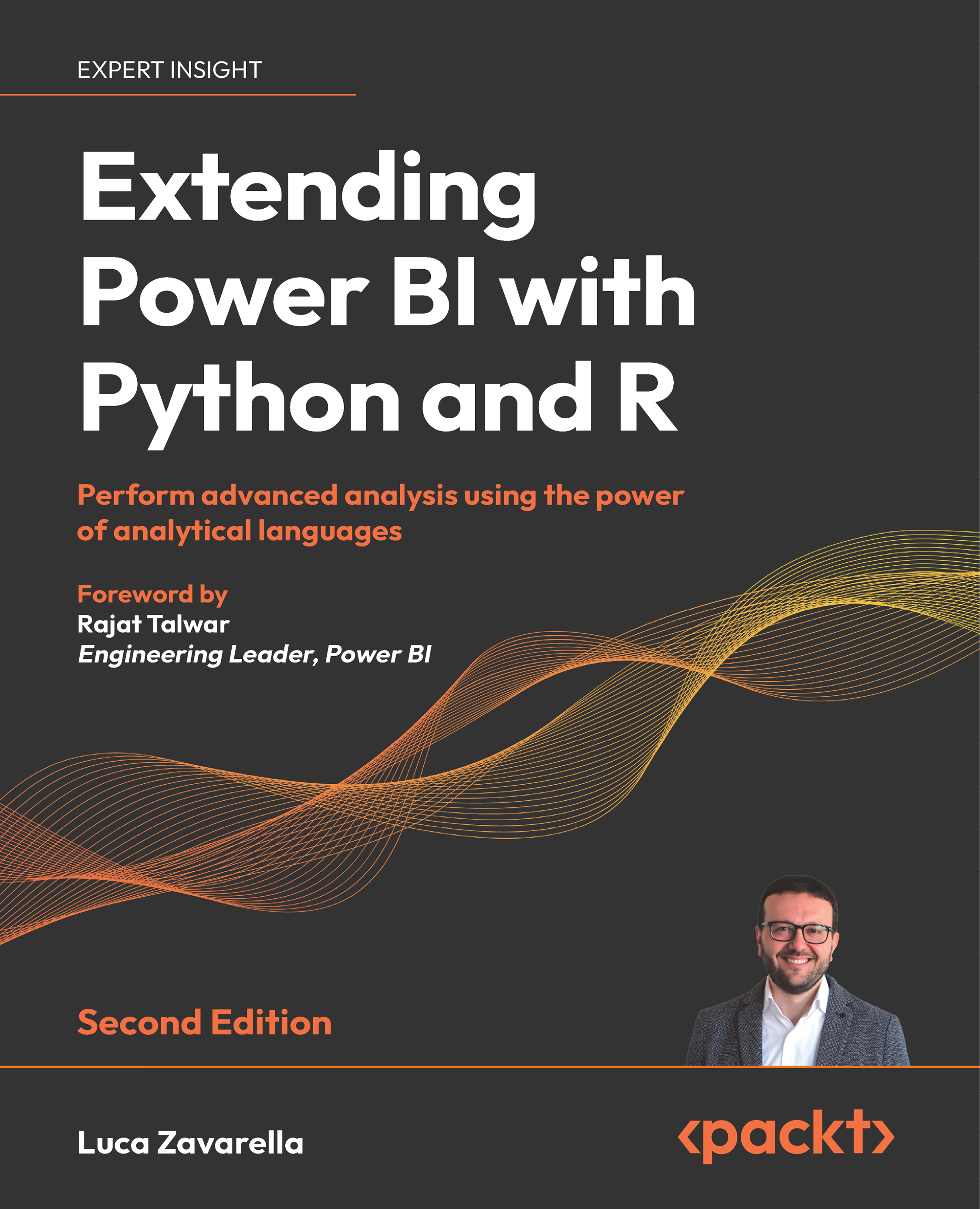To get the most out of this book
- You will need a working PC with a stable Internet connection. This setup will allow you to not only download the necessary software, but also access online resources that can enhance your learning experience. In addition, it is critical that you have Power BI Desktop installed on your computer. This software is the backbone of the concepts and labs that we will explore in this book.
- It is best to have a basic understanding of Power BI. Familiarity with the interface and basic concepts will help you navigate through the exercises and understand the more advanced topics more easily.
- If you are reading a digital version of this book, we recommend that you type the code examples yourself or access the code from the book’s GitHub repository. A link to the repository is provided in the next section. This practice will help you avoid potential errors that can result from copying and pasting code directly.
Download the example code files
The code bundle for the book is hosted on GitHub at https://github.com/PacktPublishing/Extending-Power-BI-with-Python-and-R-2nd-edition. We also have other code bundles from our rich catalog of books and videos available at https://github.com/PacktPublishing. Check them out!
Download the color images
We also provide a PDF file that has color images of the screenshots/diagrams used in this book. You can download it here: https://packt.link/gbp/9781837639533.
Conventions used
There are a number of text conventions used throughout this book.
CodeInText: Indicates code words in text, database table names, folder names, filenames, file extensions, pathnames, dummy URLs, user input, and Twitter handles. For example: “Activate the environment that gives you the error you saw before using the conda activate <your-environment-name> command.”
A block of code is set as follows:
re.search('test', 'TeSt', re.IGNORECASE)
re.match('test', 'TeSt', re.IGNORECASE)
re.sub('test', 'xxxx', 'TesTing', flags=re.IGNORECASE)
When we wish to draw your attention to a particular part of a code block, the relevant lines or items are set in bold:
import pandas as pd
import numpy
df = pd.DataFrame(dir(numpy))
Any command-line input or output is written as follows:
successfully initialized (spaCy Version: 3.5.0, language model: en_core_web_lg)
(python options: type = "condaenv", value = "C:\ProgramData\Miniconda3\envs\presidio_env")
Bold: Indicates a new term, an important word, or words that you see on the screen. For instance, words in menus or dialog boxes appear in the text like this. For example: “Personally Identifiable Information (PII), also known as personal information or personal data, is any information about an identifiable individual.”
Warnings or important notes appear like this.
Tips and tricks appear like this.