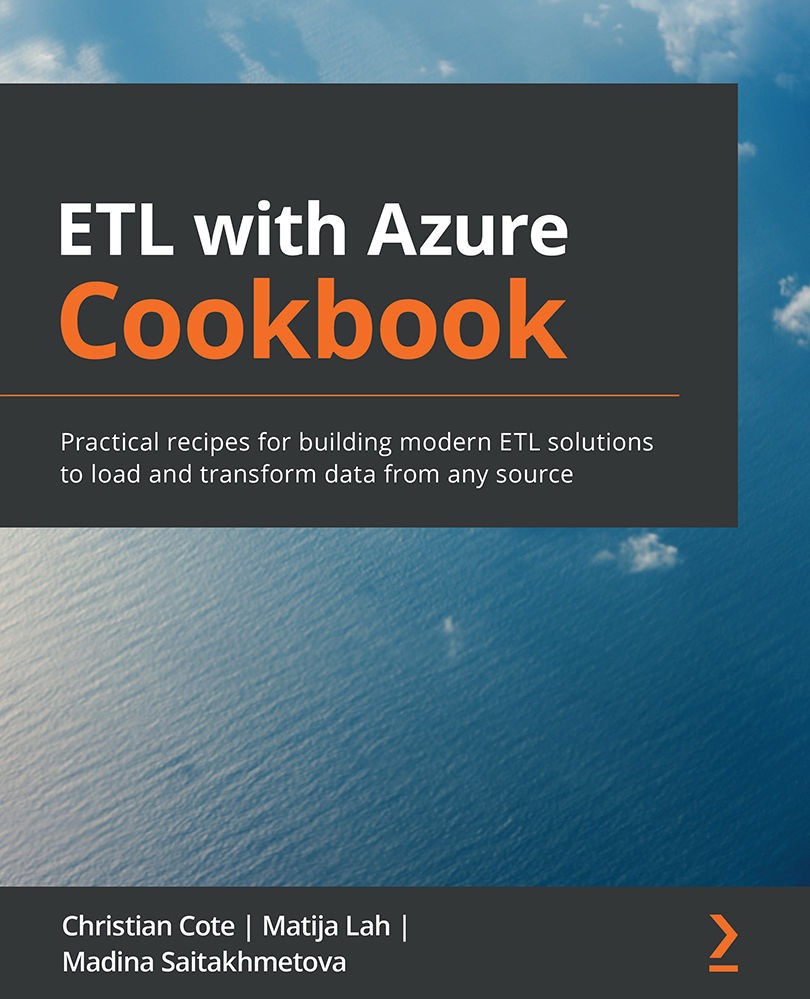Installing prerequisites
In order to complete the recipes in this chapter, we first need to install the following prerequisites.
How to do it…
Install the sample SSIS project with the DailyETLMain.dtsx SSIS package that comes with the WideWorldImporters sample database by following these steps:
- Go to GitHub at https://github.com/Microsoft/sql-server-samples/releases/tag/wide-world-importers-v1.0, and download
Daily.ETL.ispac, which is located under the SQL Server Integration Services header. - Open Visual Studio 2019 and click on Create a new project, then select Integration Services Import Project Wizard. On the Configure your new project form, specify ETLInAzure as the name of the SSIS project, choose the location
C:\Projects\and click Create. - The Integration Services Import Project Wizard screen will appear. Just click Next.
- On the Select Source screen, keep the Project deployment file option selected, then click Browse to select the
Daily.ETL.ispac...