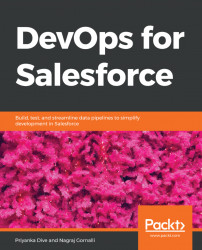Introducing Bugzilla
Bugzilla bug tracking is an open source bug tracking system. Using Bugzilla, you can create a bug and track that bug until it is closed. Bugzilla provides project management and issue tracking features. Bugzilla is used to improve performance and scalability. Other features include an advanced query application that can remember your searches and integrated email capabilities.
First, you have to install Bugzilla on your system or server, from where you can access Bugzilla using a web browser. The steps are as follows:
- You can install Bugzilla on a machine from https://www.bugzilla.org/docs/4.4/en/html/installation.html.
- Now open Bugzilla through your browser; the screen looks like the following:
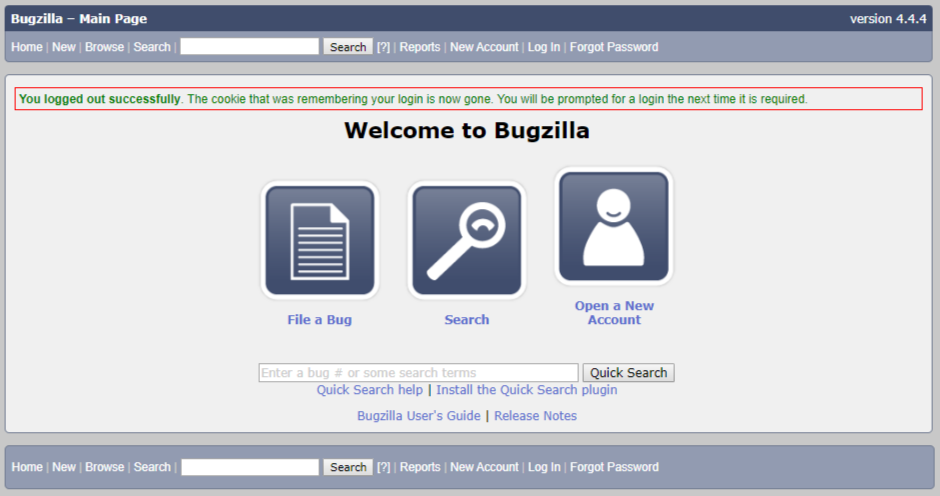
- Click on
Log Inand enter the credentials. Once you have logged in, the page will look like this:
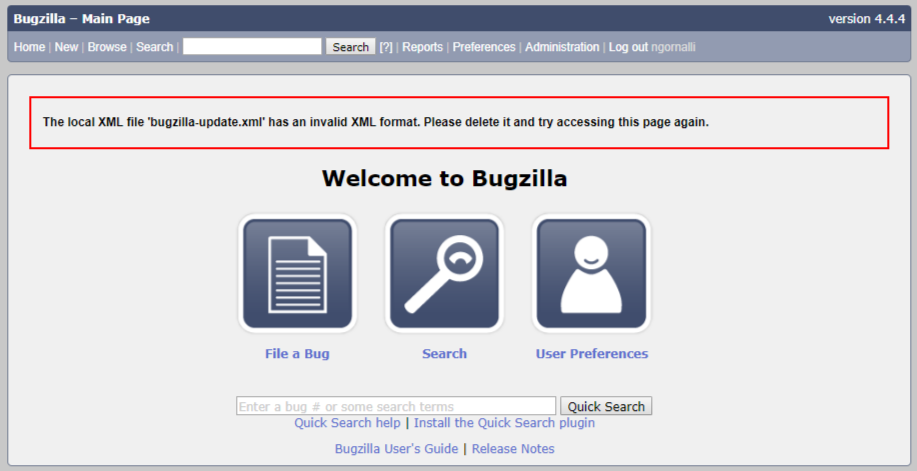
- Now click on
User Preferencesor onAdministrationto open the admin panel. - Once the admin panel is opened, click on
Users:
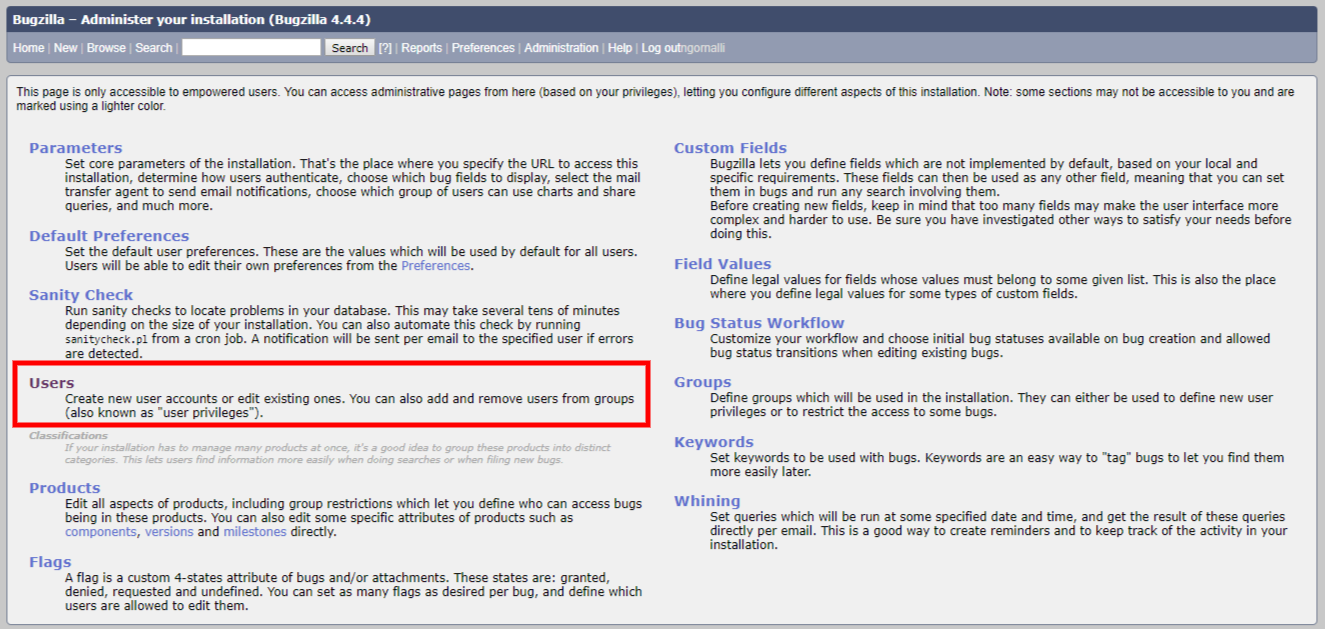
- In the next screen, click on
add a new user:
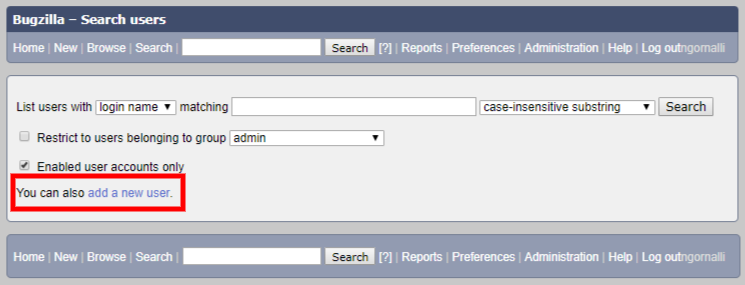
- Enter the
Login...