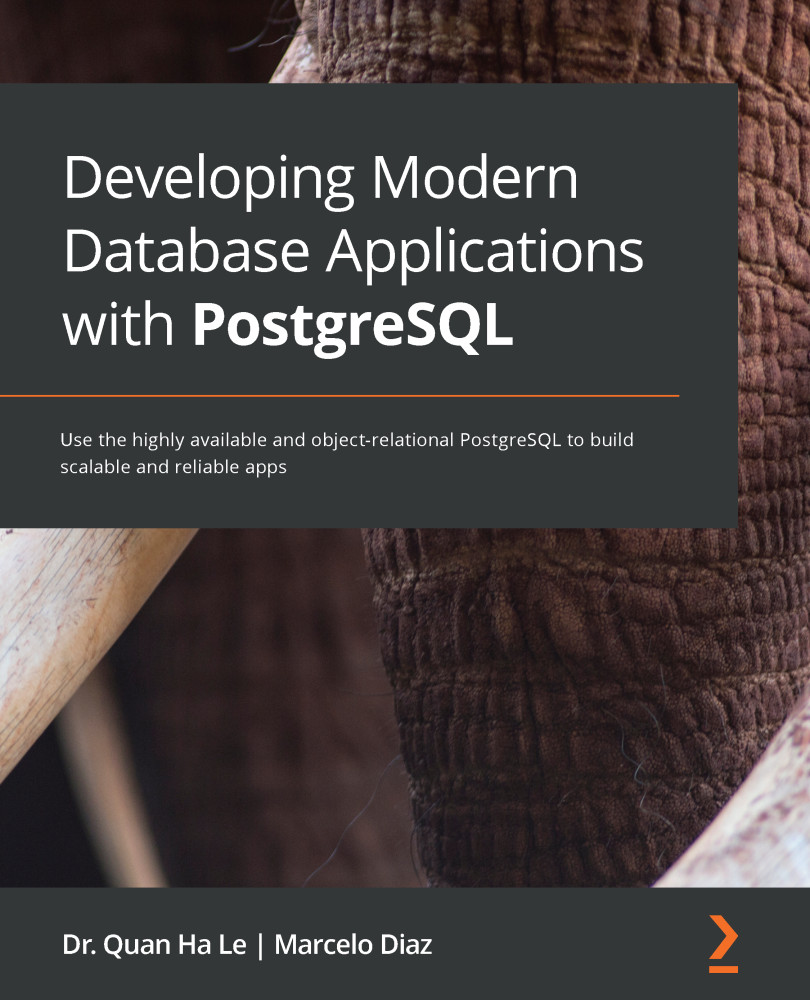VirtualBox is a well-known virtualization product for enterprise as well as home use. It can create a VM of another OS such as Windows, Ubuntu, Debian, RHEL, Solaris, and OS/2. In the following steps, we will learn how to use it.
Note that we are using a Windows 10 OS and there we will perform these tasks:
- The first step is to download the VirtualBox installer from their website: https://www.virtualbox.org/wiki/Downloads. Once there, we will download the latest version available at the time of writing this book: https://download.virtualbox.org/virtualbox/6.1.4/VirtualBox-6.1.4-136177-Win.exe.
- Now, we can start to run this VirtualBox installer as an administrator feature of our Windows 10 interface. The installer's Welcome screen will be displayed.
- After clicking the Next button, you'll see a Custom Setup window:

Figure 7.1 – VirtualBox features
- Now, select some options related to features in the Windows interface and...