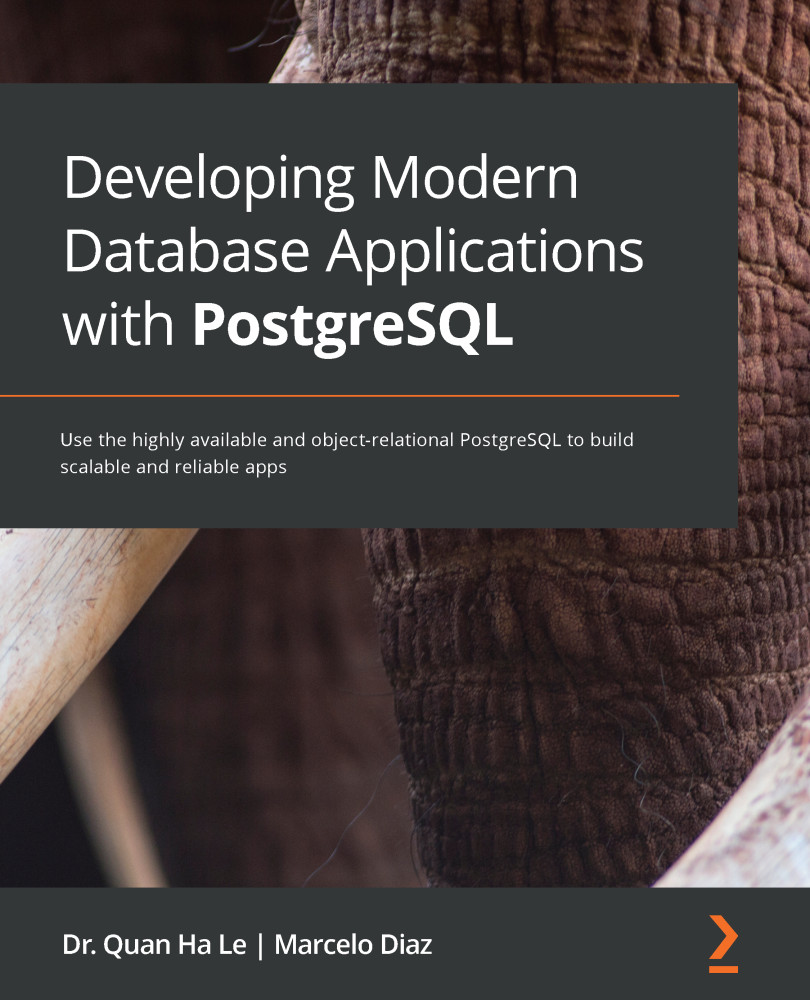The following steps are already known, so we will go directly on to adding the necessary details to connect:
- We assume that previously the new server has already been created on pgAdmin, so now we will go to the General tab and we will set the name to EDB PostgreSQL - ATM:

Figure Appendix.74 – EDB PostgreSQL server setup on pgAdmin
- In the Connection tab, we will add the credentials that we received in the preceding email from EDB:
- Host name/address: ec2-23-21-112-200.compute-1.amazonaws.com
- Port: 9999
- Username: clouddba
- Password: bookdemo
- Save password?: Yes (checked):

Figure Appendix.75 – EDB PostgreSQL server setup on pgAdmin (cont.)
- Then we will be able to expand the EDB PostgreSQL - ATM server with pgAdmin:

Figure Appendix.76 – EDB PostgreSQL - ATM expansion
- Now, on EDB PostgreSQL - ATM, we will create a new atm database:

Figure Appendix.77 – Creating the EDB PostgreSQL atm database
- In the Create...