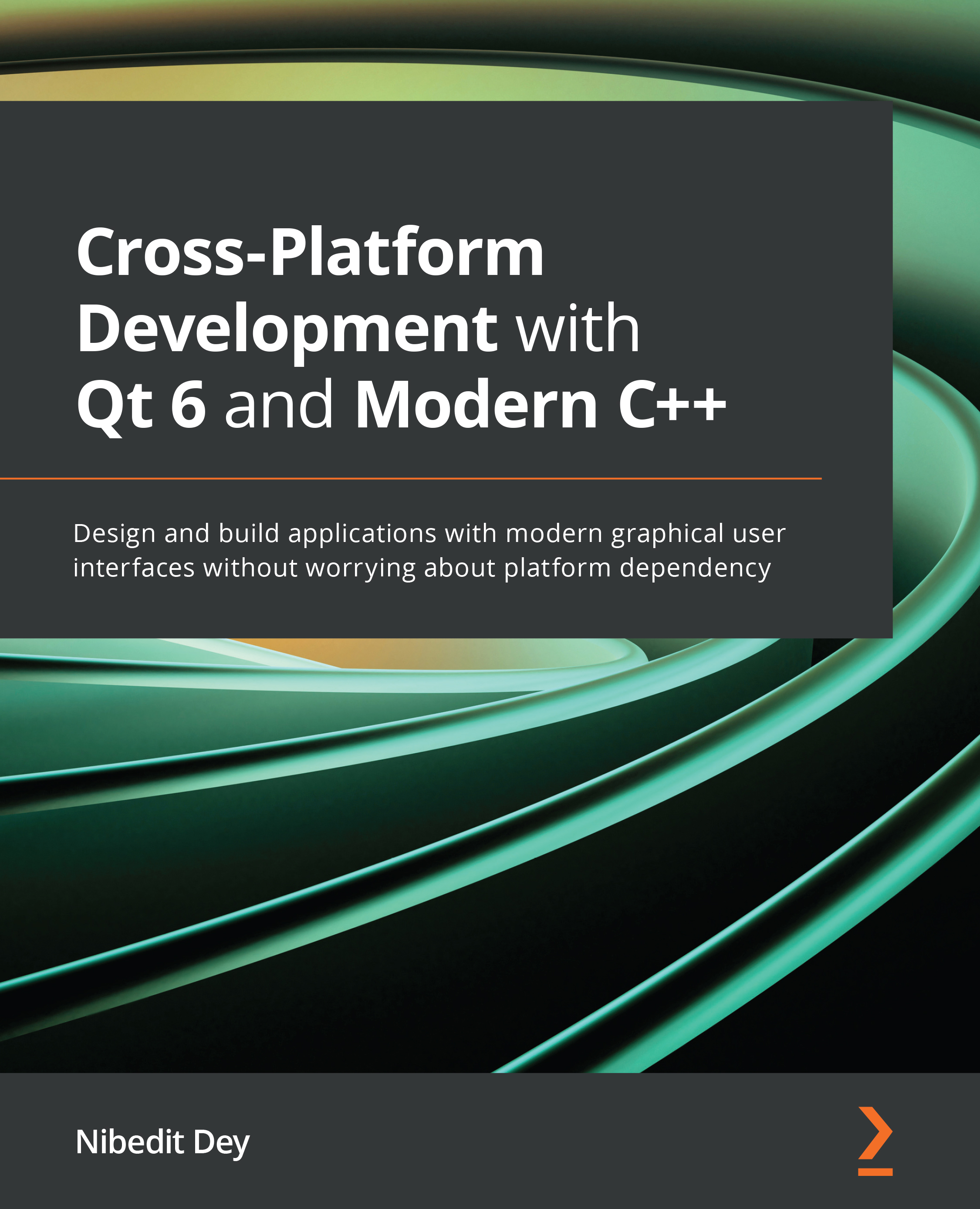Creating a UI with Qt Designer
Let's get familiar with Qt Designer's interface before we start learning how to design our own UI. The following screenshot shows different sections of Qt Designer. We will gradually learn about these sections while designing our UI:
Figure 3.3 – Qt Designer UI
The Qt Widgets module comes with ready-to-use widgets. All these widgets can be found under the Widget Box section. Qt provides an option to create a UI by a drag-and-drop method. Let's explore these widgets by simply dragging them from the Widget Box area and dropping them into the Form Editor area. You can do this by grabbing an item and then pressing and releasing the mouse or trackpad over the intended region. Don't release your mouse or trackpad until the item reaches the Form Editor area.
The following screenshot shows different types of widgets available in the Widget Box section. We have added several ready-made widgets such as Label...