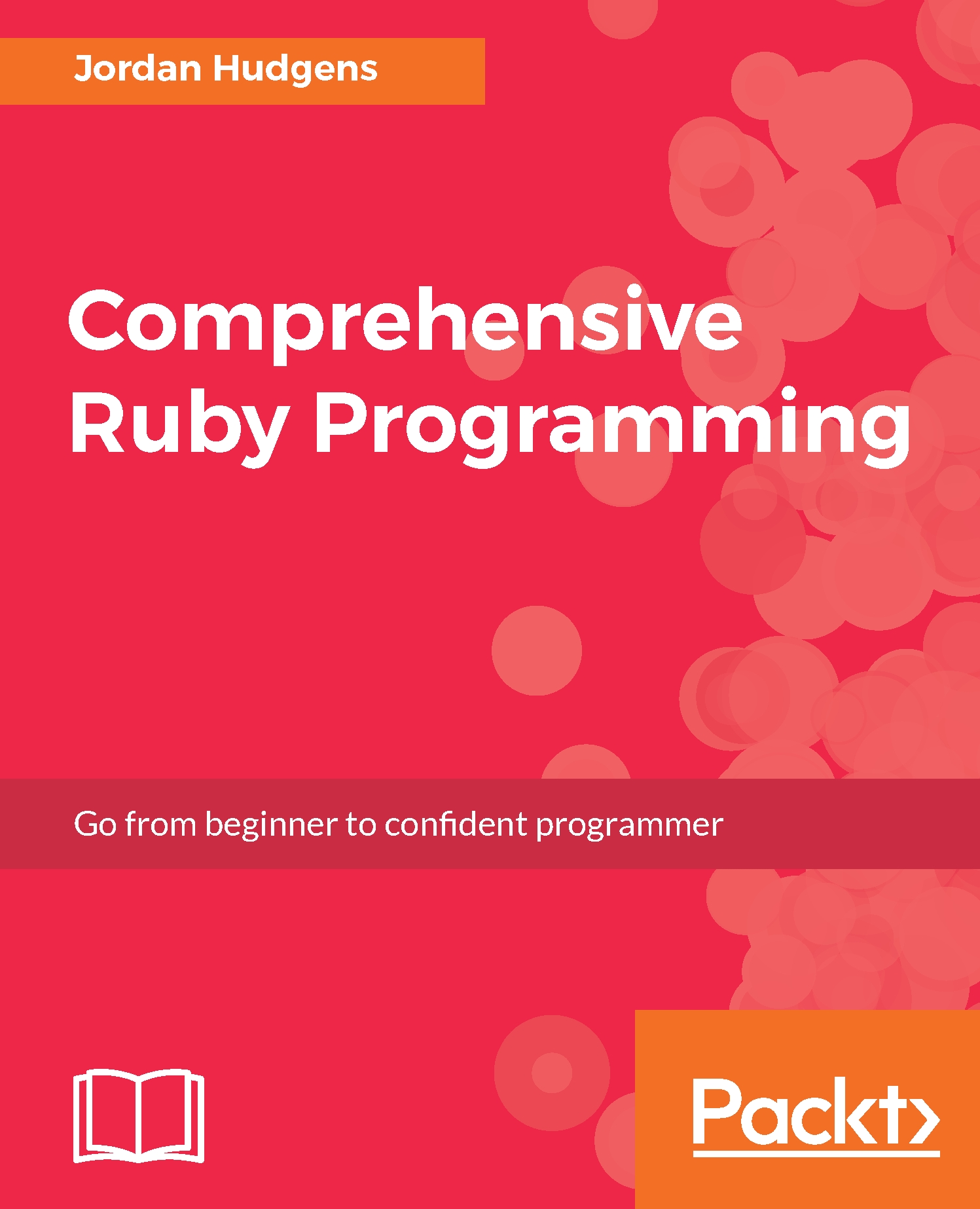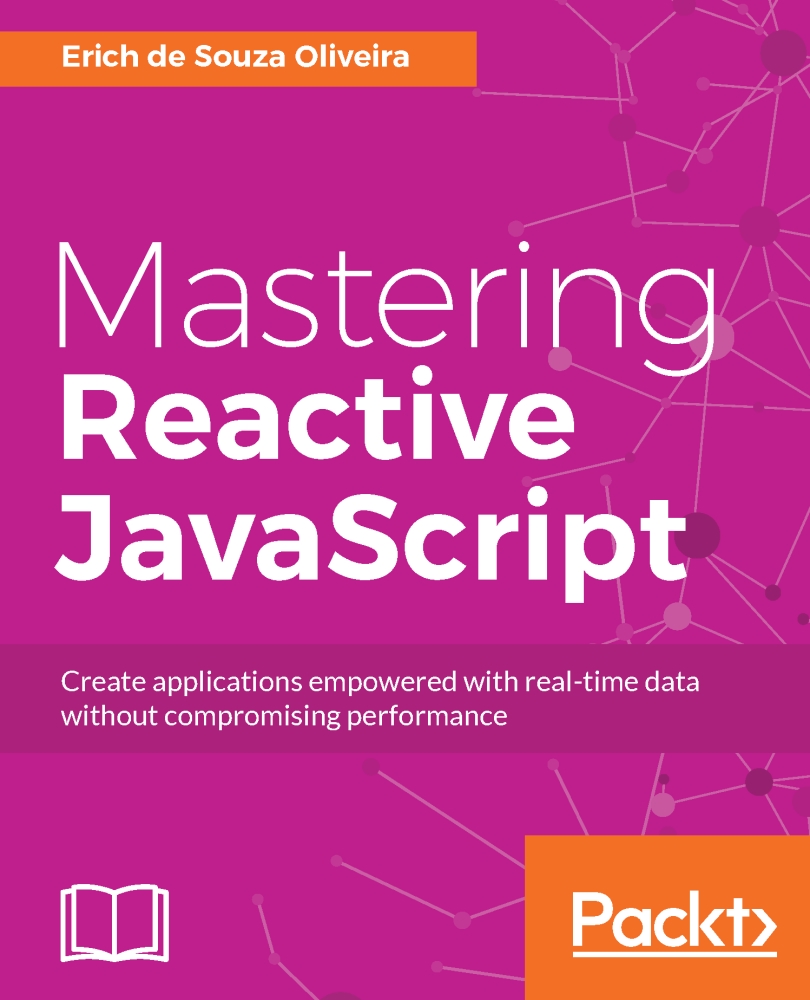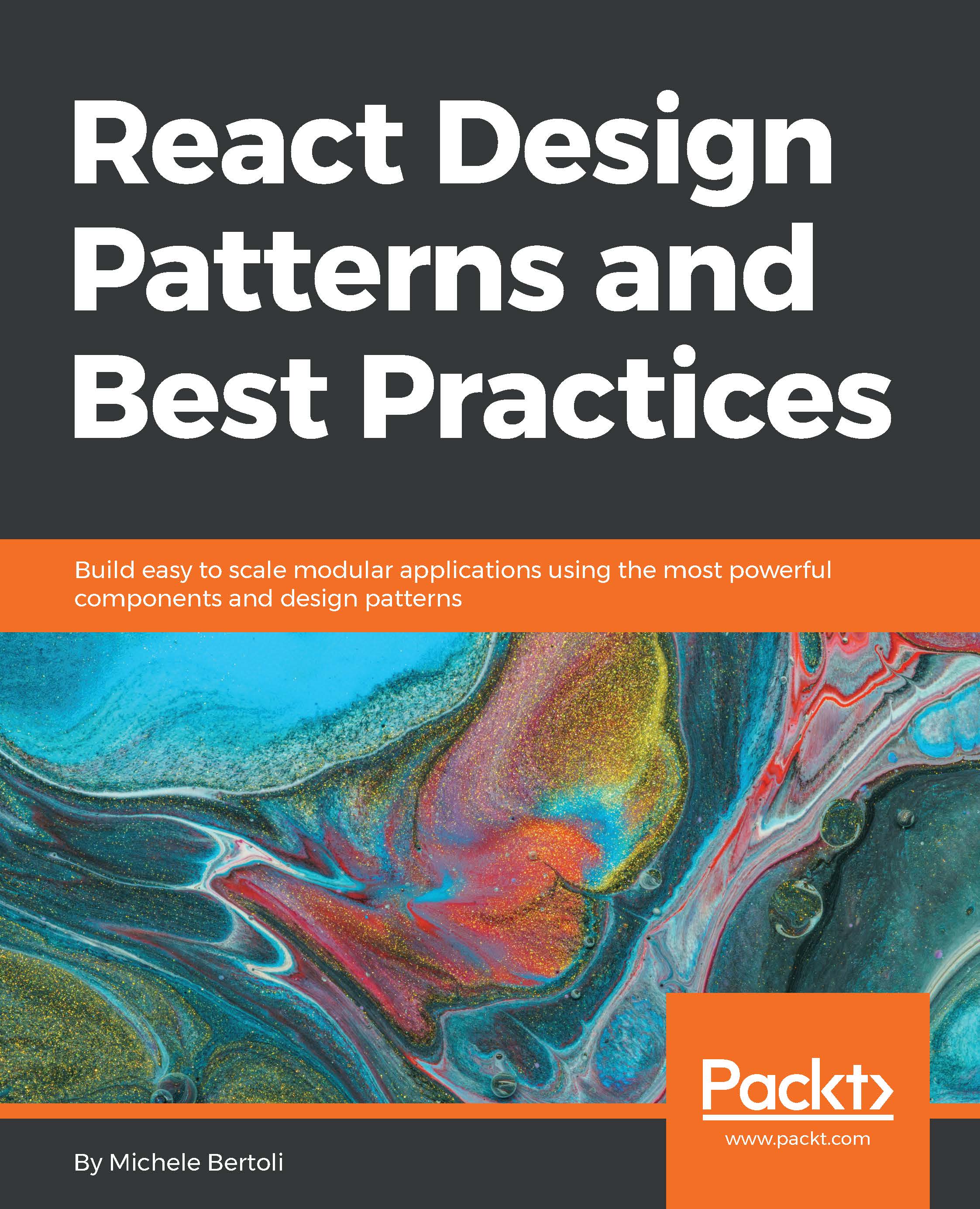Let's start by going to http://ruby-lang.org:
When you click on the Download Ruby button, it will take you to the following page:
This page gives you information on how to install Ruby on your system.
If you are using the Windows operating system, follow these steps:
- Go to rubyinstaller.org:
- From this list, you can pick the stable version you want, I recommend that you go with the latest stable version. When you click on any of these links, the installer will run and you will be ready to go.
If you're using macOS, Ruby is already installed on your system. To check this follow these steps:
- I created a file called do_I_have_ruby.rb, which has only one line of code in it:
puts "Yes, you have Ruby!"
- Next, go to your Terminal (make sure that you're in the same directory as your Ruby file) and run the file with the following command:
ruby do_I_have_ruby.rb
This should display your string, if Ruby is properly installed:
If you don't feel comfortable creating and running a Ruby file like this, you can simply type irb into a Terminal window and if it opens up it means that you have Ruby. You can also type ruby -v to have the system show you what version of Ruby is installed.
One thing that you can do if you are using the Mac or Linux operating systems is to use the Ruby Version Manager (RVM). This gives you the flexibility to use different Ruby versions for different projects.
To install RVM, go to http://rvm.io, and here you will find the Terminal commands that you can simply copy and paste in your Terminal:
Once you've installed RVM, type rvm list and this should list out all the Ruby versions on your system. If you want to change versions you can call the use command. For example, type in your Terminal to switch to Ruby version 2.4.0:
rvm 2.4.0
If you don't want to install Ruby on your local system, but still want to learn how to build Ruby programs, you can go to http://repl.it/languages. This should give you the list of languages available in the repl.it dashboard. When you click on Ruby, it will take you to a Terminal that will render all your Ruby code.
I tend to use this site if I have to quickly debug an algorithm or a confusing script. It's a great tool because you're able to get a side-by-side perspective on your code with its output:
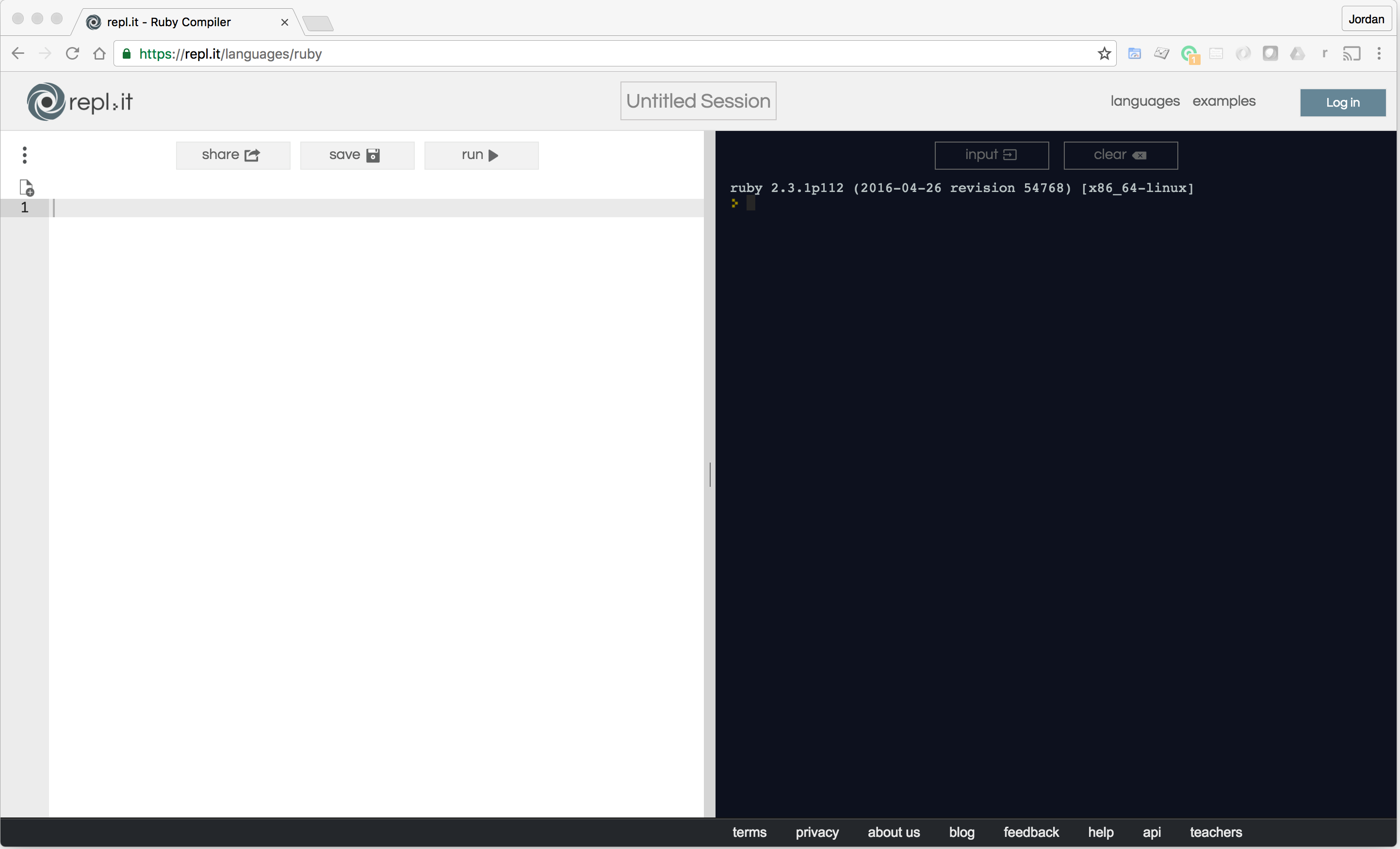
So that's how you install Ruby! Now with that installed, you're ready to start learning how to build Ruby programs!
 United States
United States
 Great Britain
Great Britain
 India
India
 Germany
Germany
 France
France
 Canada
Canada
 Russia
Russia
 Spain
Spain
 Brazil
Brazil
 Australia
Australia
 Singapore
Singapore
 Hungary
Hungary
 Philippines
Philippines
 Mexico
Mexico
 Thailand
Thailand
 Ukraine
Ukraine
 Luxembourg
Luxembourg
 Estonia
Estonia
 Lithuania
Lithuania
 Norway
Norway
 Chile
Chile
 South Korea
South Korea
 Ecuador
Ecuador
 Colombia
Colombia
 Taiwan
Taiwan
 Switzerland
Switzerland
 Indonesia
Indonesia
 Cyprus
Cyprus
 Denmark
Denmark
 Finland
Finland
 Poland
Poland
 Malta
Malta
 Czechia
Czechia
 New Zealand
New Zealand
 Austria
Austria
 Turkey
Turkey
 Sweden
Sweden
 Italy
Italy
 Egypt
Egypt
 Belgium
Belgium
 Portugal
Portugal
 Slovenia
Slovenia
 Ireland
Ireland
 Romania
Romania
 Greece
Greece
 Argentina
Argentina
 Malaysia
Malaysia
 South Africa
South Africa
 Netherlands
Netherlands
 Bulgaria
Bulgaria
 Latvia
Latvia
 Japan
Japan
 Slovakia
Slovakia