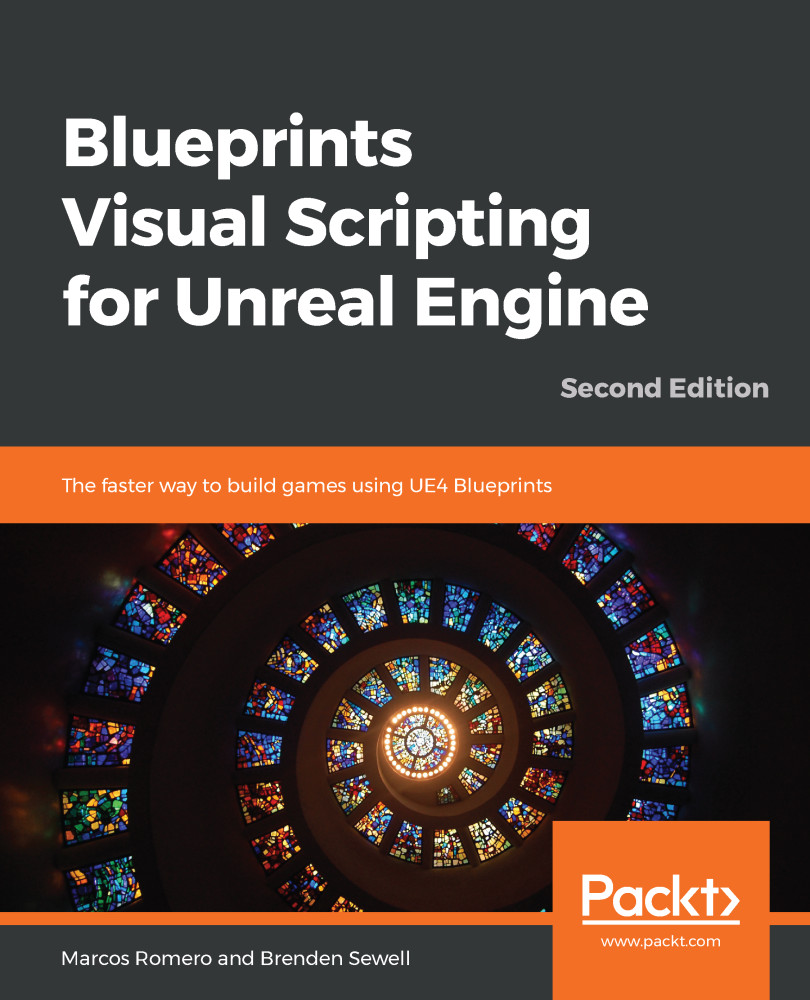Now that we have a target that responds to the player shooting, we can add some sort of challenge to start making our project feel like a game. A simple way to do this is to add some movement to our target. To accomplish this, we first have to declare that our target Actor is an object that is intended to move, and then we need to set up logic within the Blueprint that manages how it moves. Our goal is to make the target Cylinder move back and forth across our Level.
Adding movement
Changing the Actor's Mobility and Collision settings
To allow our target to move, we first have to change the Actor's Mobility setting to Moveable. This allows an object to be manipulated while playing the game. From the main Editor view...