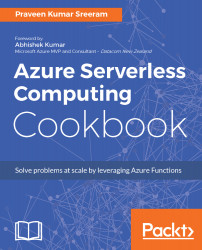In the previous recipe, you have learnt how to receive two string parameters firstname and lastname in the Request body, and store them in the Azure Table storage. In this recipe, you will learn how to receive a URL of an image and save the same in the Blob container of an Azure Storage account.
We could have processed the downloaded user profile image in the recipe Persisting employee details using Azure Storage table output bindings. However, keeping in mind the size of the profile pictures, the processing of images on the fly in the HTTP requests might hinder the performance of the function. For that reason, we will just grab the URL of the profile picture and store it in Queue, and later we can process the image and store it in the Blob.