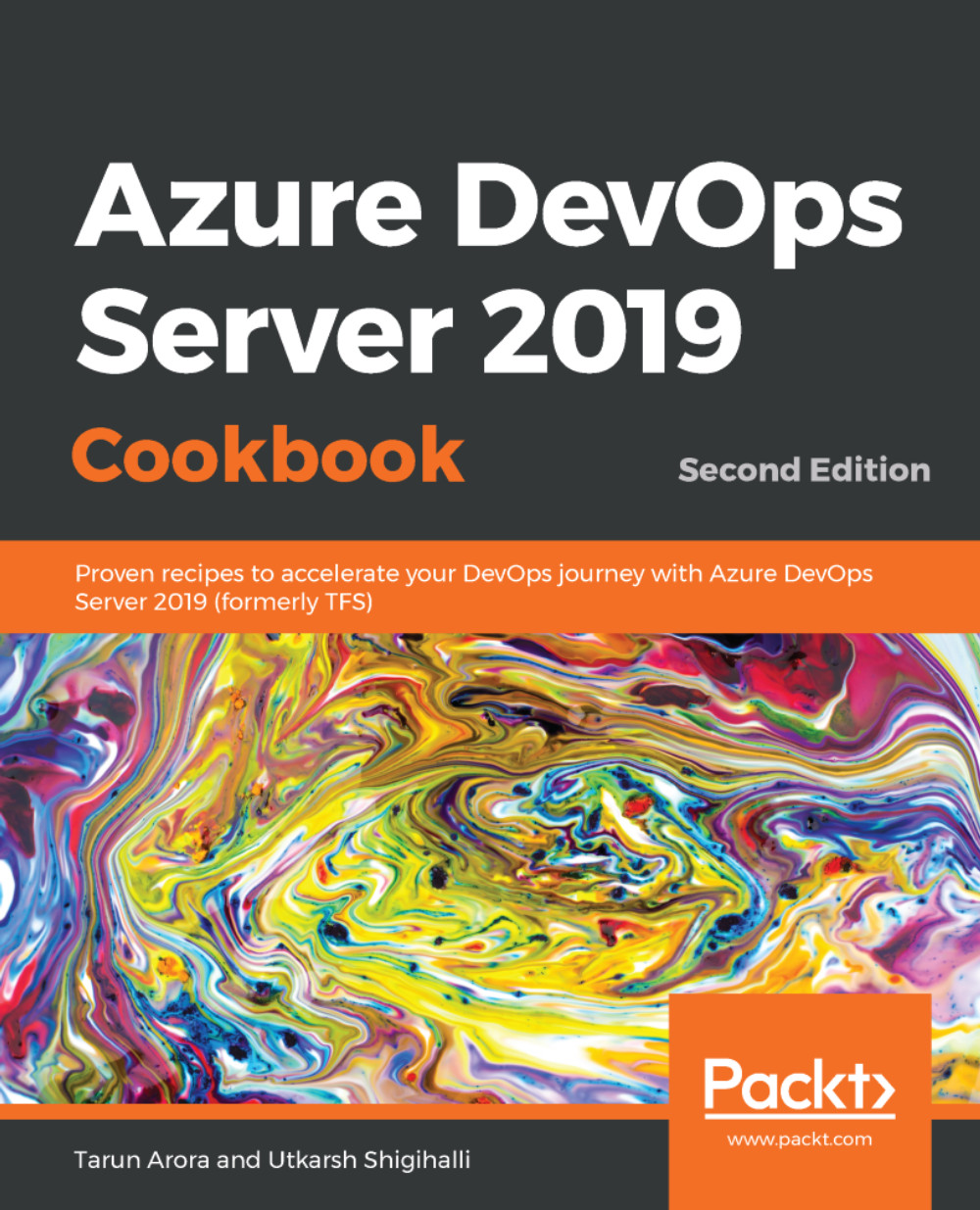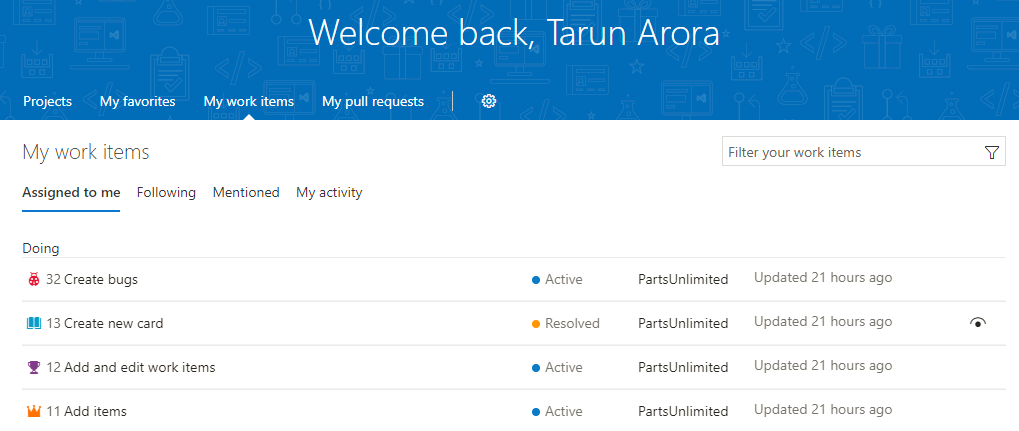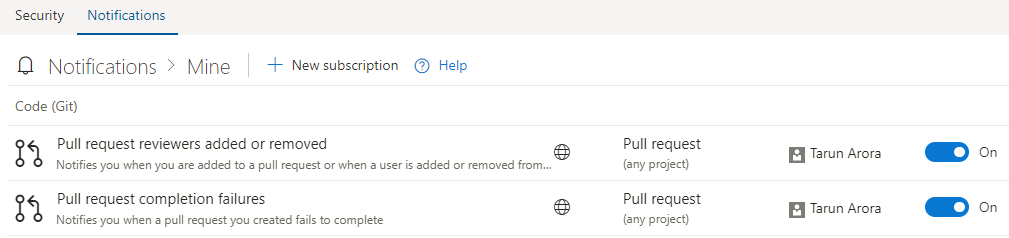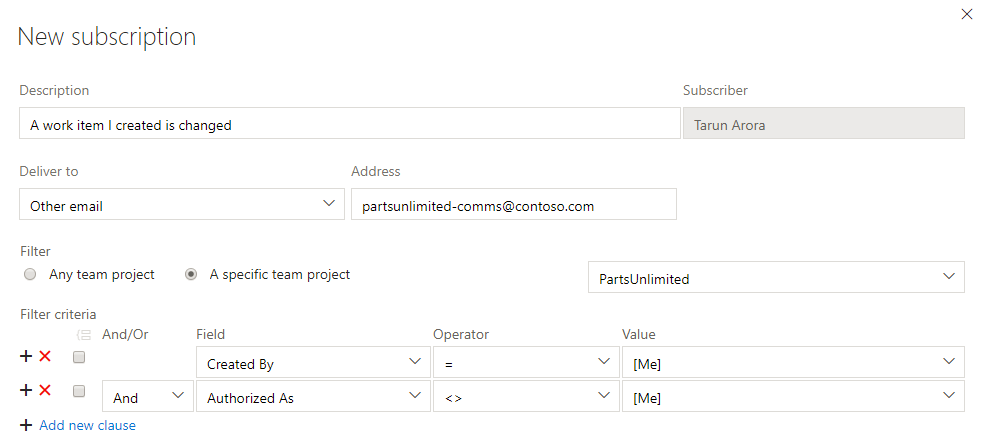It is super easy for you to access artifacts that are most important for you. The redesigned account page has a personalized experience that shows the Projects, Favorites, Work, and Pull Requests you care about. You can go to one place and quickly find everything you need to do and care about.
Start your day with the My work items page to be able to easily access all the work items that have been assigned to you across all projects. It also lets you check and access the status of all the work items that you are following, those you have been mentioned in, or those that you have recently viewed:
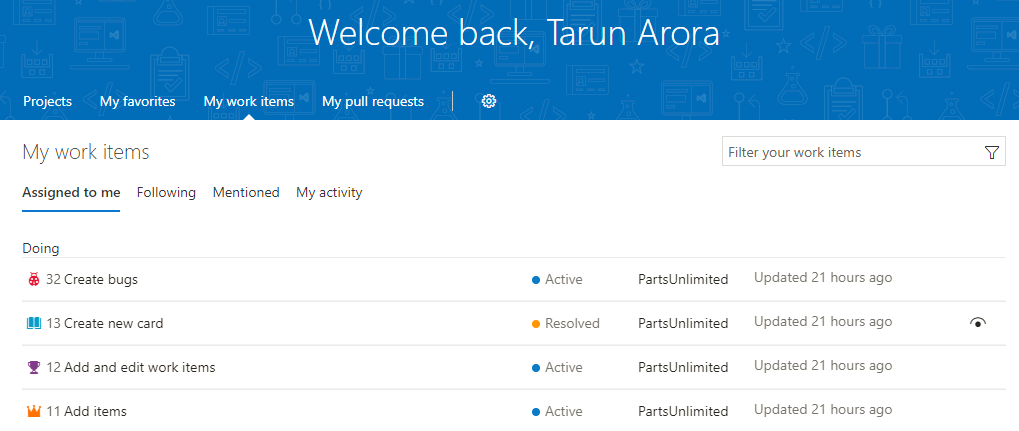
Work item search allows you to search across all projects. You can scope the search and drill down into an area path of choice. You can easily search across all work item fields, including custom fields, which enables more natural searches. The snippet view indicates where matches were found. Quick inline search filters let you refine work items in seconds. The dropdown list of suggestions helps you complete your search faster. For example, a search such as AssignedTo: Tarun WorkItemType: Bug State: Active finds all active bugs assigned to a user named Tarun.
One of the design principles of the work item search team has been to keep the search actionable. The work item search interface integrates with familiar controls in the Work hub, giving you the ability to view, edit, comment, share, and much more, right from the search results.
Notifications help you and your teams stay informed about activity in your team projects. TFS 2018 introduced a new experience that makes it easier to manage what notifications you and your teams receive. Users have their own account-level experience for managing notification settings (available via the Profile menu).
This view lets you manage personal subscriptions and also view subscriptions that have been created by team administrators for all the projects in your account:
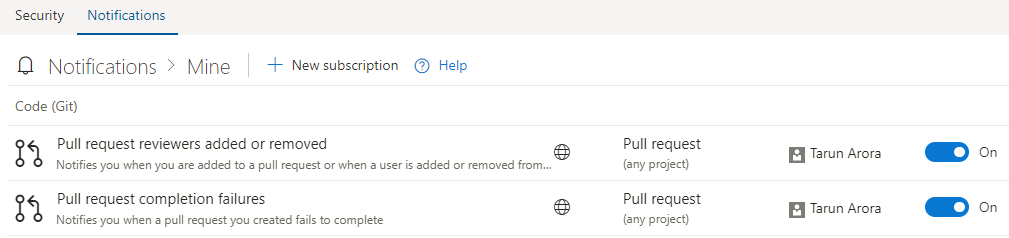
You can set up new notifications by clicking on the New subscription link. This new notification experience gives you access to WIQL so that you can create filter criteria for specific conditions. In addition to this, you can set up notifications to be delivered to other email addresses and soap endpoints:
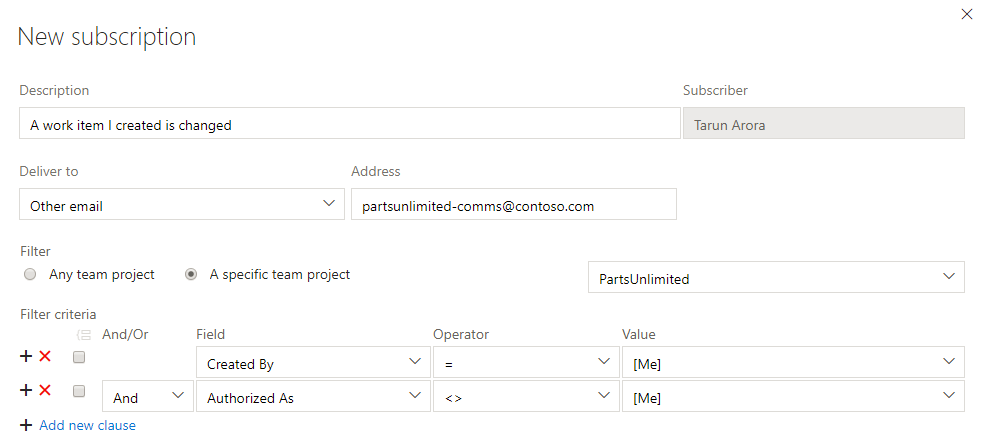
You, as an individual, also have the option of unsubscribing and opting out of a team or OOB notification subscription. Whether you are an administrator or not, toggling a shared team subscription from your notification settings only impacts you and not other team members.