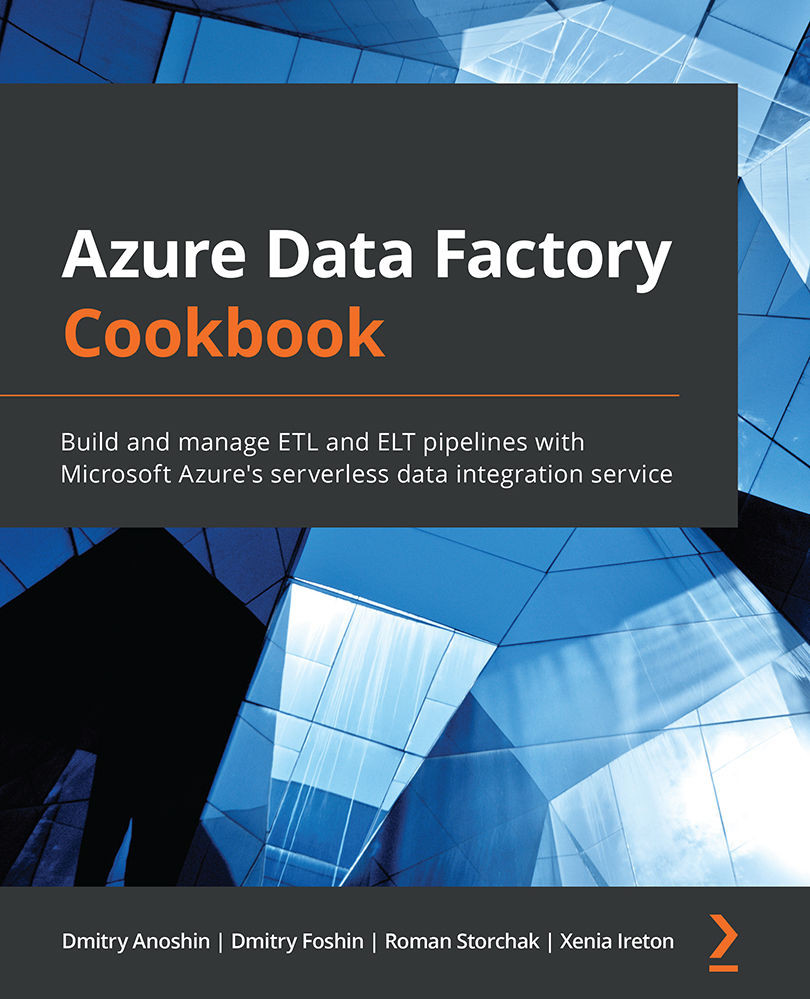Copying data from Google Cloud Storage to Azure Data Lake
In this recipe, we will use the in-built Microsoft connectors to copy the data from Google Cloud Storage to an Azure Storage account. You will learn how to configure the Google Storage account and grant permissions to allow your data factory to connect and import the files.
Getting ready
For this recipe, you will need to have a Google Cloud account and at least one Google Storage bucket:
- To set up a free Google Cloud account and create your first project, refer to the Technical requirements section. Once your project is set up, go to your dashboard and copy your project ID.
- Then, go to the Google Storage browser. It can be accessed at this URL: https://console.cloud.google.com/storage/browser?<your-project-id>. Be sure to replace the
your-project-idfield in the URL with the correct value. - In the Google Storage browser, create a new bucket. Once the bucket is created, upload the CSV files from...