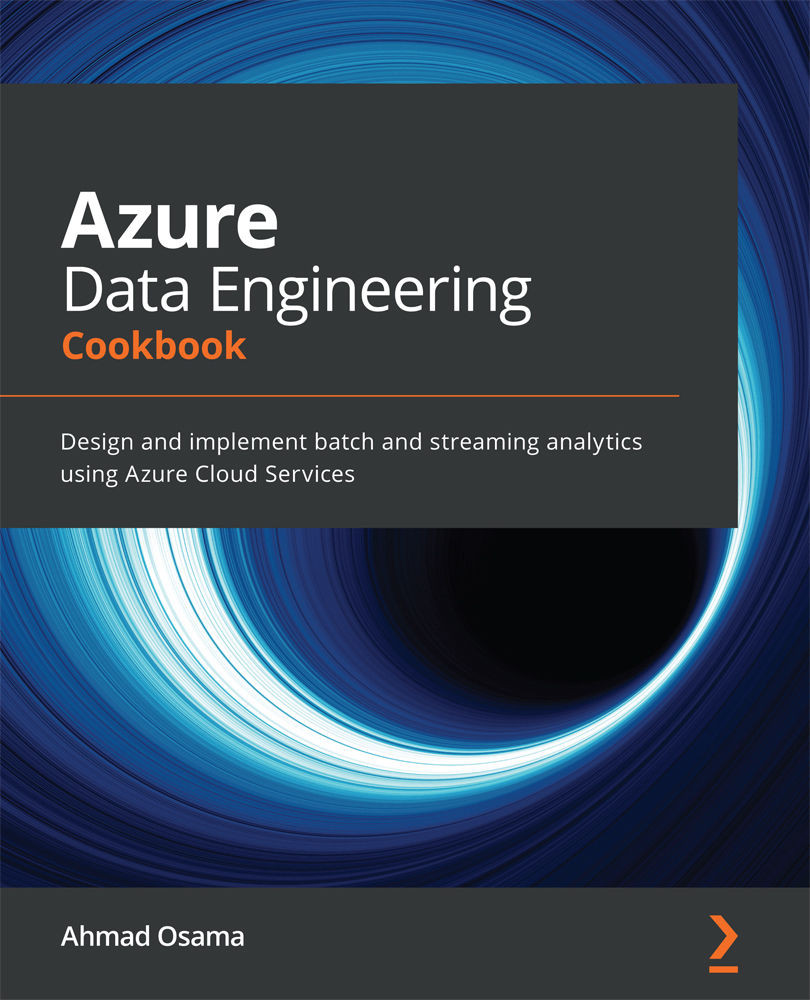Configuring a self-hosted IR
In this recipe, we'll learn how to configure a self-hosted IR and then use the IR to copy files from on-premises to Azure Storage using the Copy data activity.
Getting ready
To get started, do the following:
- Log in to https://portal.azure.com using your Azure credentials.
- Open a new PowerShell prompt. Execute the following command to log in to your Azure account from PowerShell:
Connect-AzAccount
- You will need an existing Data Factory account. If you don't have one, create one by executing the
~/azure-data-engineering-cookbook\Chapter04\3_CreatingAzureDataFactory.ps1PowerShell script.
How to do it…
To configure a self-hosted runtime, follow the given steps:
- In the Azure portal, open Data Factory, and then open the Manage tab:
Figure 7.1 – Opening the Manage tab – Data Factory
- Select New, and then select Azure, Self-Hosted:
Figure 7.2 – Selecting the Azure, Self-Hosted runtime...