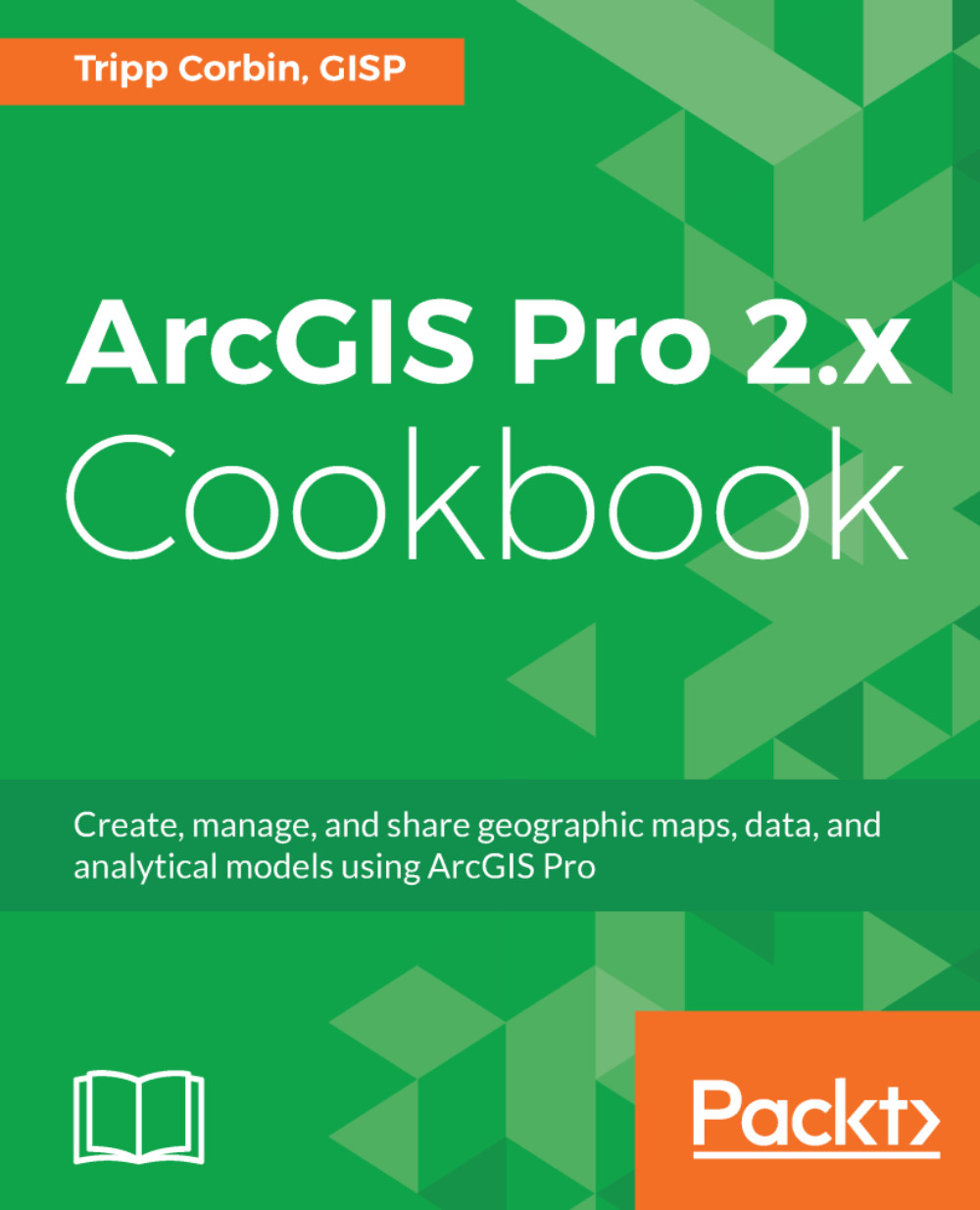Querying data in a joined table
Labeling is not the only thing you can do with a joined table. You can also use the joined information to perform queries and analysis. In this recipe, you will perform a query to locate all the parcels owned by the City of Thomaston. You will then export that information to a spreadsheet using a geoprocessing tool.
Getting ready
You must have completed the recipe titled Joining two tables from this chapter before you can perform this recipe. You will also need to have Microsoft Excel or a similar application installed which will open a spreadsheet.
How to do it...
- If you closed ArcGIS Pro after completing the previous recipe, open the
Joining Data.aprxproject by following the same instructions as shown in the beginning of the previous recipe. Otherwise continue with this recipe. - Click on the
Maptab in the ribbon. - Click on the Full Extent button in the
Navigategroup on theMaptab. It looks like a small globe. - Click on the
Select by Attributestool in theSelection...