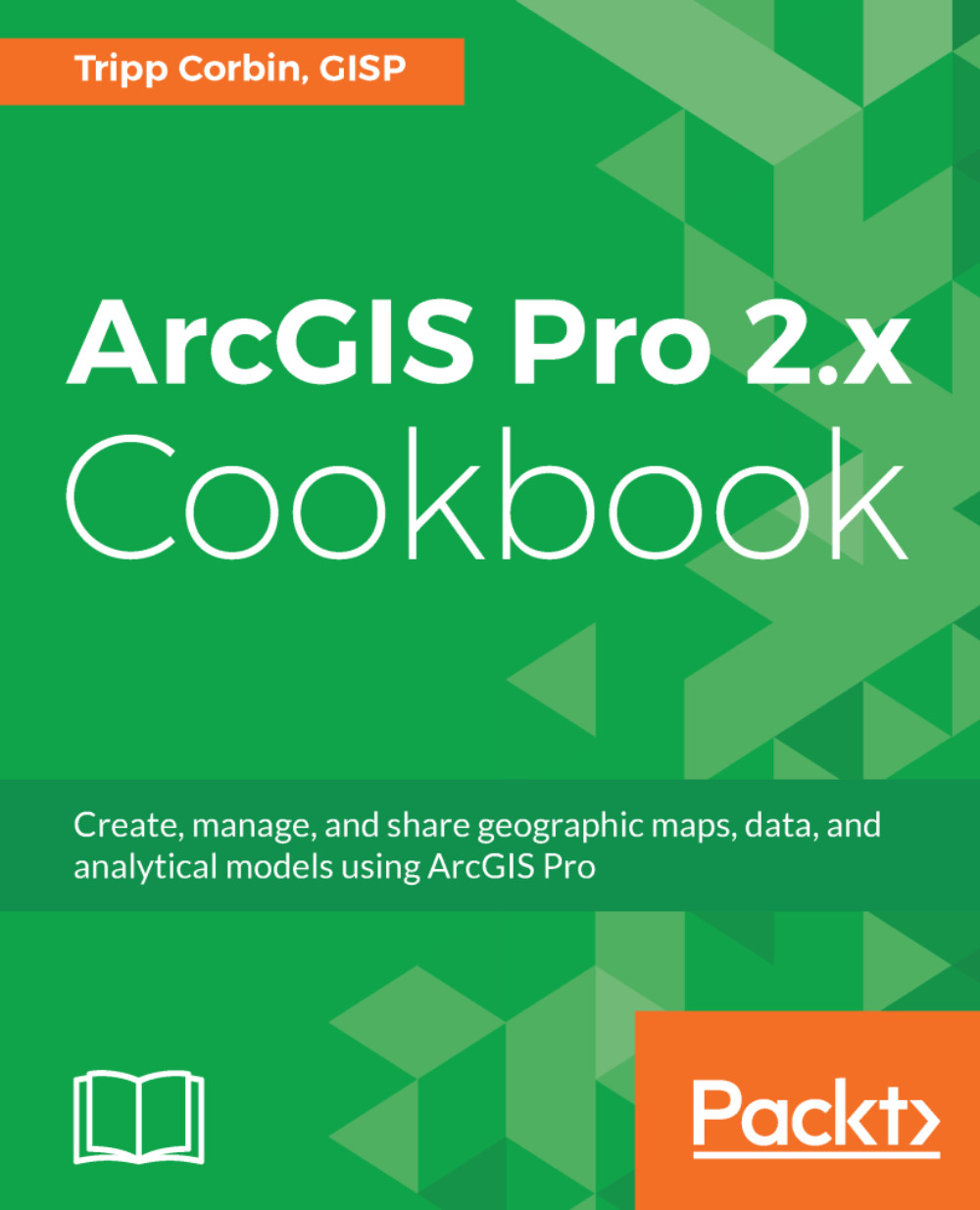Determining whether your computer can run ArcGIS Pro
Unlike the 32-bit ArcMap and ArcCatalog applications, ArcGIS Pro supports hyperthreading (use of multiple core processors), graphics processing units, and more than 4 GB of RAM. This also means ArcGIS Pro requires more computer resources to run properly.
The minimum requirements for ArcGIS Pro 2.1 are:
- Windows 64-bit OS:
- Windows 7, 8.1, or 10
- Windows Server 2008 R2, 2012, 2012 R2, or 2016
- Hyperthreaded dual core processor
- 4 GB RAM
- 32 GB hard drive space
- 2 GB video memory
- Microsoft .NET Framework 4.6.1
- Microsoft Internet Explorer 11
- DirectX 11
- OpenGL 3.3
- Shader Model 4.1
- Pixel Shader 4.0
- Vertex Shader 4.0
Keep in mind that these are the minimum requirements. The more hardware the better where ArcGIS Pro is concerned. In general, I would recommend at least 12 GB of RAM, an i5 dual core processor, and a separate video card with its own GPU and memory. For a complete set of recommended hardware specifications, you may want to look at my other book from Packt Publishing, Learning ArcGIS Pro.
In this recipe, you will learn how to use the system requirements tool to verify whether your computer can run ArcGIS Pro. This is a free tool provided by Esri.
Getting ready
To work through this recipe, you will need to make sure you have access to the internet and sufficient permissions to install software on your computer.
How to do it...
- Open your favorite web browser, such as Google Chrome, Microsoft Internet Explorer, or Firefox.
- Go to http://pro.arcgis.com.
- Click the
Get Started
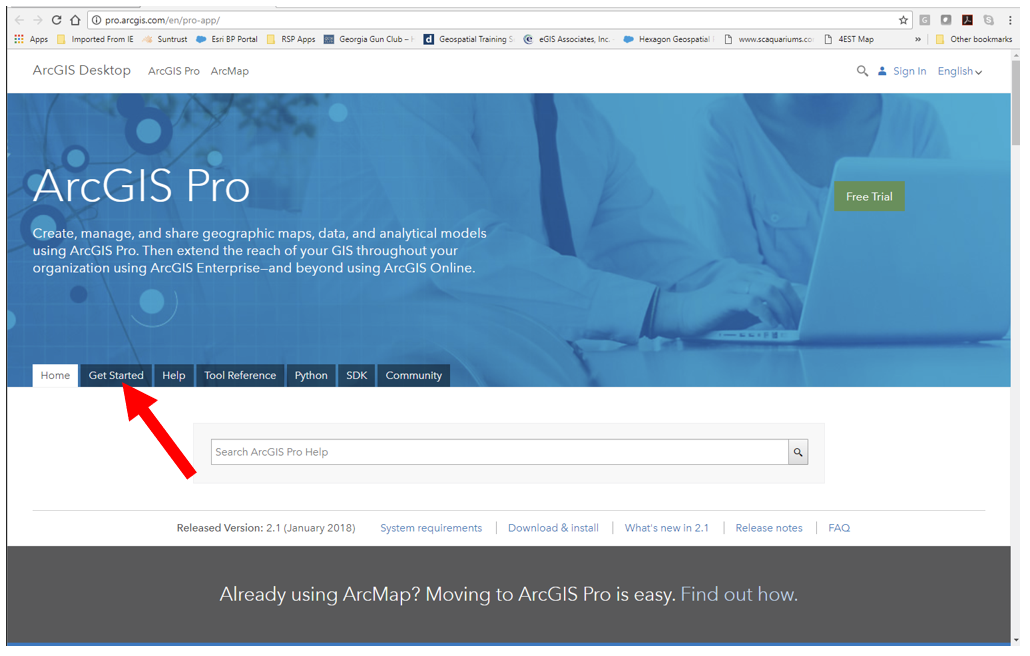
- Click the link located in
Review the system requirements.
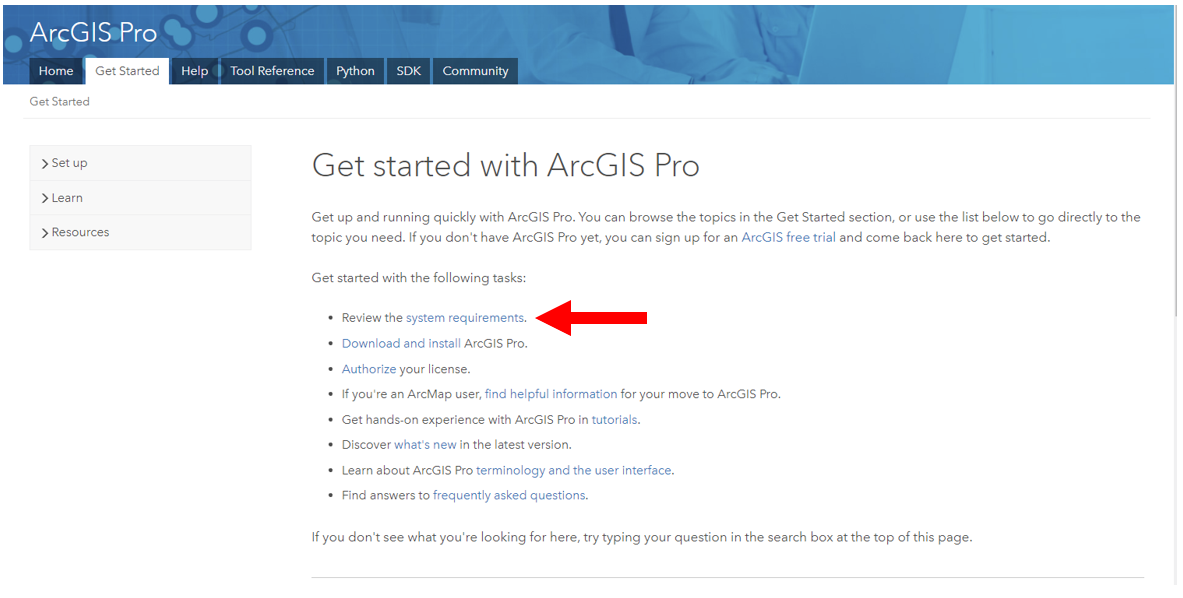
- Click on the
Supported Operating Systemslink located on the right-hand side of the page in theIn this topicbox. - Click
Check your computer’s ability to run ArcGIS Pro 2.1:
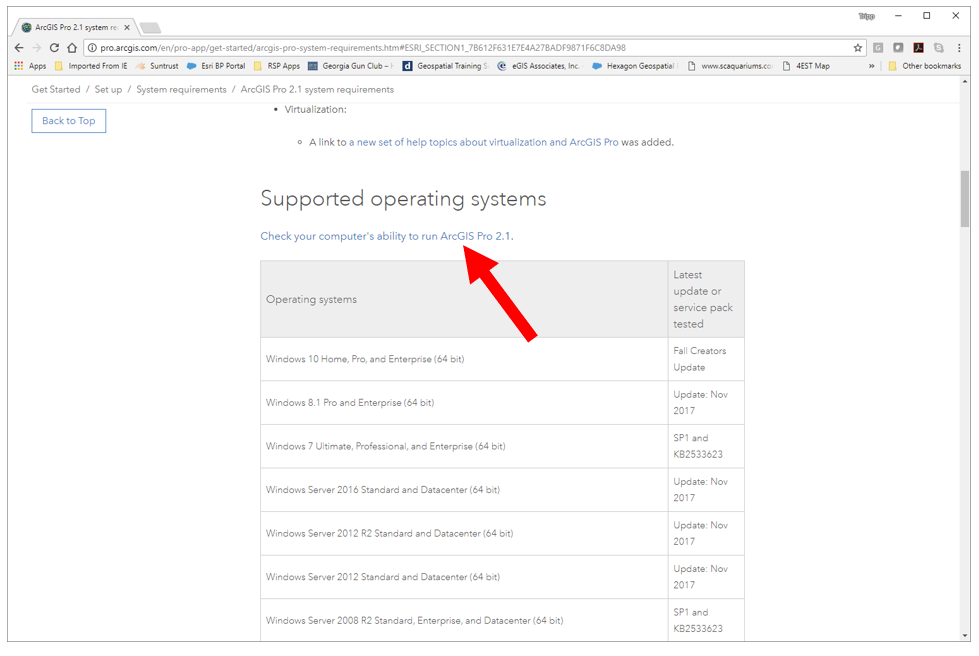
A new tab should open in your browser and take you to the Can You RUN It page powered by System Requirements Lab.
- Click the
Can You RUN Itbutton, as shown here, to download theDetection.exefile:
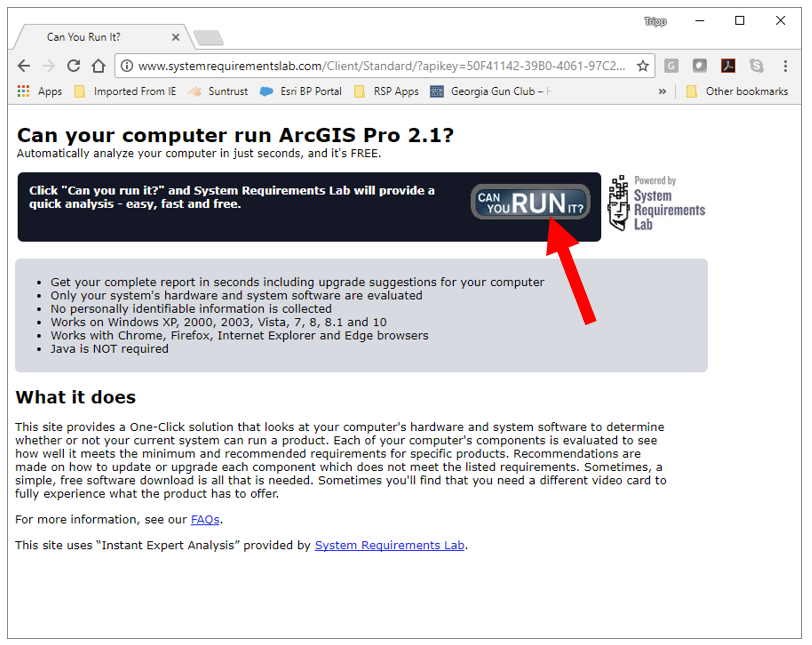
- Once the
Detection.exefile is downloaded, click it to run the file. This executable will check the specifications of your computer and generate a report indicating whether your computer is capable of running ArcGIS Pro. - When the hardware detection application is complete, return to your web browser to see the results. It hopefully will indicate your system passed, similar to the following screenshot:
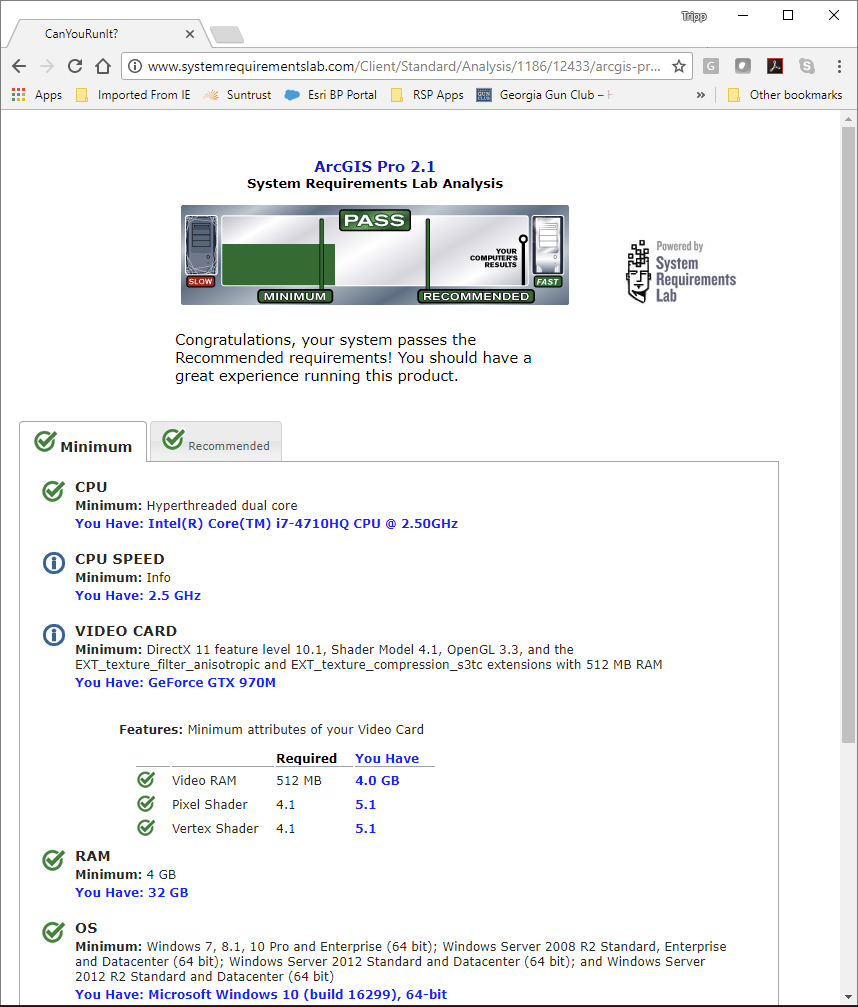
Notice that you can see whether your system meets the minimum and recommended specifications for running ArcGIS Pro. If your system just meets the minimum specifications, you can expect ArcGIS Pro to run slowly and require the application to be restarted much more frequently.
If your system failed, you will need to upgrade the components or software that the reports indicate are below the required specifications. This might be as simple as updating your drivers or Internet Explorer. It might require you to purchase new hardware if your CPU, RAM, or video card fail to meet the minimum requirements.
If your system meets or exceeds the system requirements, you may download and install ArcGIS Pro. Please refer to the installation instructions located at http://pro.arcgis.com/en/pro-app/get-started/install-and-sign-in-to-arcgis-pro.htm.
How it works...
ArcGIS Pro has very specific requirements that must be met in order to run effectively. In this recipe, you downloaded and used the tool provided by Esri to verify whether your system met or exceeded those requirements. This tool checks for both hardware and software dependencies needed to successfully run ArcGIS Pro, and provides you with a detailed report so you know without a doubt whether your computer has the horsepower required.