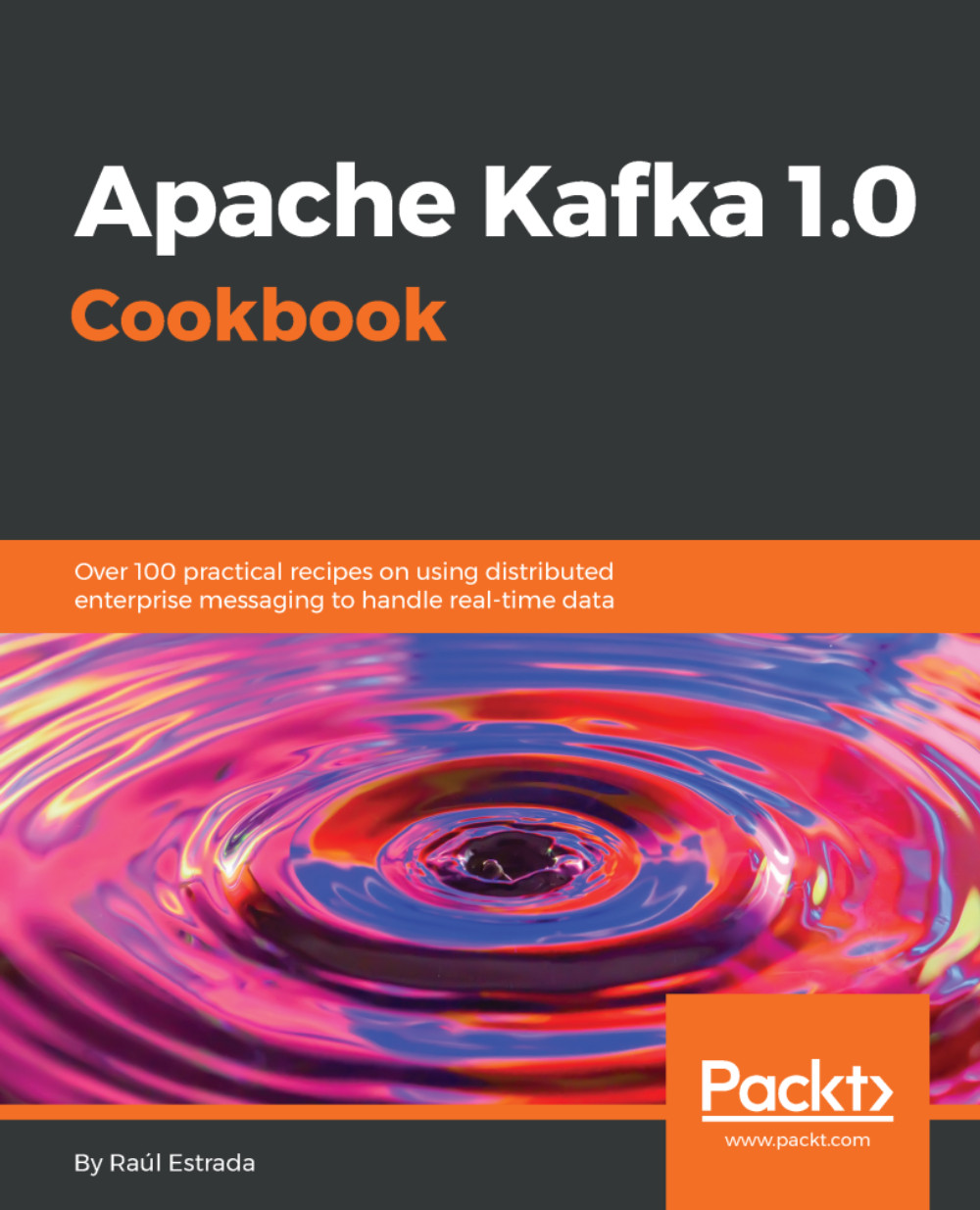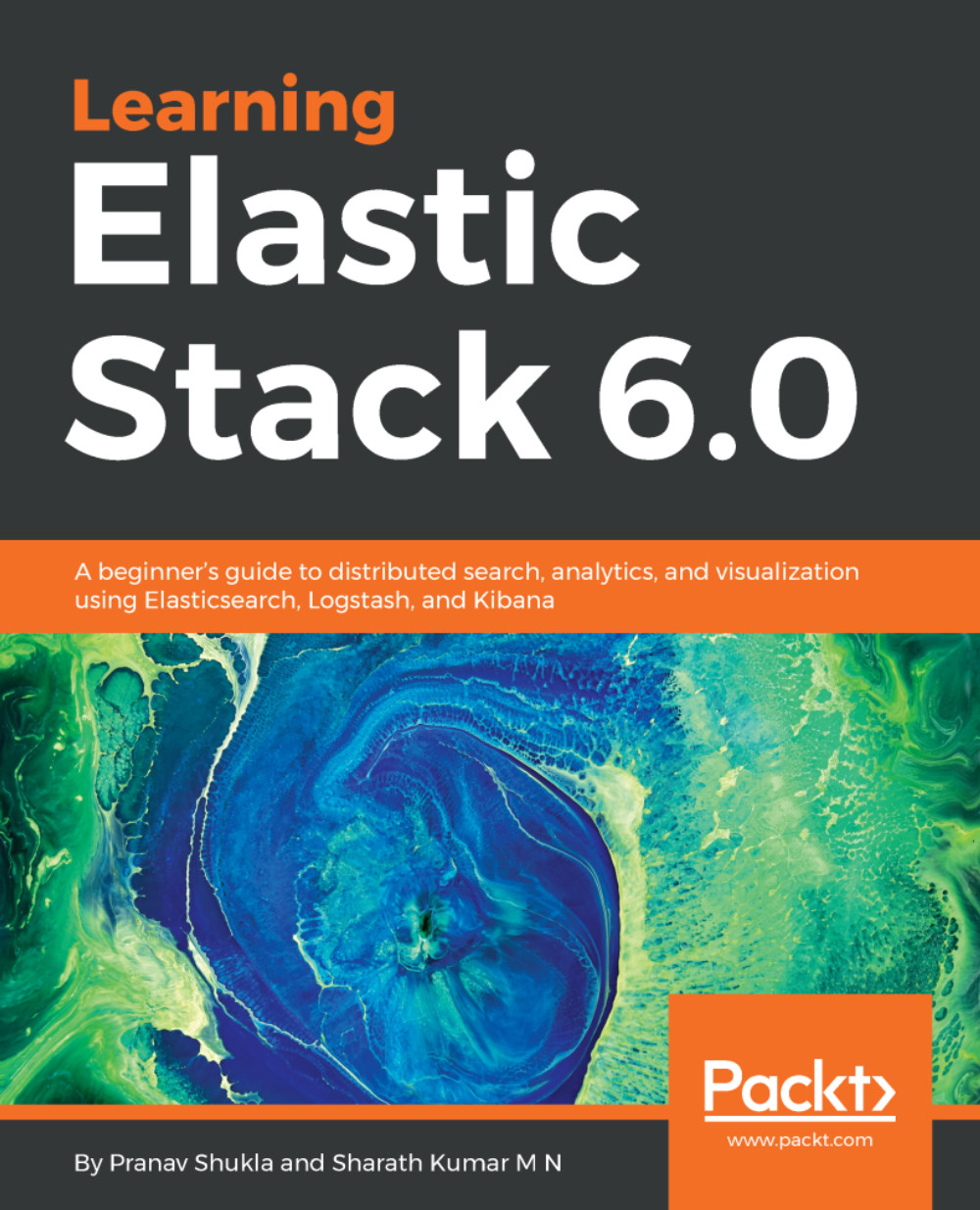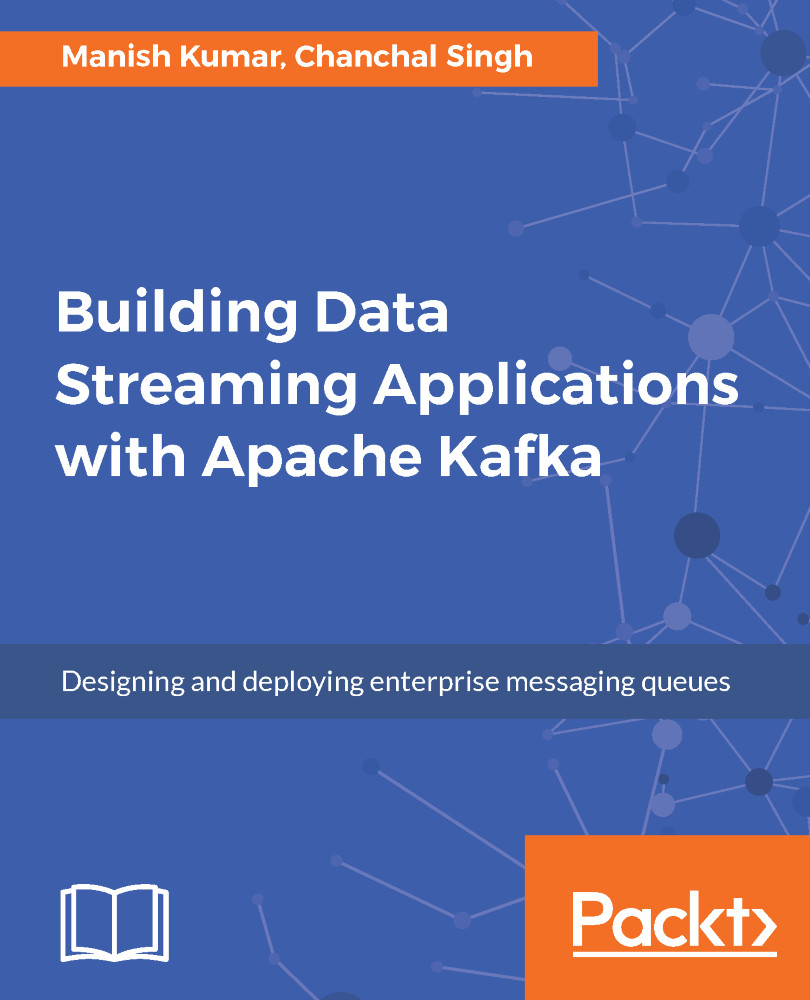Yes, there are more parameters than --create. To check whether a topic has been successfully created, run the kafka-topics command with the --list parameter:
> ./bin/kafka-topics.sh --list --ZooKeeper localhost:2181 humbleTopic
This parameter returns the list of all the existent topics in the Kafka cluster.
To get the details of a particular topic, run the kafka-topics command with the --describe parameter:
> ./bin/kafka-topics.sh --describe --zookeeper localhost:2181 --topic humbleTopic
The command output is:
Topic:humbleTopic PartitionCount:1 ReplicationFactor:1 Configs:
Topic: humbleTopic Partition: 0 Leader: 1 Replicas: 1 Isr: 1
The explanation of the output is:
- PartitionCount: Number of partitions existing on this topic.
- ReplicationFactor: Number of replicas existing on this topic.
- Leader: Node responsible for the reading and writing operations of a given partition.
- Replicas: List of brokers replicating the Kafka data. Some of these might even be dead.
- ISR: List of nodes that are currently in-sync replicas.
To create a topic with multiple replicas, we need to increase the replication factor as follows:
> ./bin/kafka-topics.sh --create --zookeeper localhost:2181 --replication-factor 2 --partitions 1 --topic replicatedTopic
The output is as follows:
Created topic "replicatedTopic".
Call the kafka-topics command with the --describe parameter to check the topic details:
> ./bin/kafka-topics.sh --describe --zookeeper localhost:2181 --topic replicatedTopic
Topic:replicatedTopic PartitionCount:1 ReplicationFactor:2 Configs:
Topic: replicatedTopic Partition: 0 Leader: 1 Replicas: 1,2 Isr: 1,2
As Replicas and ISR (in-sync replicas) are the same lists, all the nodes are in-sync.
Try to play with all these commands; try to create replicated topics on dead servers and see the output. Also, create topics on running servers and then kill them to see the results.
As mentioned before, all the commands executed through the command line can be executed programmatically.
 United States
United States
 Great Britain
Great Britain
 India
India
 Germany
Germany
 France
France
 Canada
Canada
 Russia
Russia
 Spain
Spain
 Brazil
Brazil
 Australia
Australia
 Singapore
Singapore
 Hungary
Hungary
 Philippines
Philippines
 Mexico
Mexico
 Thailand
Thailand
 Ukraine
Ukraine
 Luxembourg
Luxembourg
 Estonia
Estonia
 Lithuania
Lithuania
 Norway
Norway
 Chile
Chile
 South Korea
South Korea
 Ecuador
Ecuador
 Colombia
Colombia
 Taiwan
Taiwan
 Switzerland
Switzerland
 Indonesia
Indonesia
 Cyprus
Cyprus
 Denmark
Denmark
 Finland
Finland
 Poland
Poland
 Malta
Malta
 Czechia
Czechia
 New Zealand
New Zealand
 Austria
Austria
 Turkey
Turkey
 Sweden
Sweden
 Italy
Italy
 Egypt
Egypt
 Belgium
Belgium
 Portugal
Portugal
 Slovenia
Slovenia
 Ireland
Ireland
 Romania
Romania
 Greece
Greece
 Argentina
Argentina
 Malaysia
Malaysia
 South Africa
South Africa
 Netherlands
Netherlands
 Bulgaria
Bulgaria
 Latvia
Latvia
 Japan
Japan
 Slovakia
Slovakia