Pinch-to-zoom with multi-touch gestures
The previous recipe used SimpleOnGestureListener to provide detection of simple, one-finger gestures. In this recipe, we'll use the SimpleOnScaleGestureListener class to detect the common multi-touch gesture "pinch to zoom".
Here are two screenshots from the application we'll create in this recipe. The first shows the icon zoomed out:

This second screenshot shows the icon zoomed in:
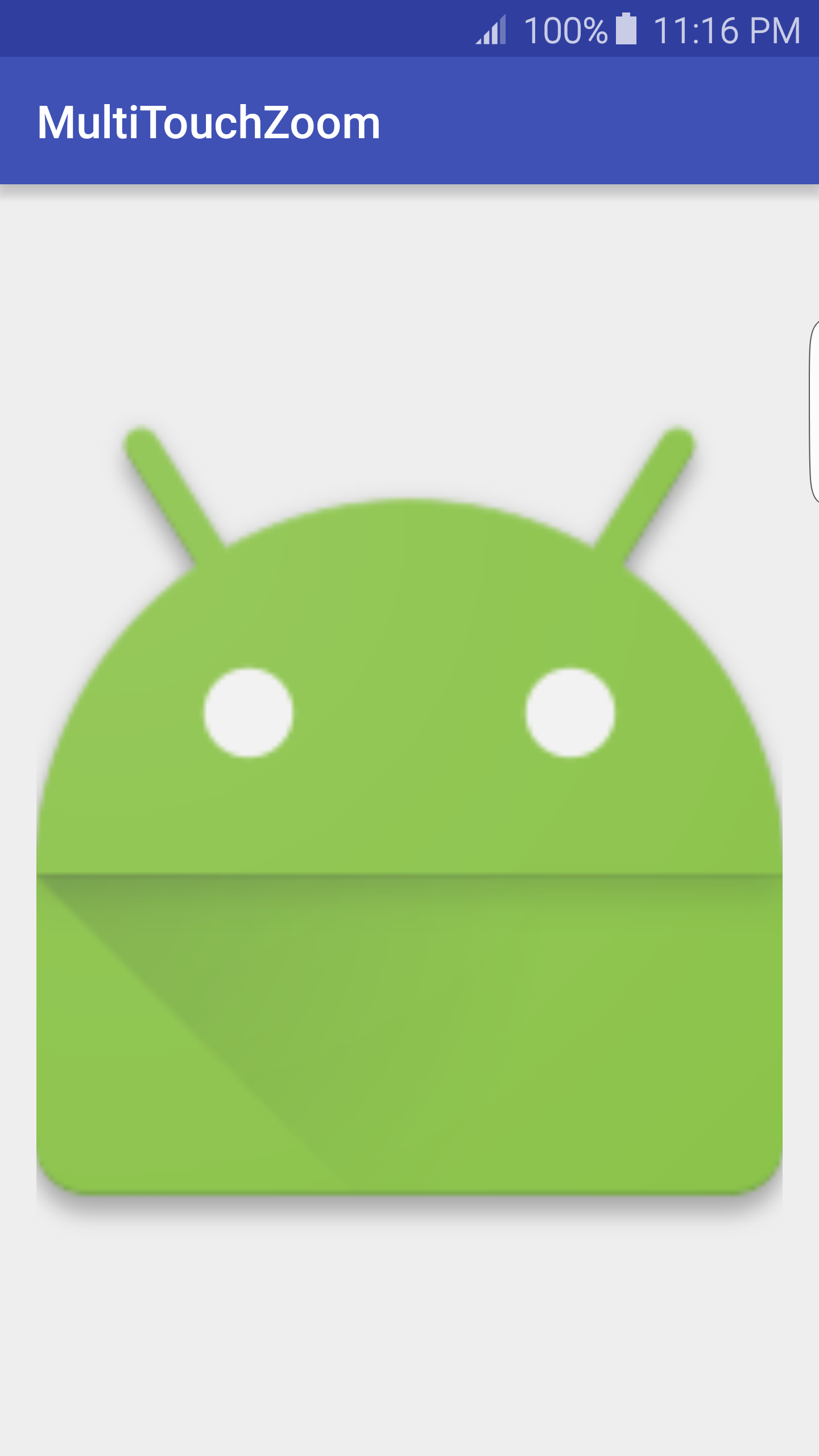
Getting ready
Create a new project in Android Studio and call it MultiTouchZoom. Use the defaultPhone & Tablet options and select Empty Activity when prompted for the Activity Type.
How to do it...
To provide a visual indication of pinch-to-zoom, we'll use an ImageView with the application icon. Open activity_main.xml and follow these steps:
- Replace the existing
TextViewwith the followingImageView:
<android.support.v7.widget.AppCompatImageView android:id="@+id/imageView" android:layout_width="wrap_content" android:layout_height="wrap_content" android:src="@mipmap/ic_launcher...




























































