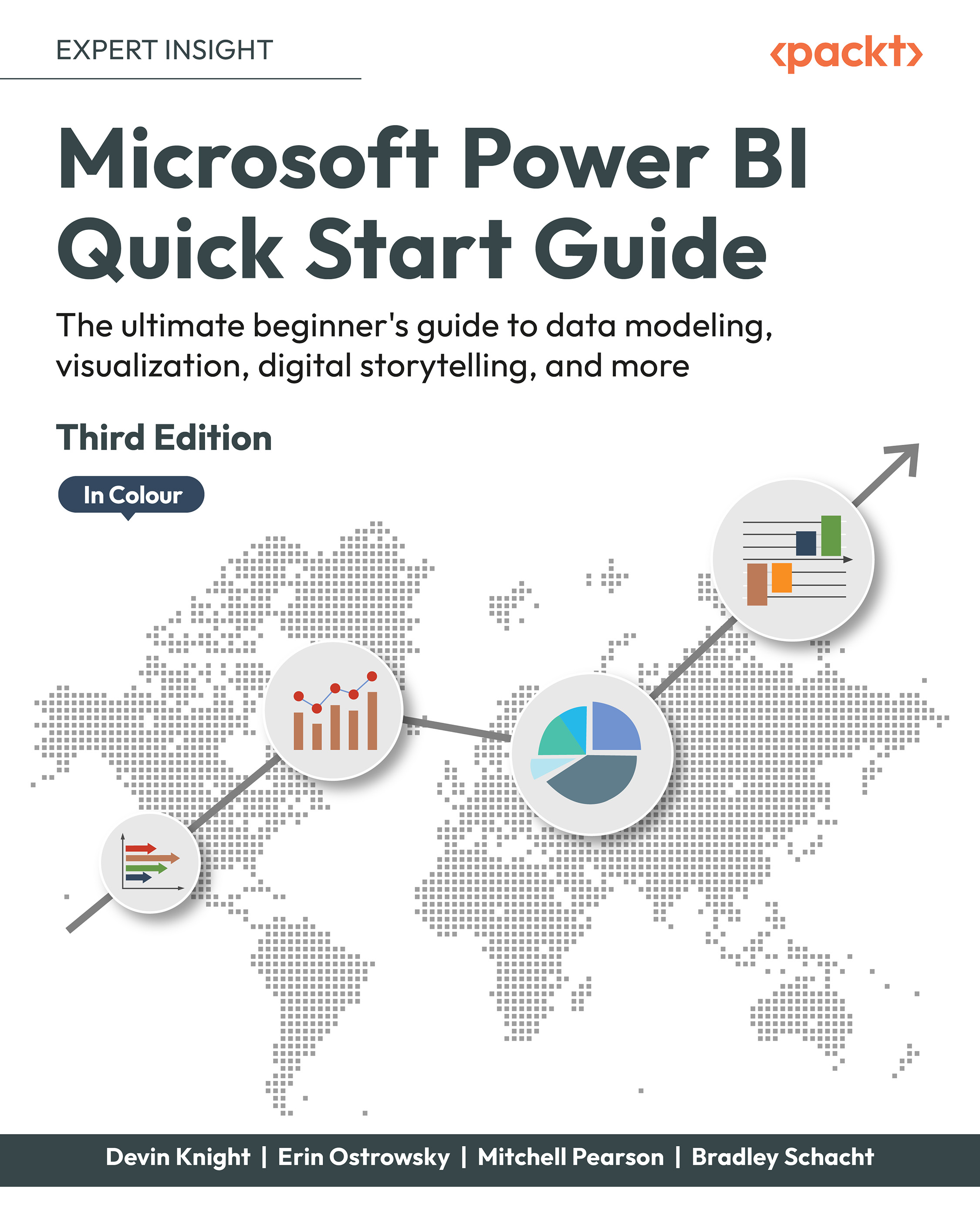Capturing report views with bookmarks
Cross-filtering, cross-highlighting, and Drill through filters make a big impact on how users consume the data in Power BI reports. Sometimes, though, you may want to ensure that users see the data in a very specific way that will truly show its impact, satisfy report requirements, or simply provide alternate views of the data.
You can guide report consumers in a very interactive way using Bookmarks and showing or hiding visualizations in the Selection pane. Using these options, you can make better use of the available canvas on each report page and still make it feel as if users have many choices as to how they will view the data.
The Bookmarks feature allows report creators to capture the view of a Report page. Bookmarks will save the current state of all filters, slicers, in-focus items, sorting, and spotlight visuals (more on that feature later in this section) on a page at the time when the bookmark is created. This allows users to return to...