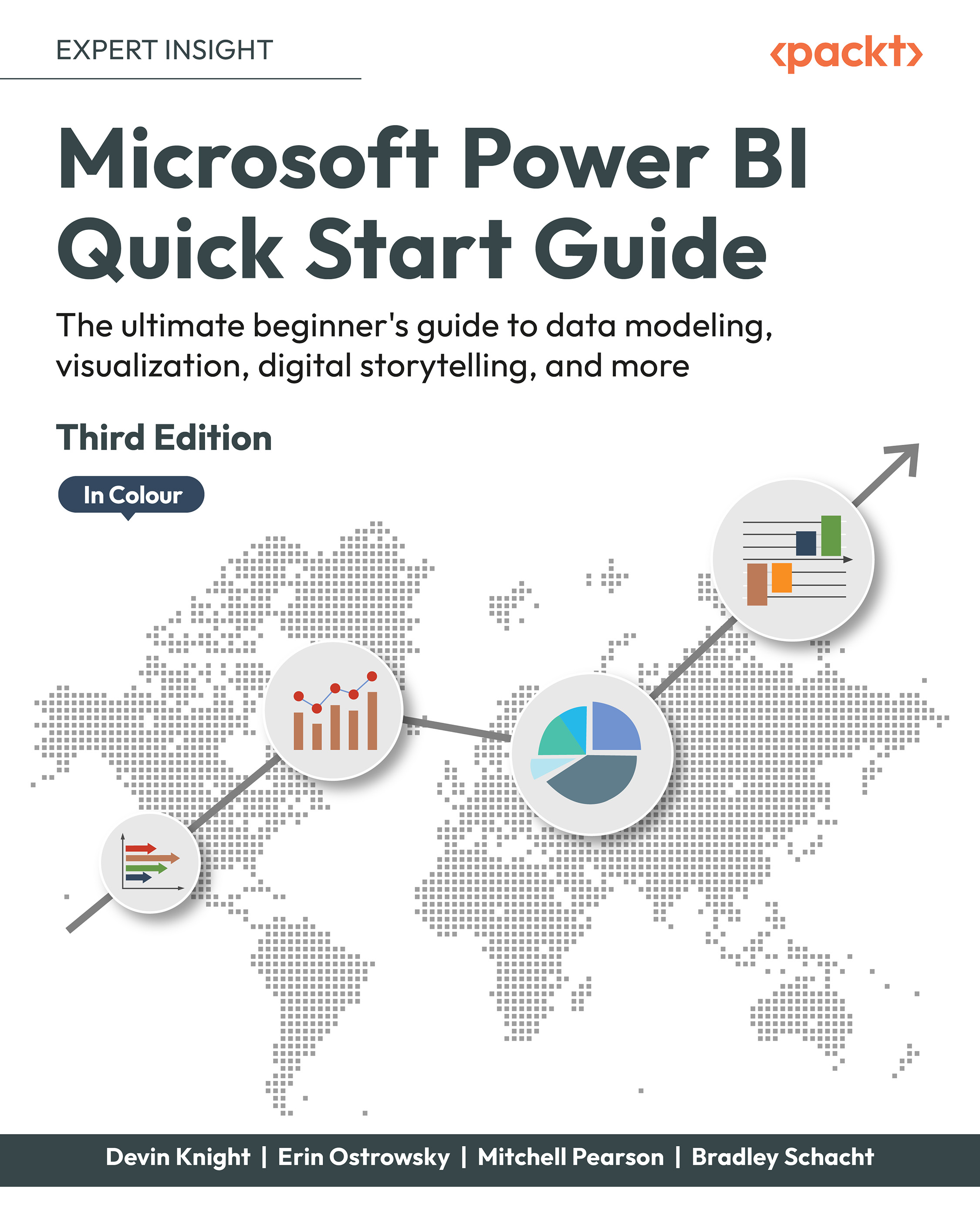Visualizing data using cards
The ways for Power BI to get detailed data into the hands of a user are vast. Tables, matrices, bar chats, and combo charts all provide large quantities of data to users in a single visual. Sometimes, like a KPI, users just need to see a number. When the trend or target components of a KPI are not required, turn to the Card visualization. The Card is the most basic of visuals displaying only a single value. If slightly more detail is necessary, but required at a group level, look to the Multi-row card.
Before moving on, create a new report page called Card Data.
Card
The Card is useful for highlighting a series of related metrics in a dashboard, displaying the most recent or oldest date in a dataset, and calling out important numbers for a detailed report. Some formatting options are available to change the font size or color, but at its core, the card visual just displays a single value.
Let's look at setting up a Card:
- Ensure no other visuals are...