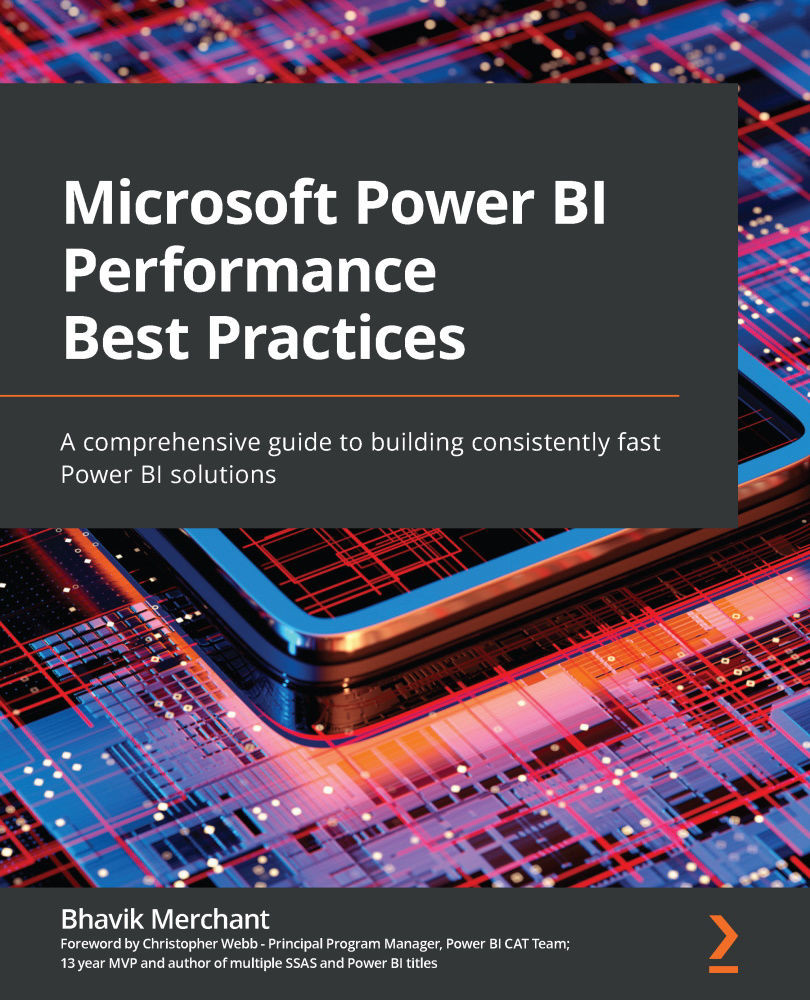Understanding data connectivity and storage modes
Choosing a data connectivity and storage mode is usually the first major decision that must be made when setting up a brand-new solution in Power BI. This means choosing between Import and DirectQuery, which we introduced in the previous chapter. Within Power BI Desktop, you need to make this decision as soon as you connect to a data source and before you can see a preview of the data to begin modeling.
Important Note
Not every data connector in Power BI supports DirectQuery mode. Some only offer Import mode. You should be aware of this because it means you may need to use other techniques to maintain data freshness when a dataset combines different data sources.
Figure 2.1 shows a SQL Server data source connection offering both Import and DirectQuery modes:
Figure 2.1 – Data connectivity options for a SQL Server source
Excel workbooks can only be configured as Import mode. Figure 2.2 demonstrates...