AutoSave and editing vs viewing
When you open a Microsoft Office document in SharePoint, and you have edit rights to it, the document opens in Editing mode by default. This is indicated by the mode indicator on the document menu bar as shown below:

When a document opens in Editing mode, any changes you make to it are automatically saved to it. This further results in your name being shown as the name of the person who last modified the document. For Excel files, a simple action like switching to a different sheet within the Excel file can trigger the Save event. This can get annoying especially if the intent was not to modify the document. In such scenarios, you can switch the document to Viewing mode as shown in the following image:
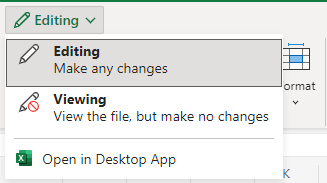
Switching to this mode will make the document read-only and prevent you from making any changes to it, as shown in the image below:
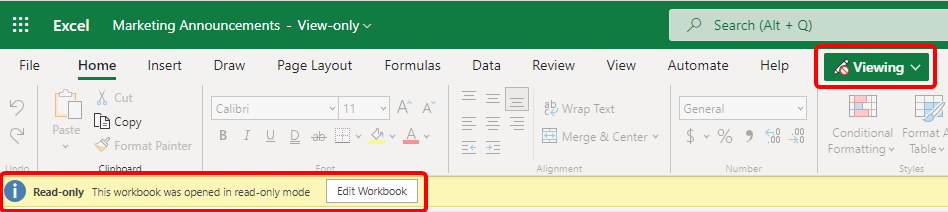
Microsoft Word also allows for a Reviewing mode which allows for documents to be shared for reviews. Documents shared...































































